After adding a new product to the Favorites list, Zopi allows you to take full control and edit the product information using the Product Editor feature.
It’s important to note that TikTok has strict requirements for detailed product information. Ensure that your product listing, including text and images, accurately reflects the product’s main characteristics and complies with their policies.
How to Edit Product Details to Align with TikTok Shop’s Policy
Steps to Edit Product Information
- Log in to Zopi > Product catalog -> Favorites List
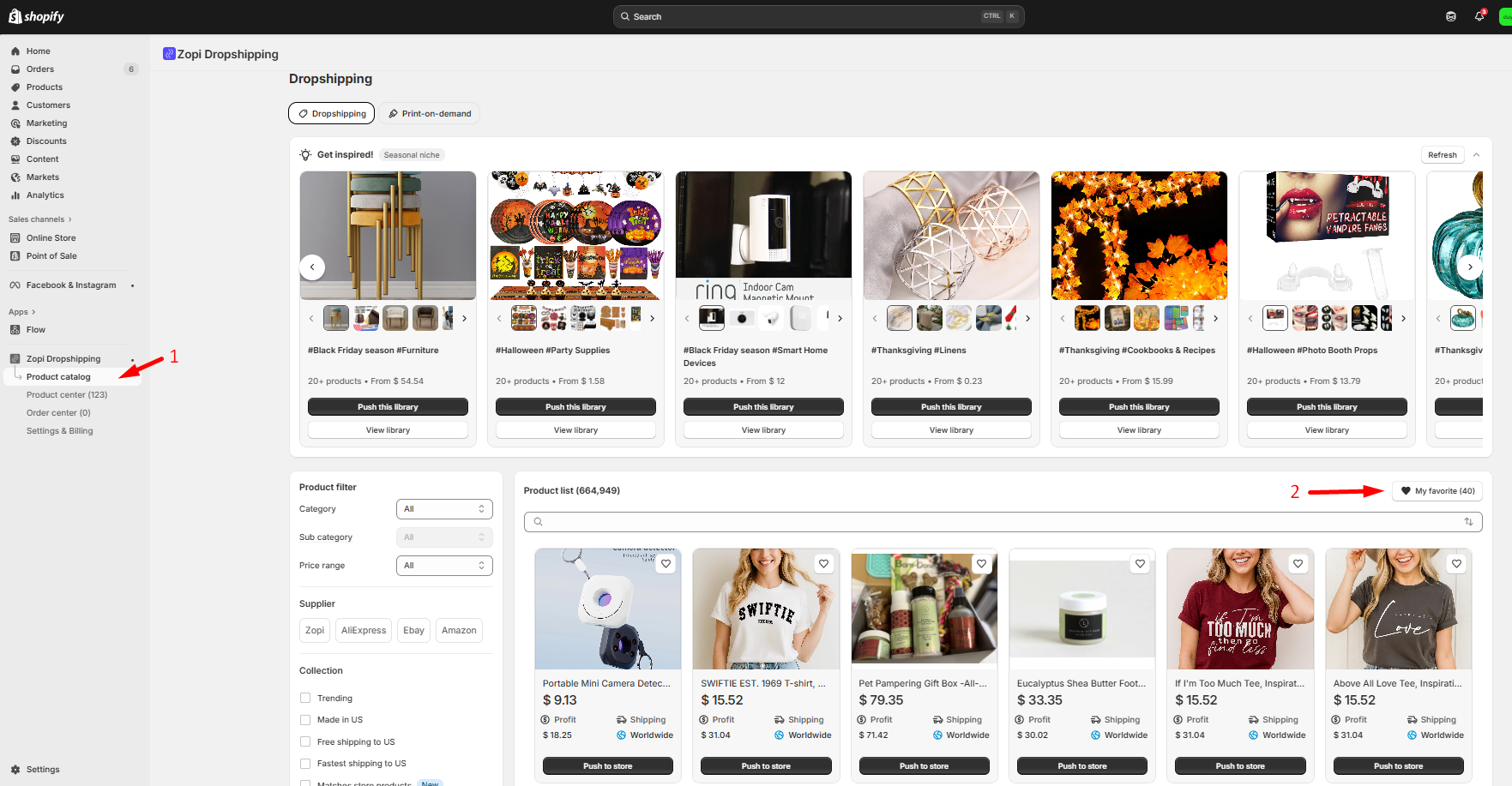 2. Click the product you want to open a window with multiple tabs for editing product details.
2. Click the product you want to open a window with multiple tabs for editing product details.
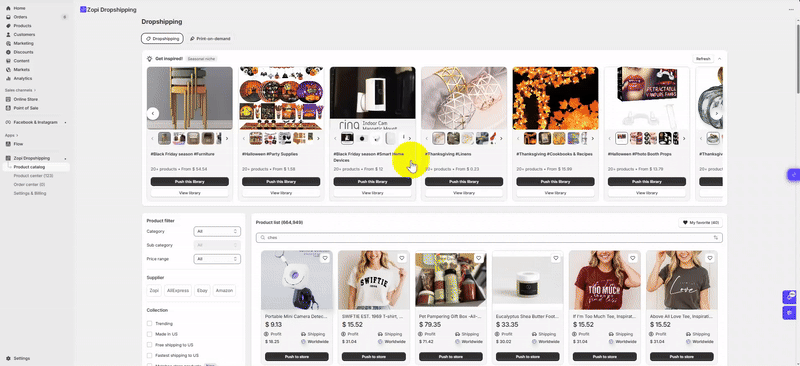
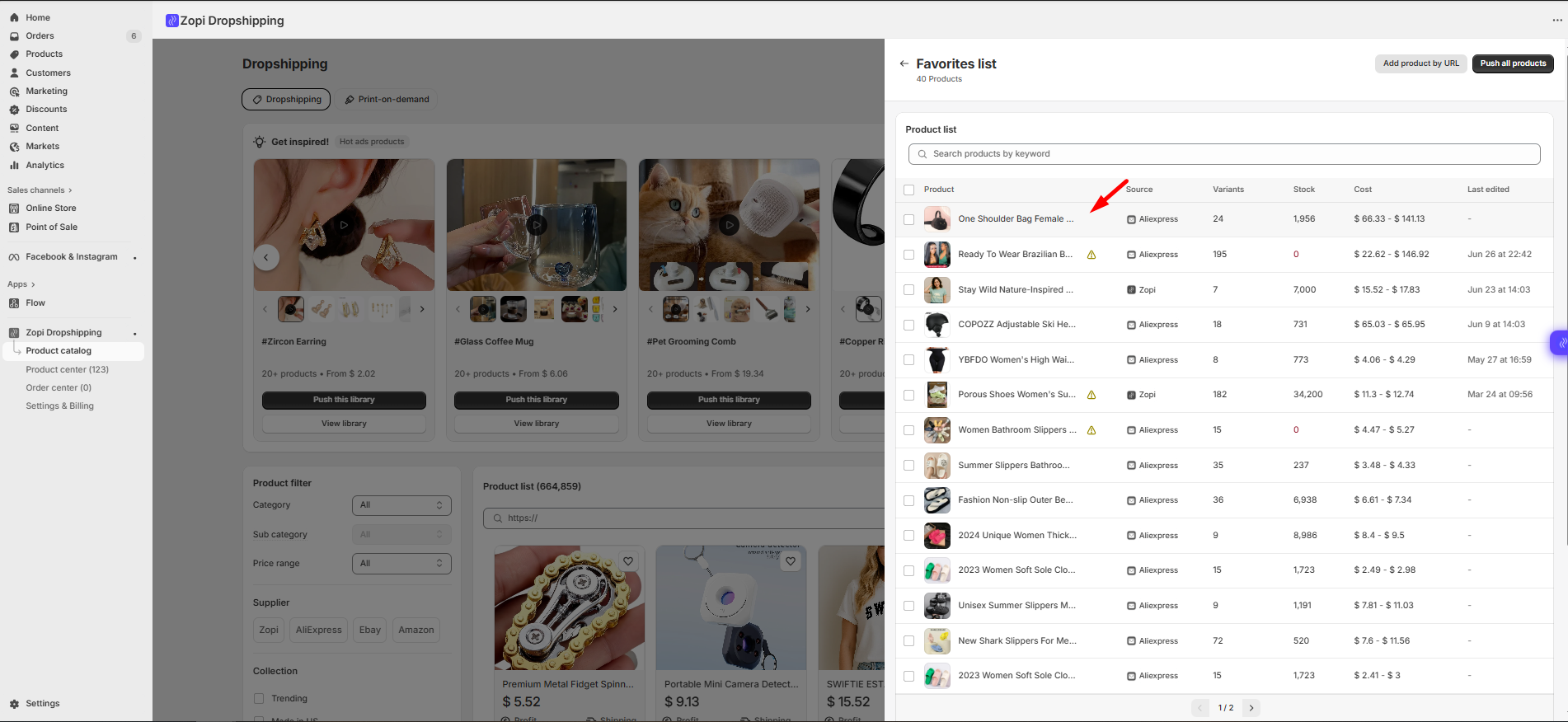
2.1. Image tab
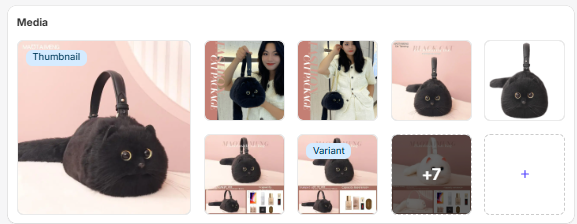
-
-
- Click and drag to select one image as the primary product image. The main image should clearly show the front view of the product.
- Optional: Click + to upload images from your computer. All images must be at least 500×500 pixels and in JPEG or PNG format.
- Limit to a maximum of 9 images on TikTok Shop. Ensure each image showcases a different angle of the product. Check or uncheck the boxes on the images to select which will appear in your product listing.
-
2.2. Content preview tab
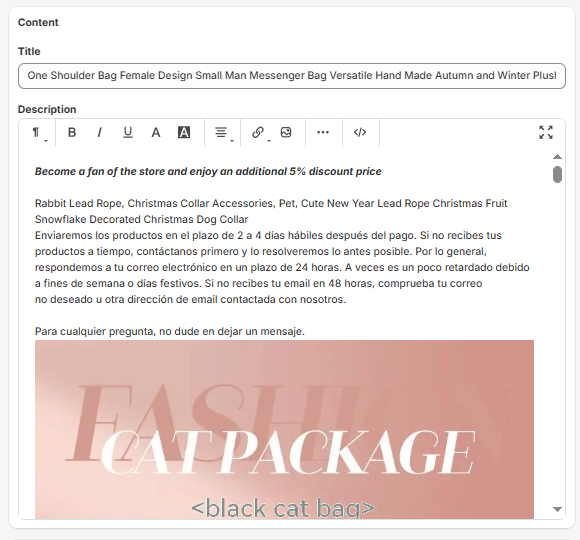
-
-
-
- Edit the product title to be between 25-200 characters, accurately describing the product’s main characteristics (e.g., features, functions, components, quantities).
- Note: Some image links in the description may be missing when listing on TikTok. If you encounter issues, remove the image links and try again.
-
-
2.3. Product variant tab
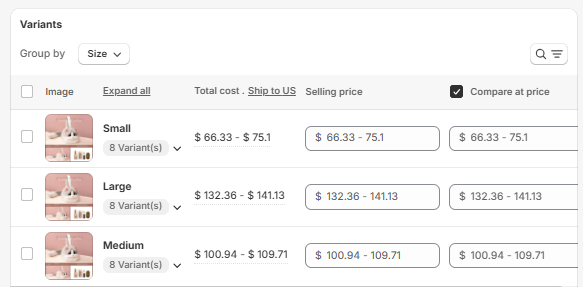
-
-
- Set a variant image for the first variant option name. For example, if you list a product with multiple variants (such as different colors or sizes), assign an image to the first option of the Size variant for all variations.
- Edit option values, select variants you do not want to sell, and check the supplier’s inventory for each variant.
- Adjust selling prices for different variants if needed.
- Change the compare-at price and check the boxes in the compare-at price section on your store’s product page. Uncheck this option if you don’t want to set a sale price.
- Optional: Split product by variant to create a product with fewer variants.
-
3. Click Save Content to apply the new changes.
Next, push your well-customized products to TikTok Shop and review the details in the Zopi Product Center page. After pushing product, you can use full AI tool to optimize your image and SEO content.
