If your supplier updates the order tracking number, you can utilize Zopi’s Sync Order Status feature to automatically synchronize new tracking numbers with your store, ensuring that your customers receive the most accurate shipping information.
Sync Order Status
Steps to Sync Order Status
- Log in to Zopi and navigate to the Order Center.
- Click on Sync Order Status in the top right corner of the Order Center page.
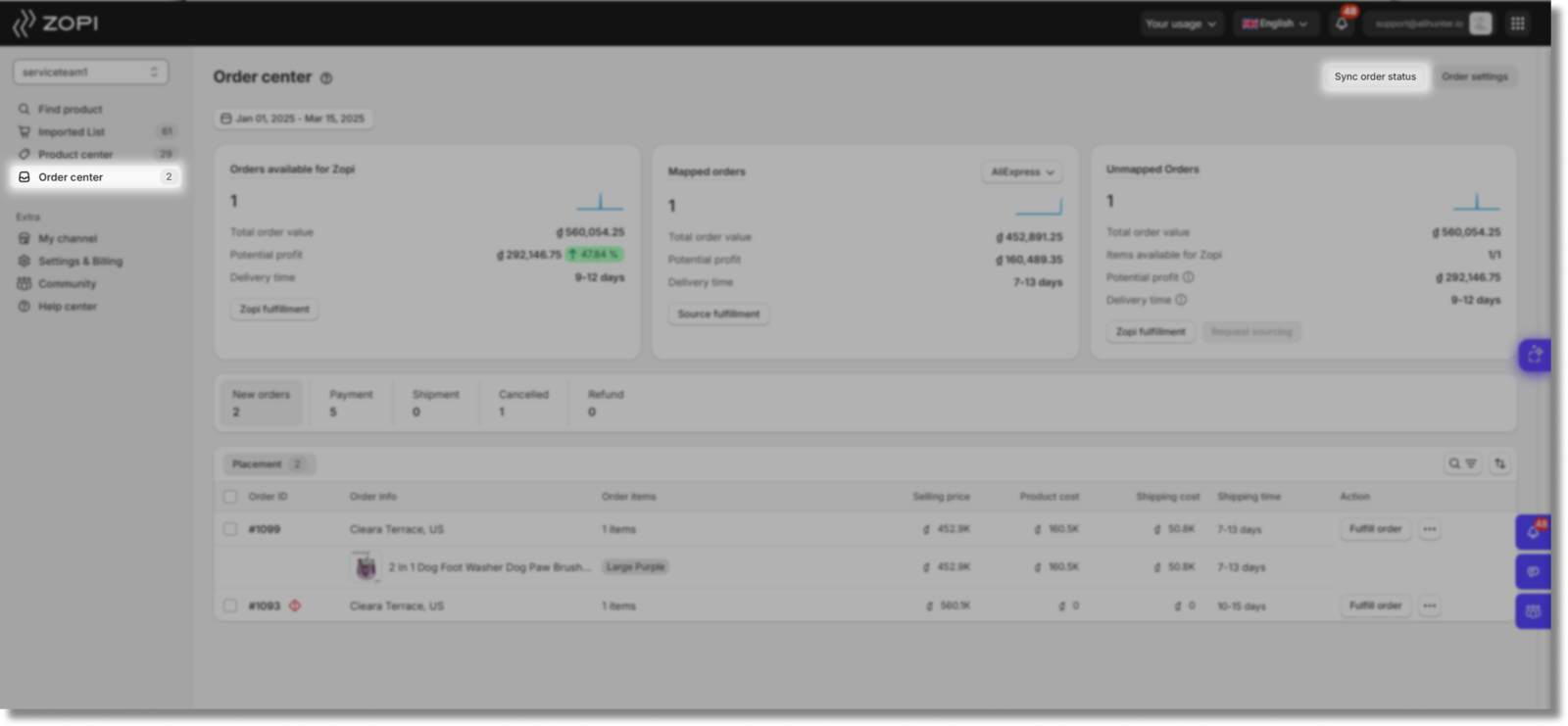
If you need to track orders placed manually on the supplier’s site, Zopi allows you to manually input the tracking number. This feature enables synchronization of new tracking numbers and allows you to check various tracking statuses under the Shipment tab.
Update Tracking Number Manually
For AliExpress and Temu orders, you can manually update both the source and tracking numbers in the Placement tab of the Order Center, ensuring that your order information is always up-to-date.
Steps to Update Tracking Number Manually
- From your Zopi dashboard, go to Order Center.
- Access the New Orders tab.
- Locate the selected order and click the three-dot icon next to the ‘Fulfill Order’ button in the action area.
- Select Manually Fulfill.
- In the pop-up, input the tracking number and click Save.
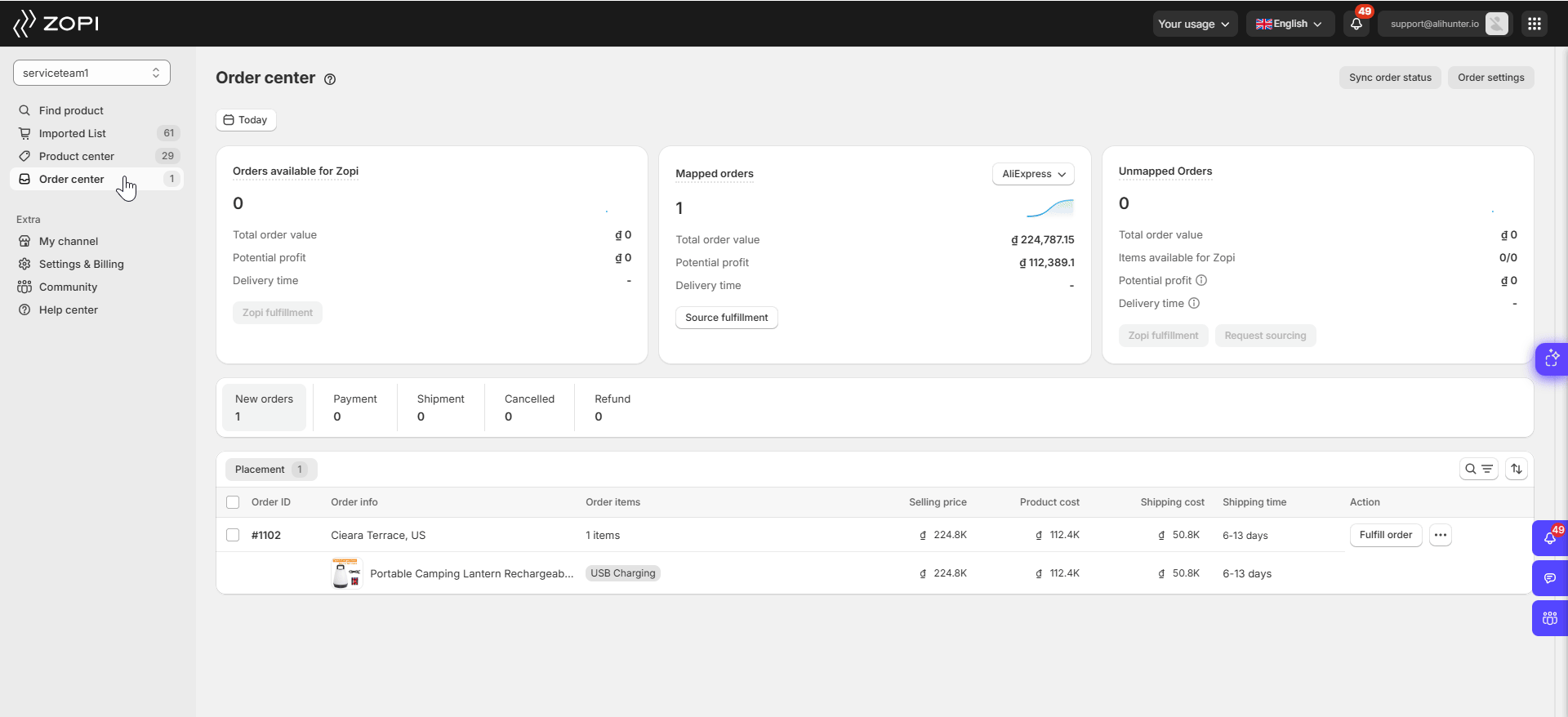
Your order with the tracking number will be marked under the ‘Awaiting Shipment‘ sub-tab within the Shipment tab and will automatically sync to Shopify. This allows you to access real-time status updates directly within Zopi, enhancing your order management efficiency.
If the supplier has already shipped the order, Zopi will automatically update and categorize the orders into different sub-statuses under Shipment, enabling you to track your orders in real-time without needing to switch back to the supplier’s site.
