Zopi streamlines your ordering process, allowing you to place bulk orders with your suppliers in just a few clicks. Follow this comprehensive guide to efficiently navigate the bulk ordering process and fulfill your orders quickly.
How to Fulfill Orders in Bulk
- Log in to Zopi and navigate to the Order Center page, then select the Order Placement tab.
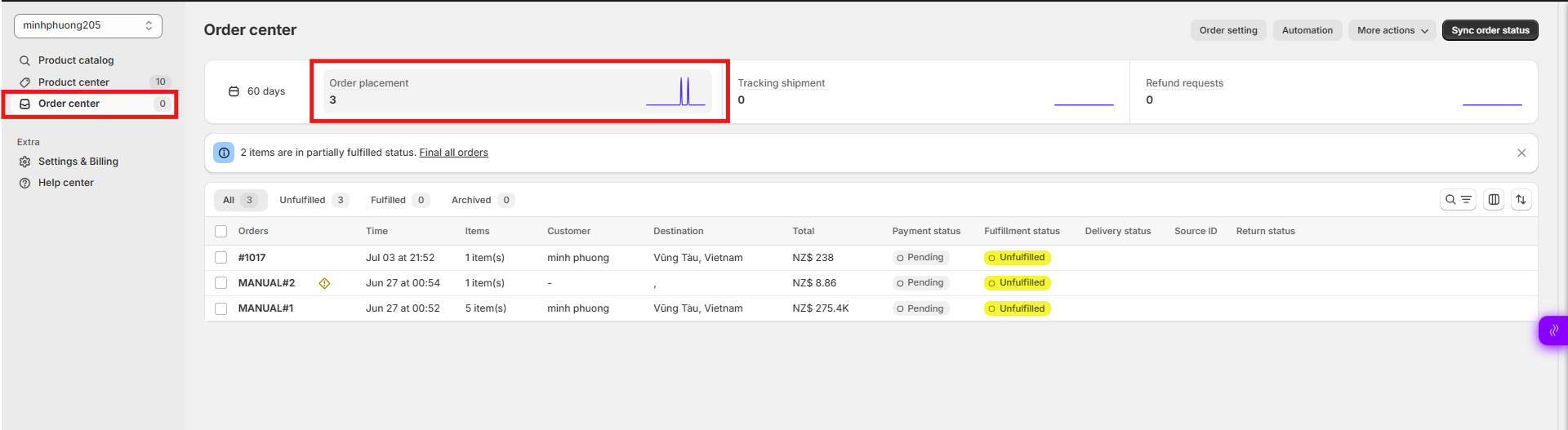
- Select all unfulfilled orders by checking the box on the left side of your order list.
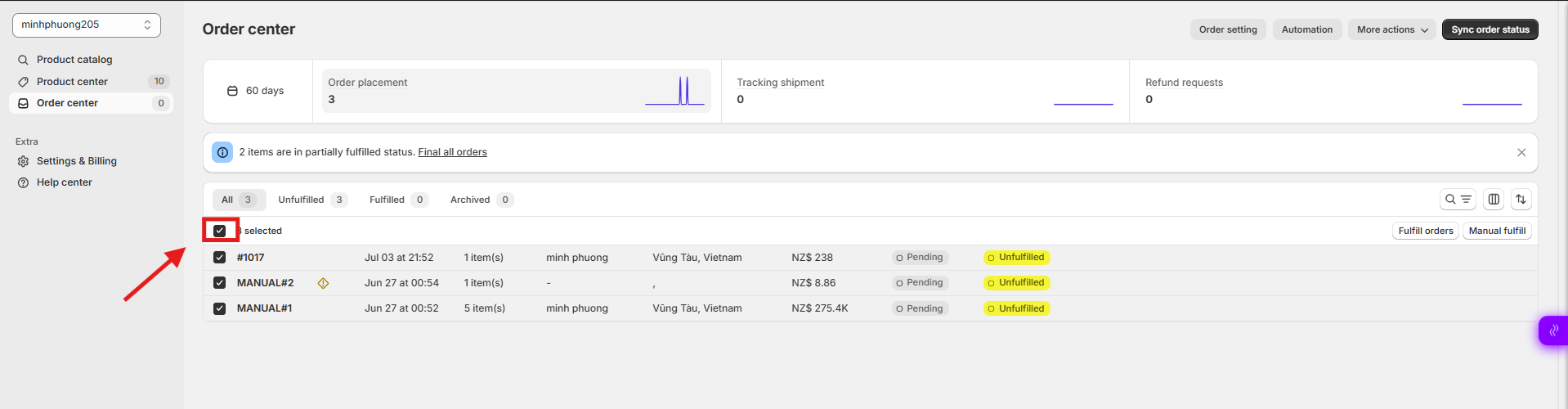
- Click Fulfill Orders in the upper right corner of your order list.
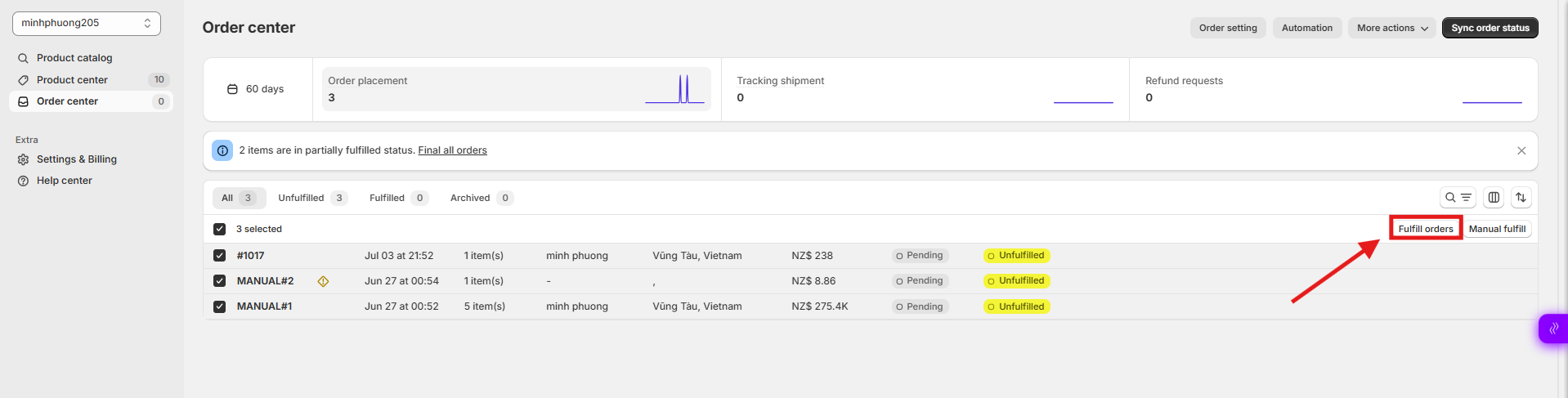
- In the Bulk fulfillment card, review the order details and click Fulfill selected orders.
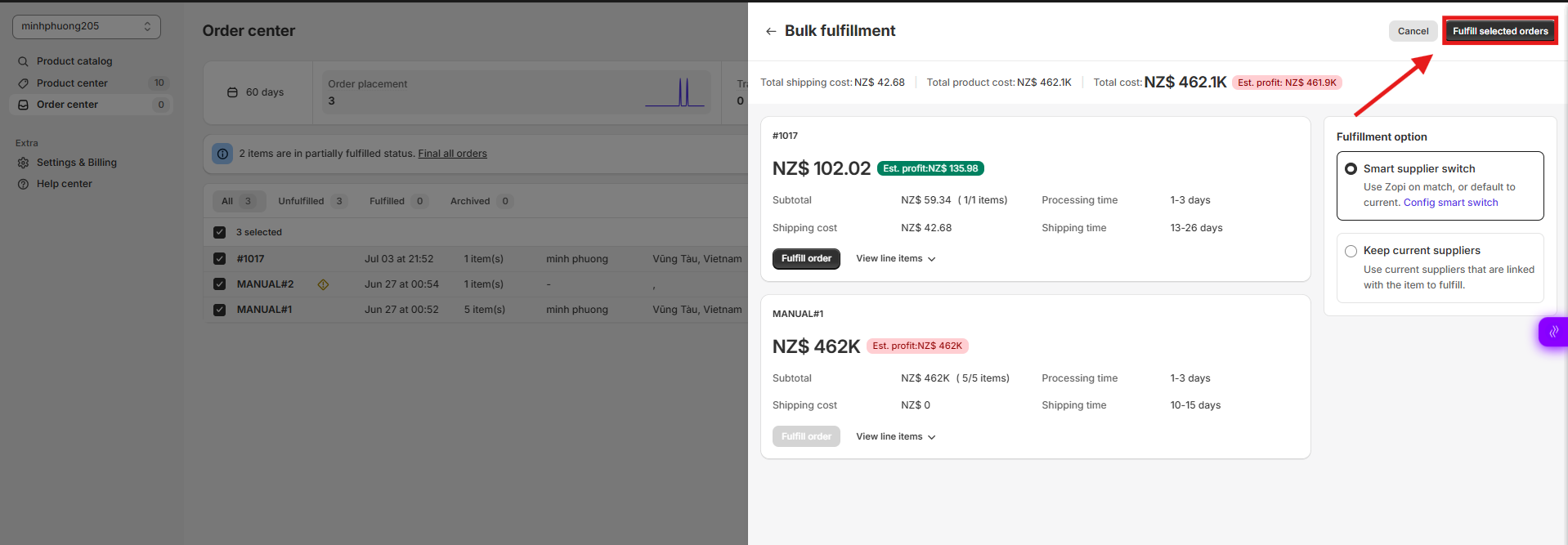
Bulk Order Processing Workflow on Zopi
Zopi automatically processes each order one by one until all orders are successfully completed.
- For orders placed via external sources (such as Temu, AliExpress, eBay, or Amazon): You will be redirected to the relevant payment page. Simply choose your preferred payment method and click Submit Order or Pay Now to complete the purchase..
- For orders fulfilled by Zopi’s suppliers: Once the order is successfully placed, the payment options will immediately appear on the Zopi platform. Select a payment method to complete the transaction.
After successful payment to the supplier, the order will be packed and shipped. The order status will be updated to Paid under the Order Placement tab in Zopi. Once a tracking number is generated, it will be automatically updated and synced to your Shopify store. This allows you to monitor order status in real time without needing to revisit the supplier’s page.
Now that you understand how to fulfill your orders through Zopi, you can efficiently manage your order fulfillment process.
