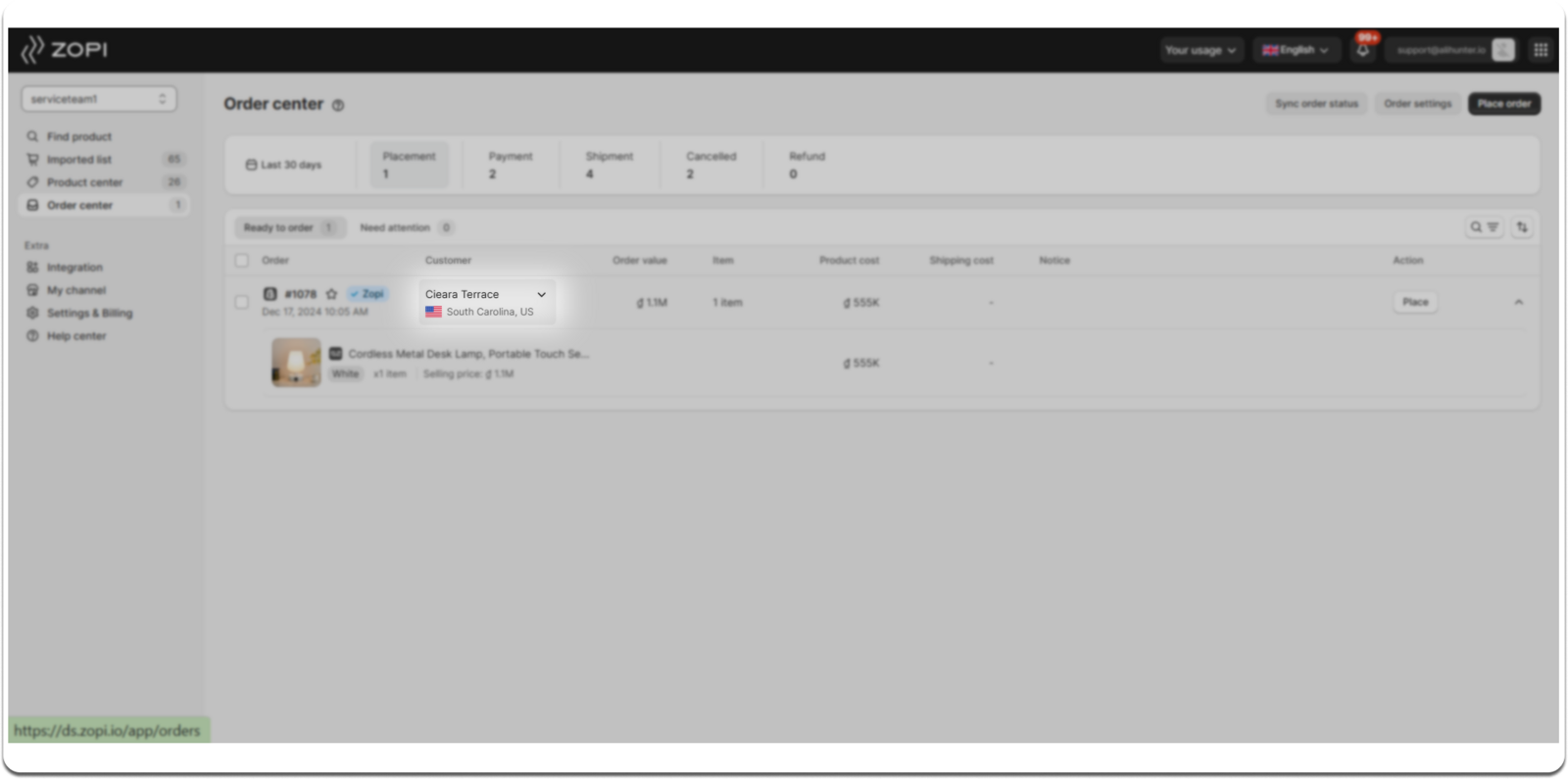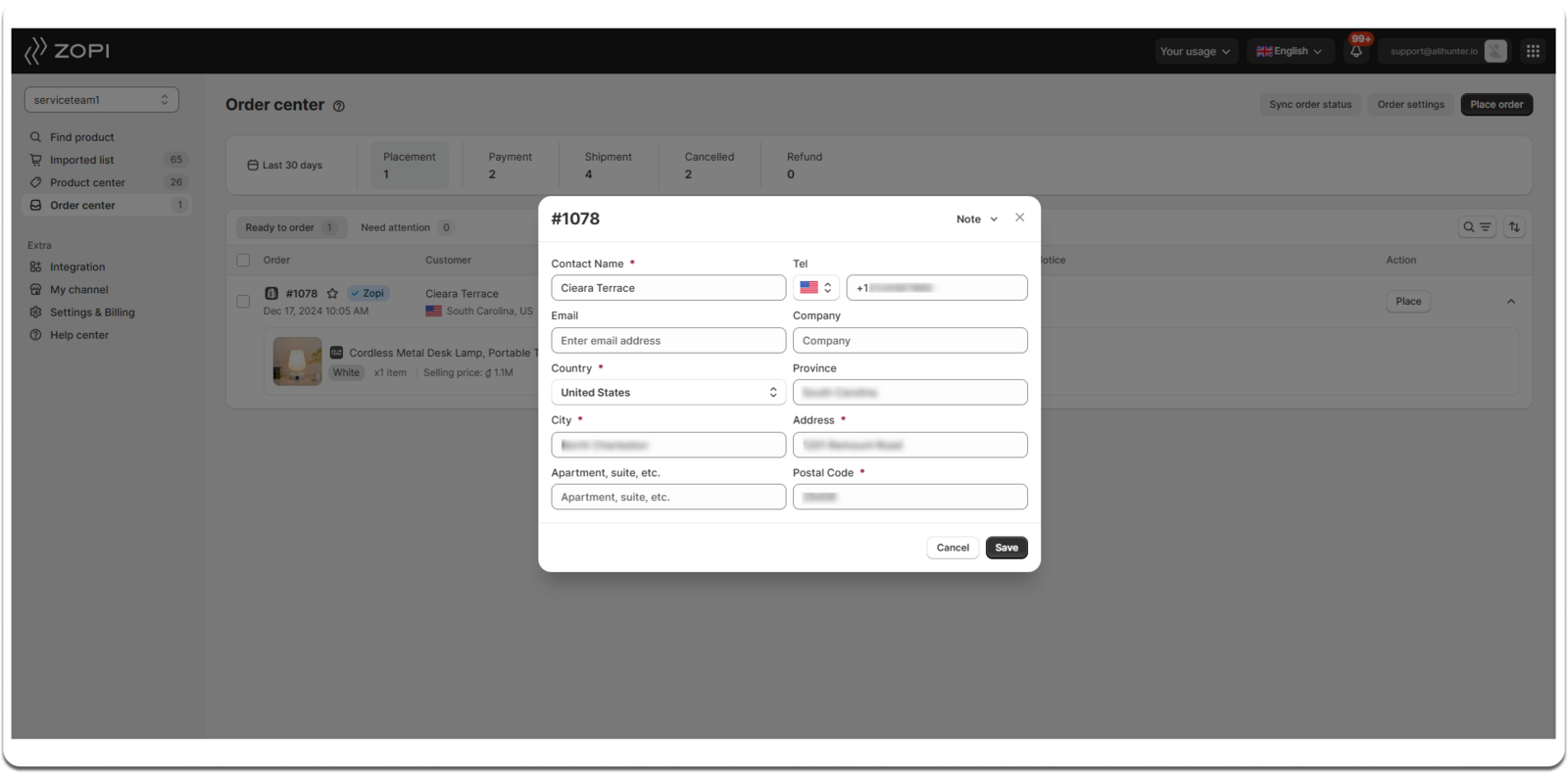Occasionally, after an order is placed in your Shopify store, a customer may request to change the shipping address. To ensure timely delivery, it’s essential to update the shipping address before fulfilling the order.
How to Change the Customer’s Shipping Address on Orders
Method 1: Change the Address in Shopify Admin
- Navigate to your Shopify admin > Orders.
- Select the order you wish to modify.
- Click the Three-dot icon and choose Edit shipping address.
- Modify the shipping address and click Save.


Method 2: Change the Address in the Zopi App
- Log in to Zopi > Order Center > Placement.
- In the Ready to order tab, locate the order you want to edit and click the dropdown arrow next to the customer’s name.
- In the customer information form, update the required details.
- Click Save to confirm the changes.