Please note that Zopi will only synchronize orders with the PAID and UNFULFILLED statuses to the Orders Center page in the app. This feature allows you to fulfill orders with just a few clicks, significantly saving you time and effort.
If you accidentally fulfilled an order on Shopify, you can easily rectify this by duplicating the order.
How to Duplicate a Fulfilled Order on Shopify
- From your Shopify admin, navigate to the Orders page and select the order you wish to duplicate.
- Click the More Actions dropdown and select the Duplicate option.
- Click on Add discount and apply a 100% discount since your customer has already paid for the original order.
- Click Mark as paid in the collect item section.
- In the pop-up, click Create order.
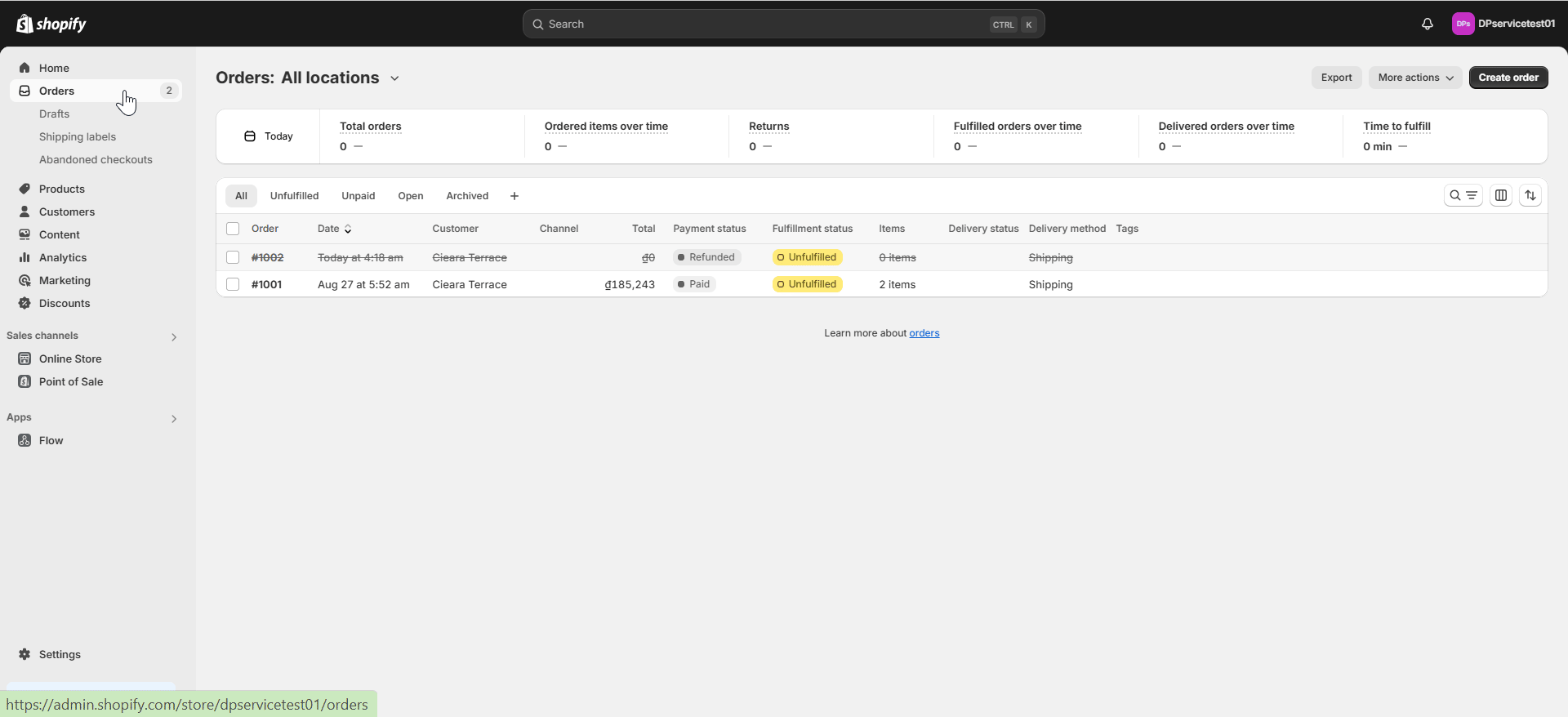
Now, you can go to the Order Center in Zopi and access the Ready to order sub-tab under the Placement tab to check the draft order. From there, you can place it with your suppliers.

Alice was amazing at walking me through this! She provided the best customer service!