Integrating Google Merchant Center (GMC) with Zopi allows you to effortlessly sync your products, keeping your inventory updated for Google Shopping and free product listings. This connection enhances your store’s visibility and helps you reach potential buyers effectively.
Benefits of Connecting GMC to Zopi
By linking GMC with Zopi, you can:
- Easily push products to GMC with just a few clicks.
- Automatically sync product details, pricing, and inventory—eliminating the need for manual uploads.
- Create rich, structured listings for Google Search, Shopping, and Ads.
- Appear in free product listings across Google surfaces.
Integrating GMC is essential for expanding your store’s reach and retargeting potential customers.
Prerequisites for Integration
Before connecting, ensure you have:
- A verified and claimed Google Merchant Center account
- Shipping and tax settings configured in GMC
- A website matching Zopi-linked store domain
How to Connect Your Google Merchant Center to Zopi
Follow these steps to connect Google Merchant Center to Zopi:
Step 1: Open GMC Integration Settings
- Log in to the Zopi Dropshipping App.
- Go to Settings & Billing > Channel.
- Click Add channel.
- Select Google Merchant Center (GMC) and click Connect.
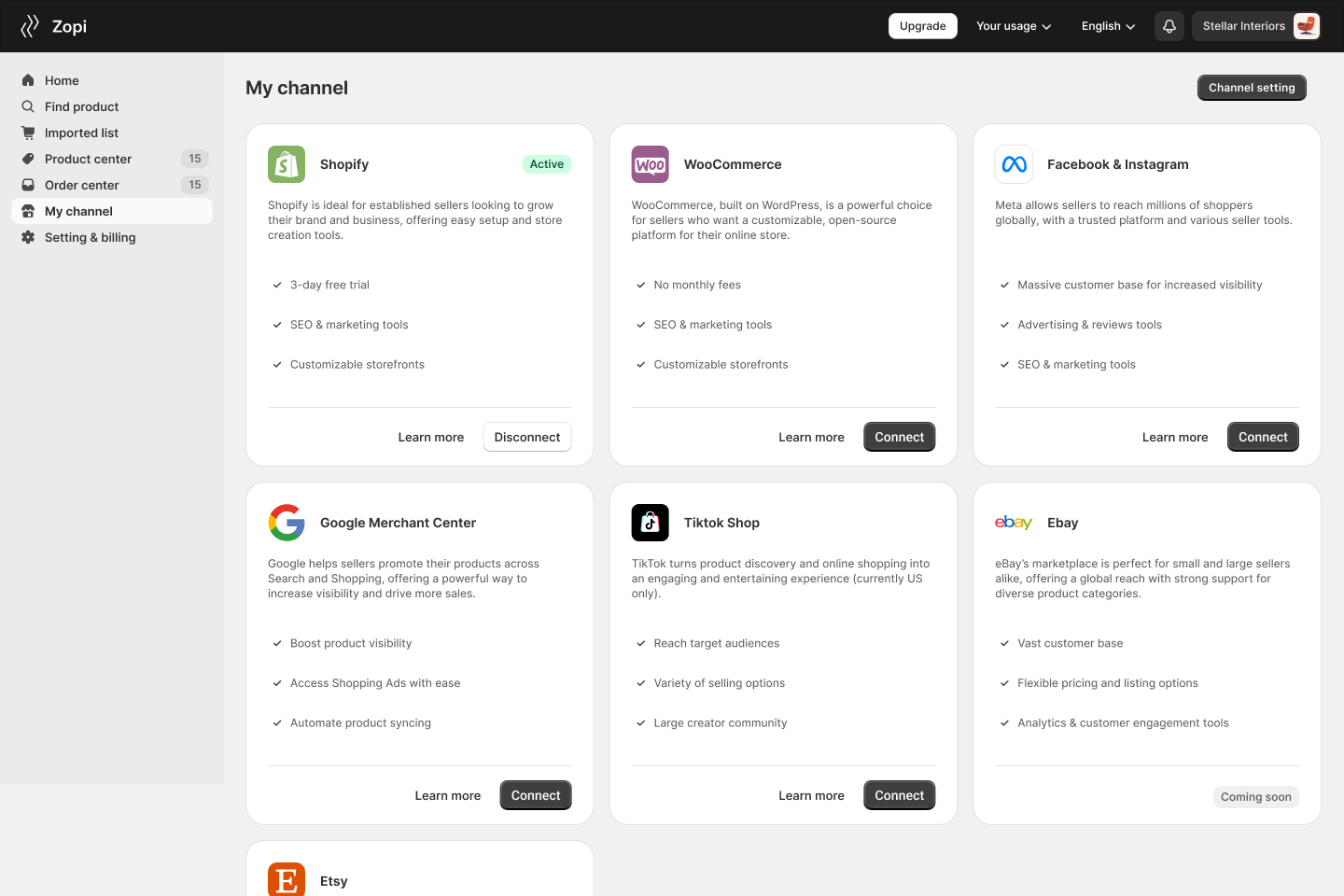
Step 2: Authorize Google Access
- Sign in with the Google account linked to your GMC
- Choose your Merchant Center ID
- Select a Data source in your Merchant Center
- Click Done to complete the connection.
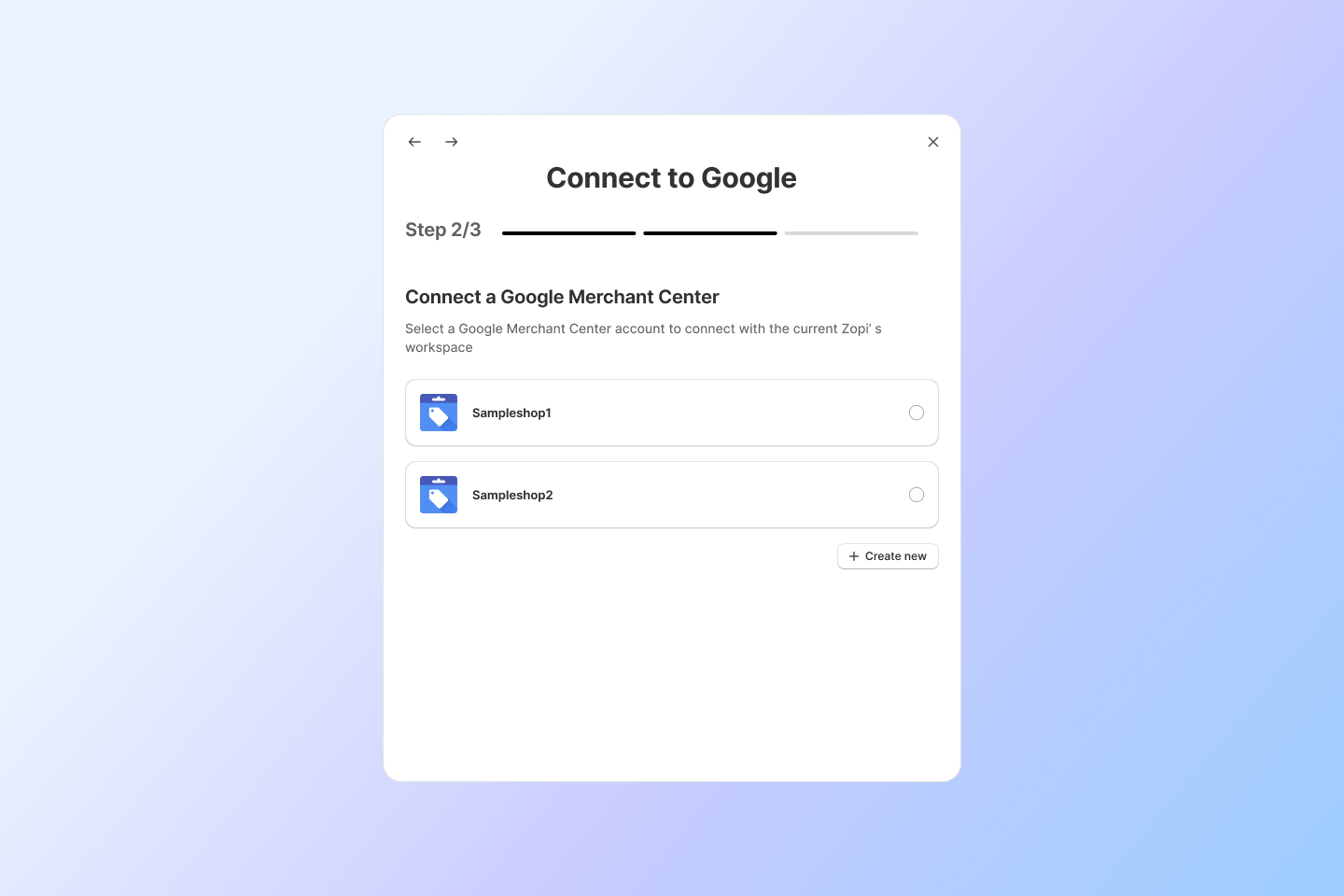
How to Push Products to GMC from Zopi
Once your GMC is connected, follow these steps to sync your product catalog:
- Go to Product Center in Zopi
- Select the product(s) you want to push
- Click Push to Channel -> Select Google Merchant Center (GMC) – Zopi will handle the rest
Zopi will automatically sync any changes from the Product Center to your product data.
Pro Tips for Smooth Integration
- Regularly check your GMC Diagnostics tab for feed issues or disapprovals
- Keep your store domain and policy pages up-to-date to ensure approval.
Need Help?
If you have any questions or need help, our support team is ready to assist you. Reach out via Live Chat or visit help.zopi.io for tutorials and tips.

J’ai apprécié