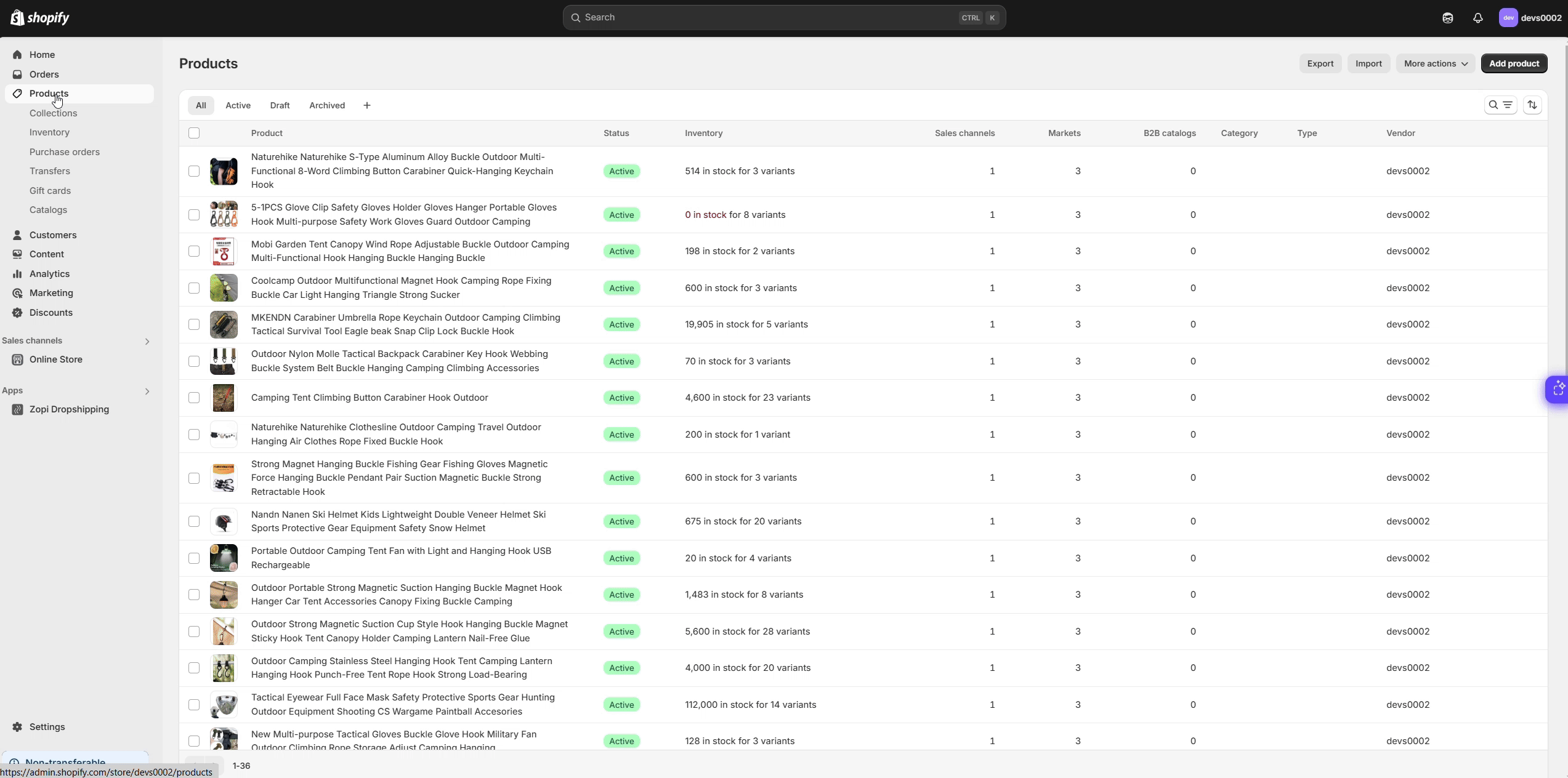When pushing a product to your Shopify store via Zopi, you may see the error: All variants are missing Zopi stock location.
Why It Happens
This error occurs when Shopify hasn’t assigned Zopi as the fulfillment location for the product variants. As a result, Zopi can’t manage inventory updates.
Step by steps to fix “All variants are missing Zopi stock location” Error
To manually assign Zopi as the stock location:
-
Log in to your Shopify admin and go to the Products page.
-
Click on the product showing the error.
-
Select the first variant of the product.
-
Scroll to the Inventory section.
-
Under “Inventory will be stocked at,” choose Zopi Fulfillment Service.
-
Click Save.
-
Repeat steps 3–6 for each variant of the product.
Once all variants are linked to Zopi, you can push the product successfully.