You can now easily edit product details directly on Zopi. Follow these straightforward steps to utilize the Product Editor effectively:
How to Edit Product Details on Zopi
- Log in to Zopi > Product Center > Mapped
- Click on the product name in the Product Card of the item you wish to edit.
- After making your changes, click the Save & update on store button to apply your updates.
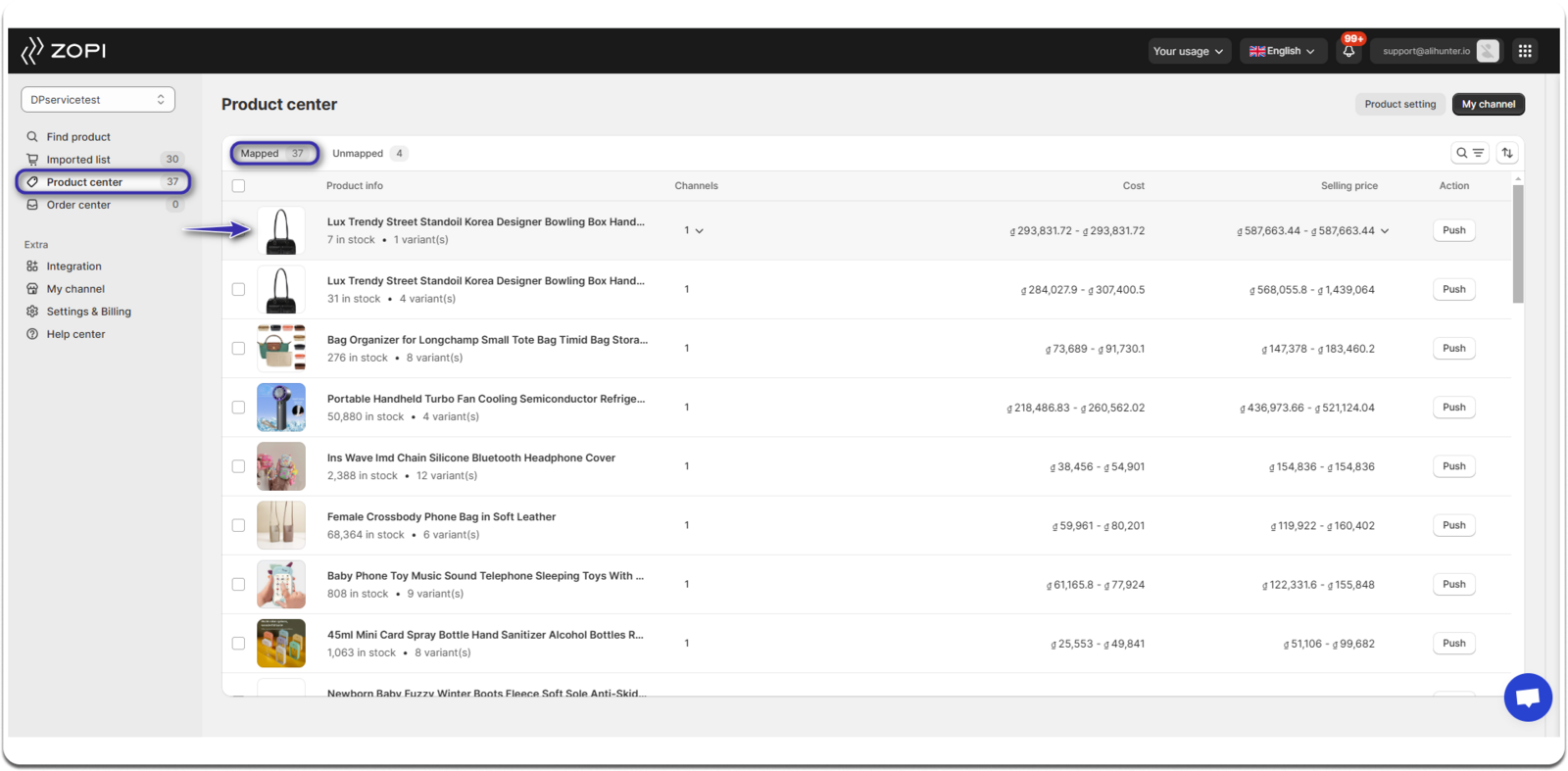
If you are using Shopify, you can also edit various features such as Title, Description, Options, Variants, and Images. Once you have made your changes, remember to click Save to ensure your updates are recorded.
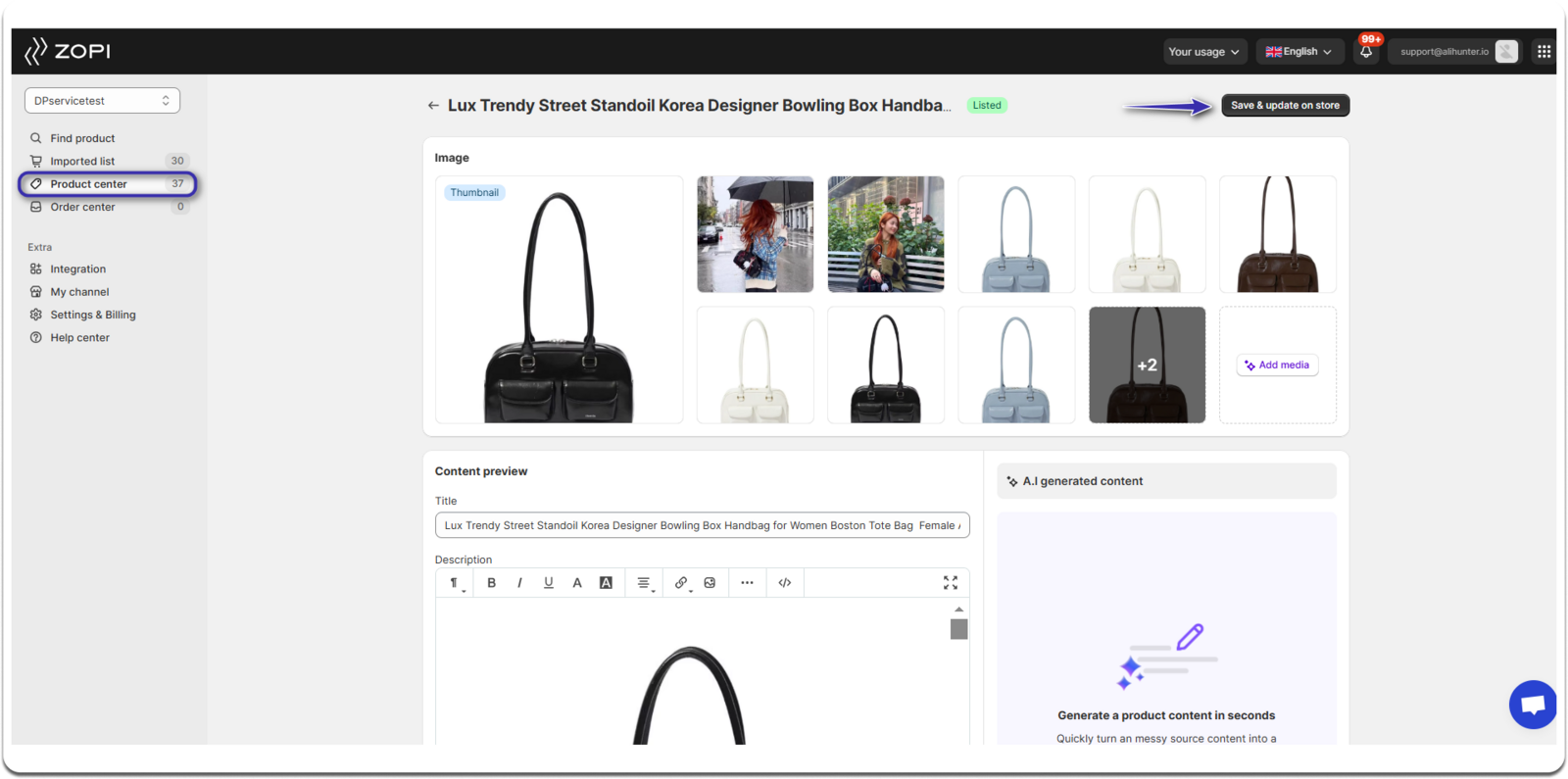


IMPORTANT NOTE:
- As long as the information is available on Shopify, we will sync it to our app.
- Any information synced to Shopify will also be synced back to our app.
