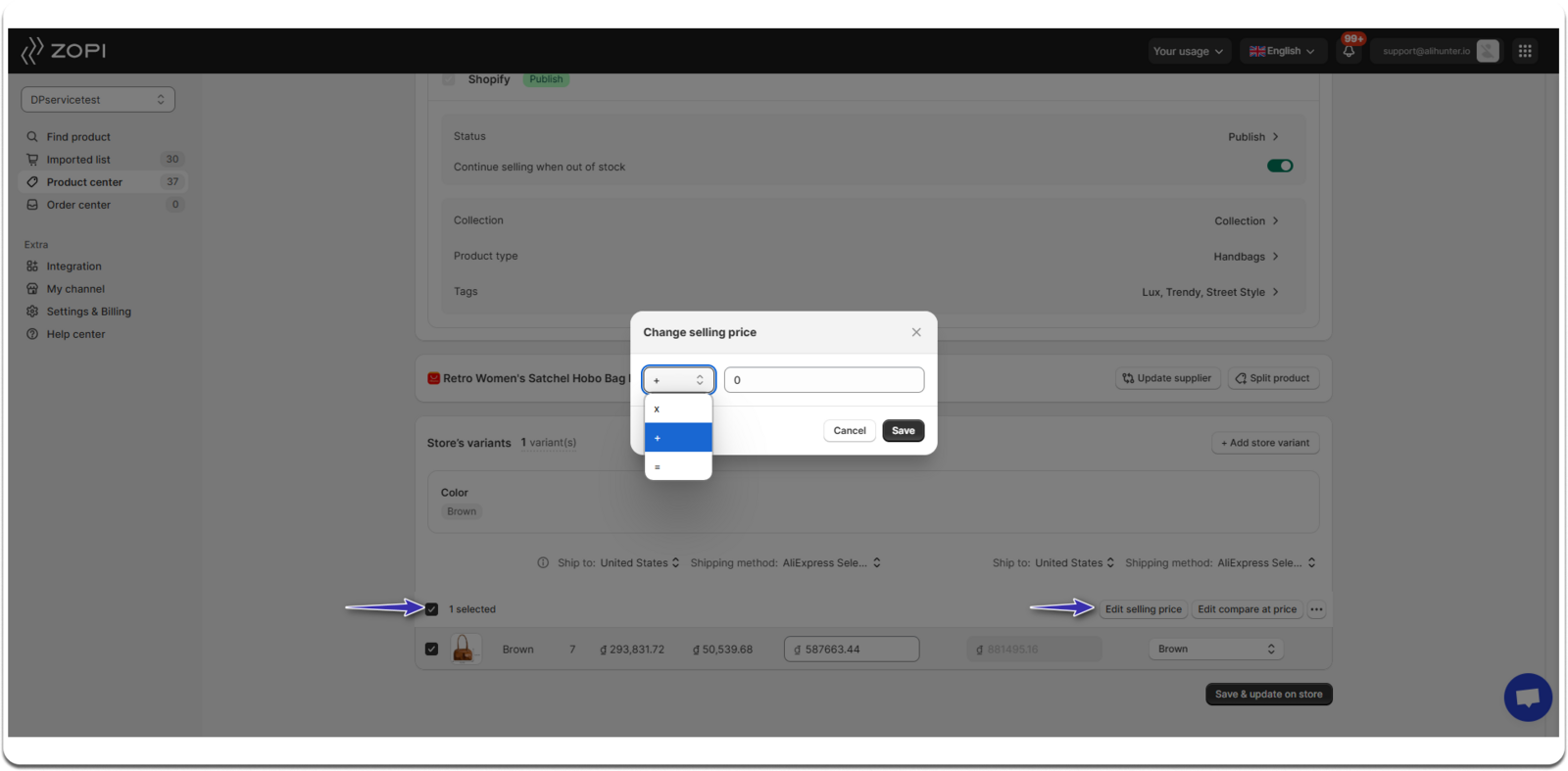After adding a product to your Shopify store, you can easily modify its price using one of two methods. Follow the detailed steps below to effectively update product prices.
Method 1: Update Prices in the Shopify Admin
Step-by-step to Update Prices in Shopify Admin
- From your Shopify admin, go to the Products page.
- Click on the product name and scroll down to the Variants section.
- Edit the Price field and click Save.
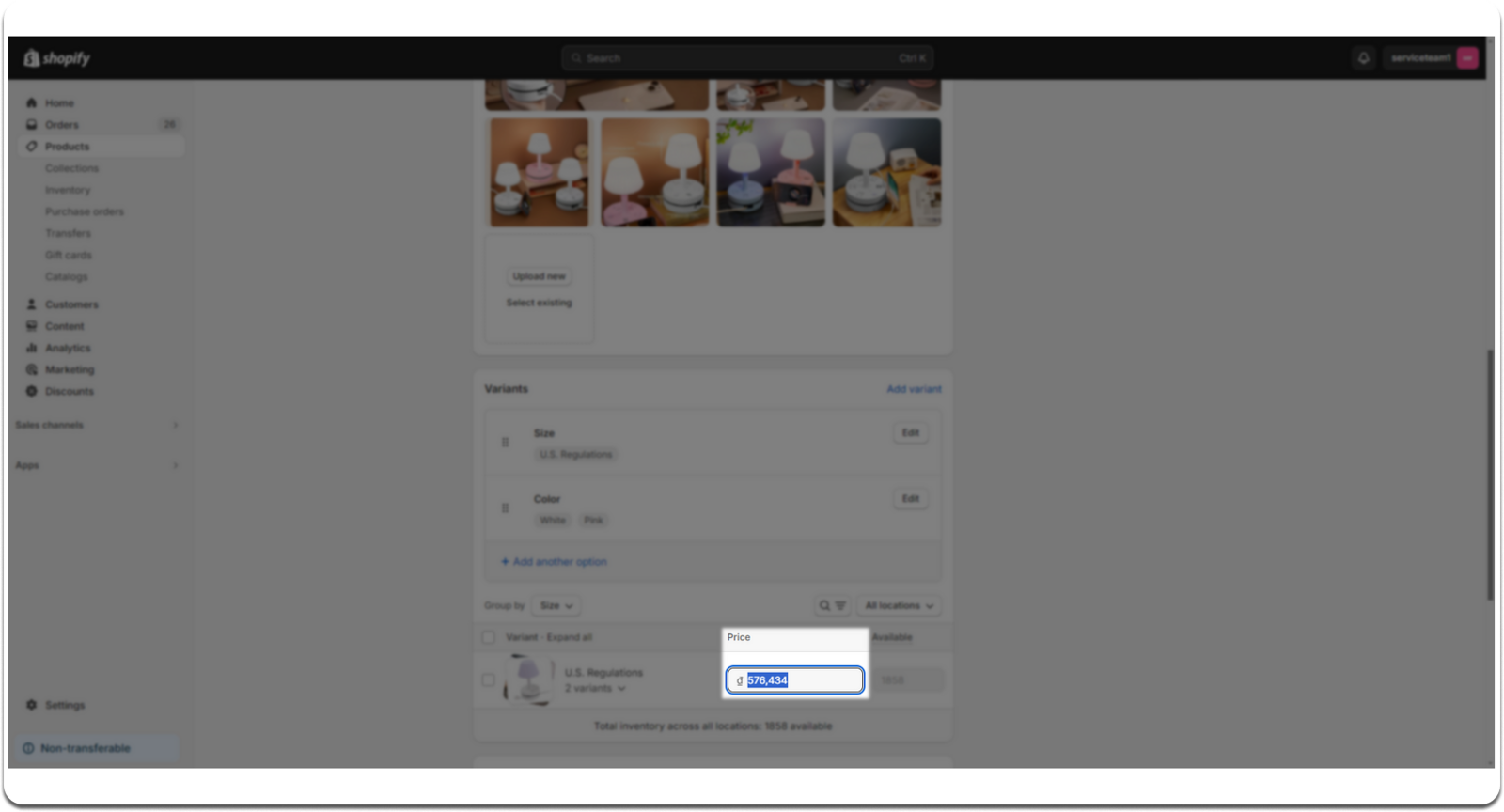
Method 2: Update Prices in the Zopi App
Step-by-step to Update Prices in the Zopi App
- Log into Zopi and navigate to the Product Center under the Mapped tab.
- Click on the product name or tap the pen icon in the actions area.
- Scroll down to the Store’s variants section and edit the Selling Price field.
- Click on Save & update on store.