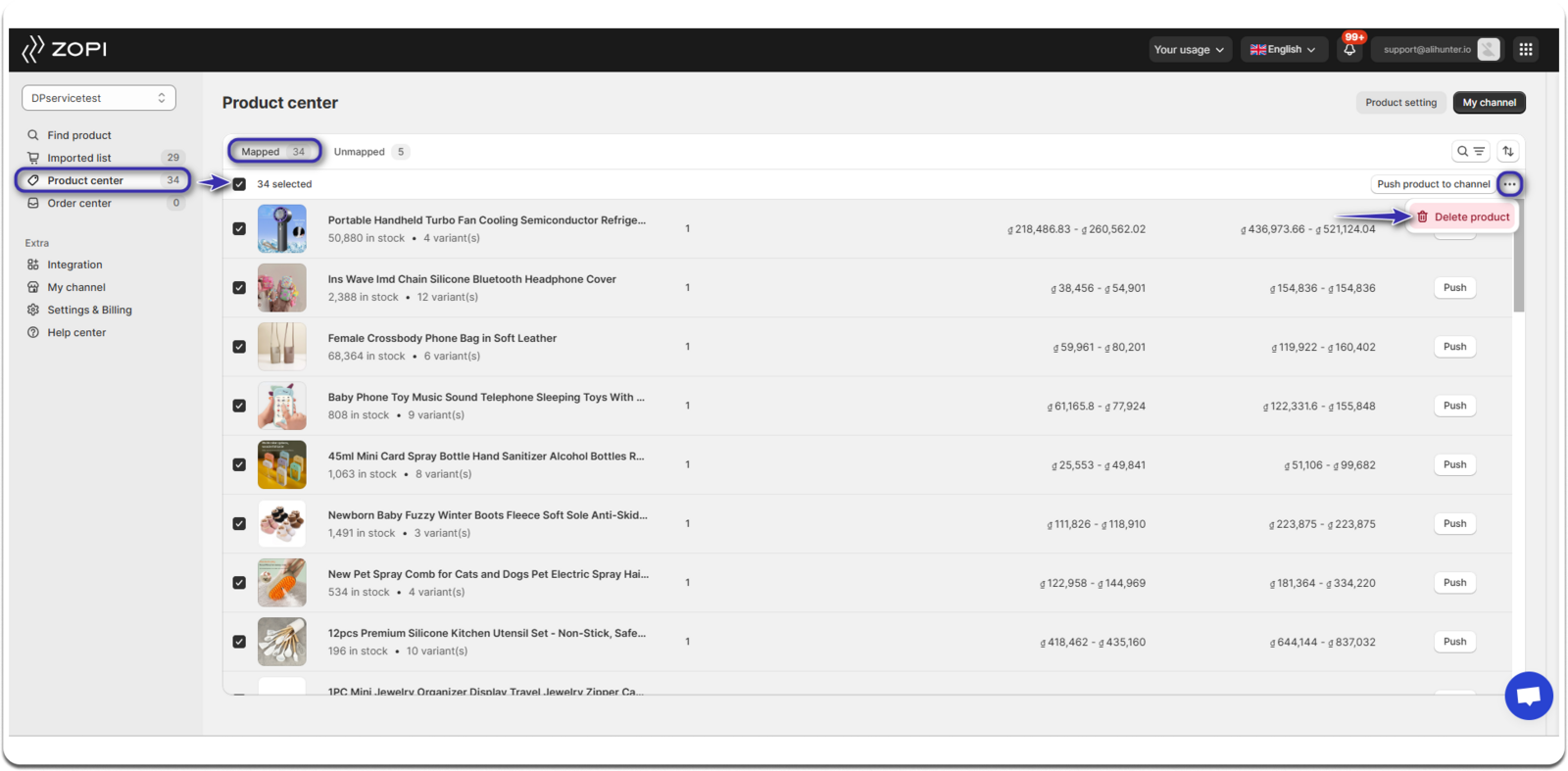Deleting a product from Mapped products can significantly impact your mapping and may affect your orders. Follow the detailed instructions below to ensure a smooth deletion process.
How to Delete Products
Method 1: In the Shopify Admin
- Navigate to your Shopify admin > Product page.
- Select the products you wish to delete.
- Click the Three-dot icon “…” and choose Delete products.

- You can also delete a specific product directly from its description page by clicking the red Delete product button located at the bottom of the page.

Method 2: In the Zopi App
- Log in to Zopi > Product Center > Mapped.
- Check the box next to each product you want to delete.
- Click the Three-dot icon and select Delete product.
This action will permanently delete the product from the Product Center. To also remove it from your Shopify store, check the box for Delete on Shopify store. - In the pop-up window, click Delete.
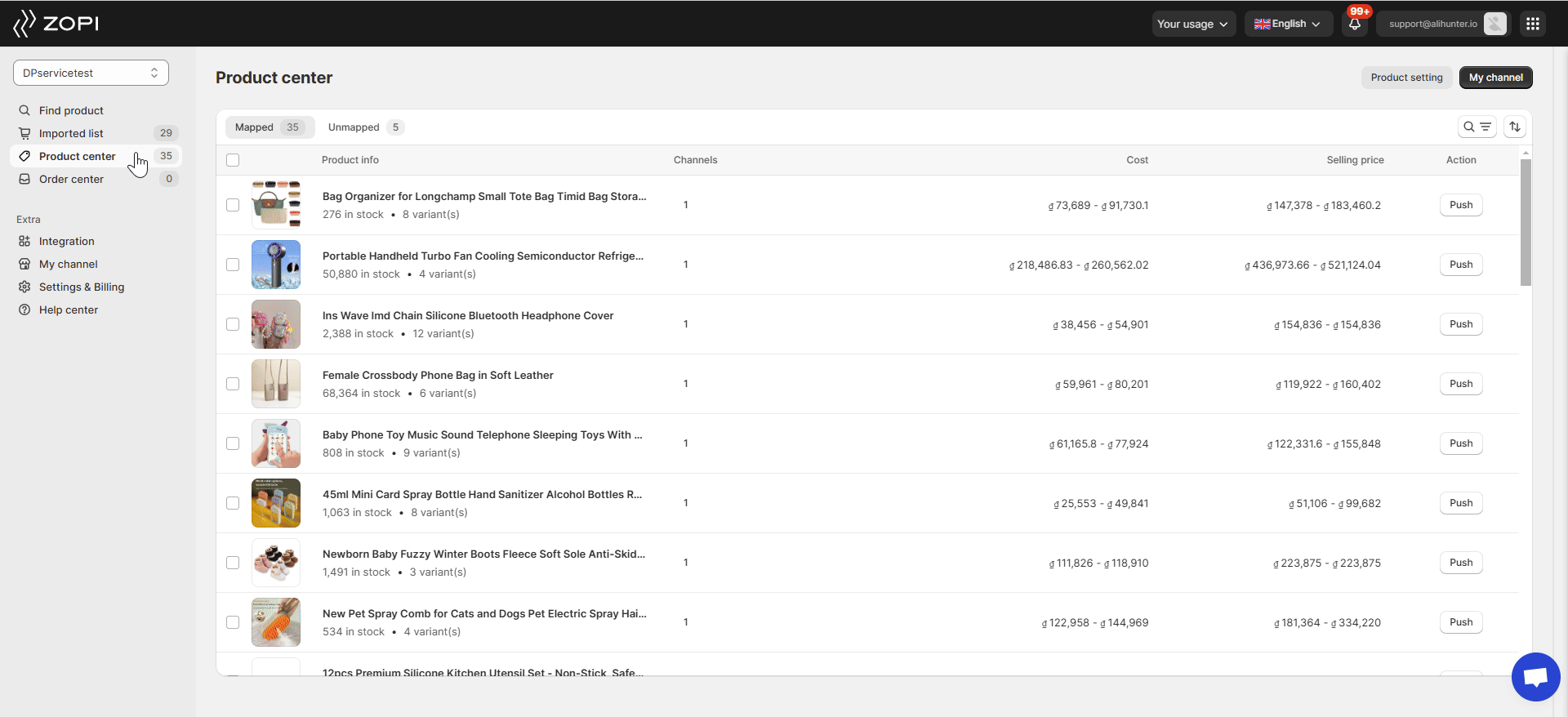
- To bulk-delete products, click the checkbox in the header row to select all products > Three-dot icon > Delete product.