In your dropshipping business, enhancing product quality and increasing profit margins is essential. Traditional search methods can be inefficient and time-consuming when comparing numerous “similar products.” Zopi’s Find Similar Suppliers feature simplifies this process, allowing you to quickly identify high-quality replacements for your current suppliers based on price, order volume, or relevance. This tool enables you to make faster, informed decisions, ensuring you can seamlessly switch suppliers while maintaining or improving your profit margins.
Why Is This Important
In dropshipping, even a small cost reduction can significantly impact your profits. Finding a new supplier for an AliExpress product that is 5% or 10% cheaper can boost your earnings. However, sourcing a new supplier can be challenging and time-consuming, often leading to varying results. You may encounter untrustworthy suppliers or lower quality products. To address these challenges, Zopi developed the Find Similar Suppliers feature to streamline your search and help you find what you need quickly and easily.
How to Use the Find Similar Suppliers
The Find Similar Suppliers function is user-friendly and requires just a single click to find results similar to your product. You can then easily replace your current supplier with your preferred option. Follow the steps below to navigate the process effectively.
Situation 1: In Product Center
If you have unmapped products, you won’t be able to place orders with your suppliers. In such cases, Find Similar Suppliers can help you quickly locate new products without needing to source from external platforms like AliExpress.
Steps
- Login to Zopi > Product Center > Unmapped.
- Hover over the Product Card of the product you want to remap and click Map.
- In the Update supplier card, click Find similar suppliers below the Supplier field.
- Select your desired product from the results and click Map product.
- Edit the product mapping:
- Choose between Variant Group or Per Variant.
- Decide whether to keep or replace the current variants, content, and images of your product with the new supplier’s.
- Once done mapping, click Update.
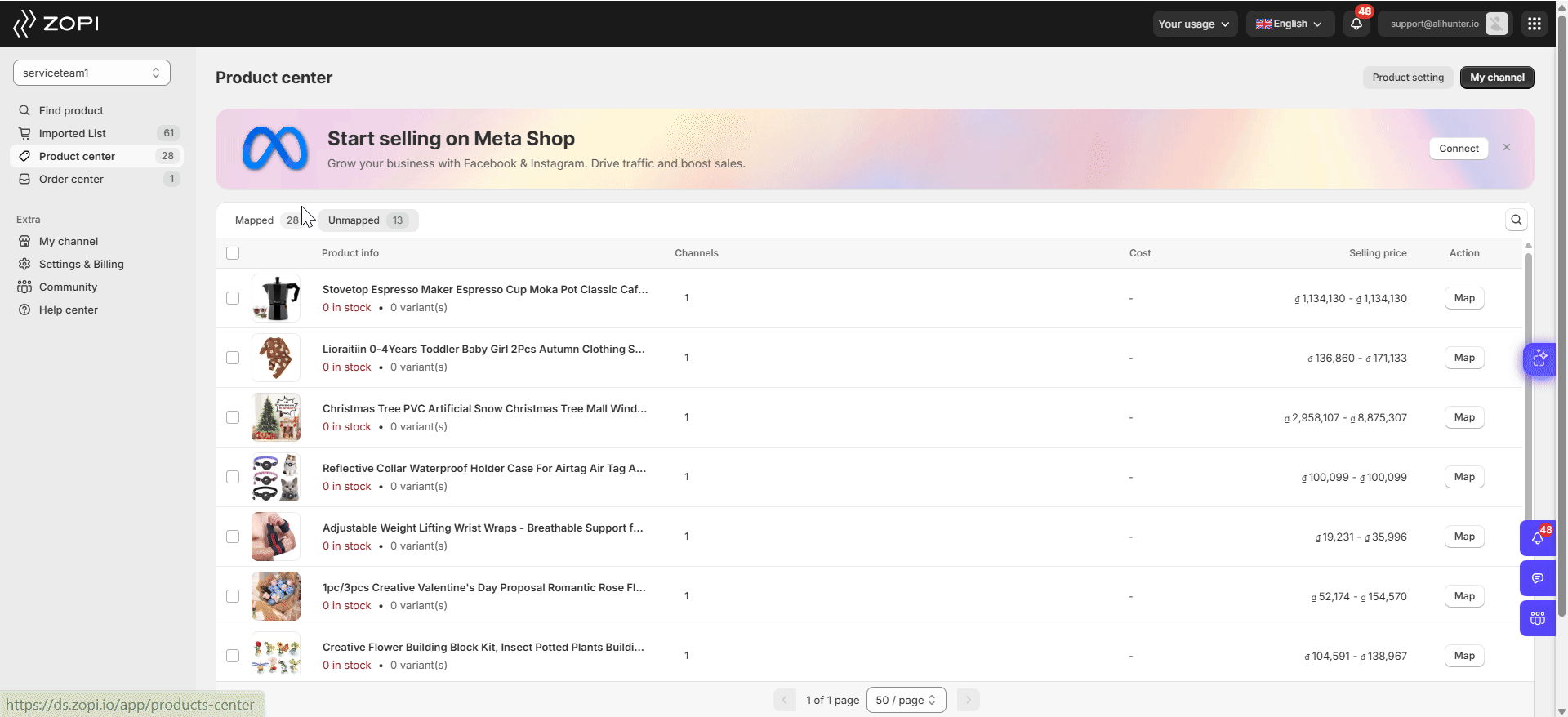
Situation 2: In Order Center
You need to map your products so Zopi can identify which supplier to use for your orders. If your current supplier link is invalid or you want to switch to a cheaper or better supplier, use Find Similar Suppliers to find similar products and choose the best option.
Steps
- Login to Zopi and go to Order Center.
- Access the New orders tab.
- Select the order you want to modify.
- Hover over the Order Card of the order you want to edit, then click the chain icon in the Order Item(s) column.
- In the Map supplier card, click Change and then click Find similar suppliers below the Supplier’s product field.
- Choose your desired product from the results and click Map product.
- Select the corresponding new supplier’s variant to match your store’s variants, then click Map.
- Click Map again to confirm.
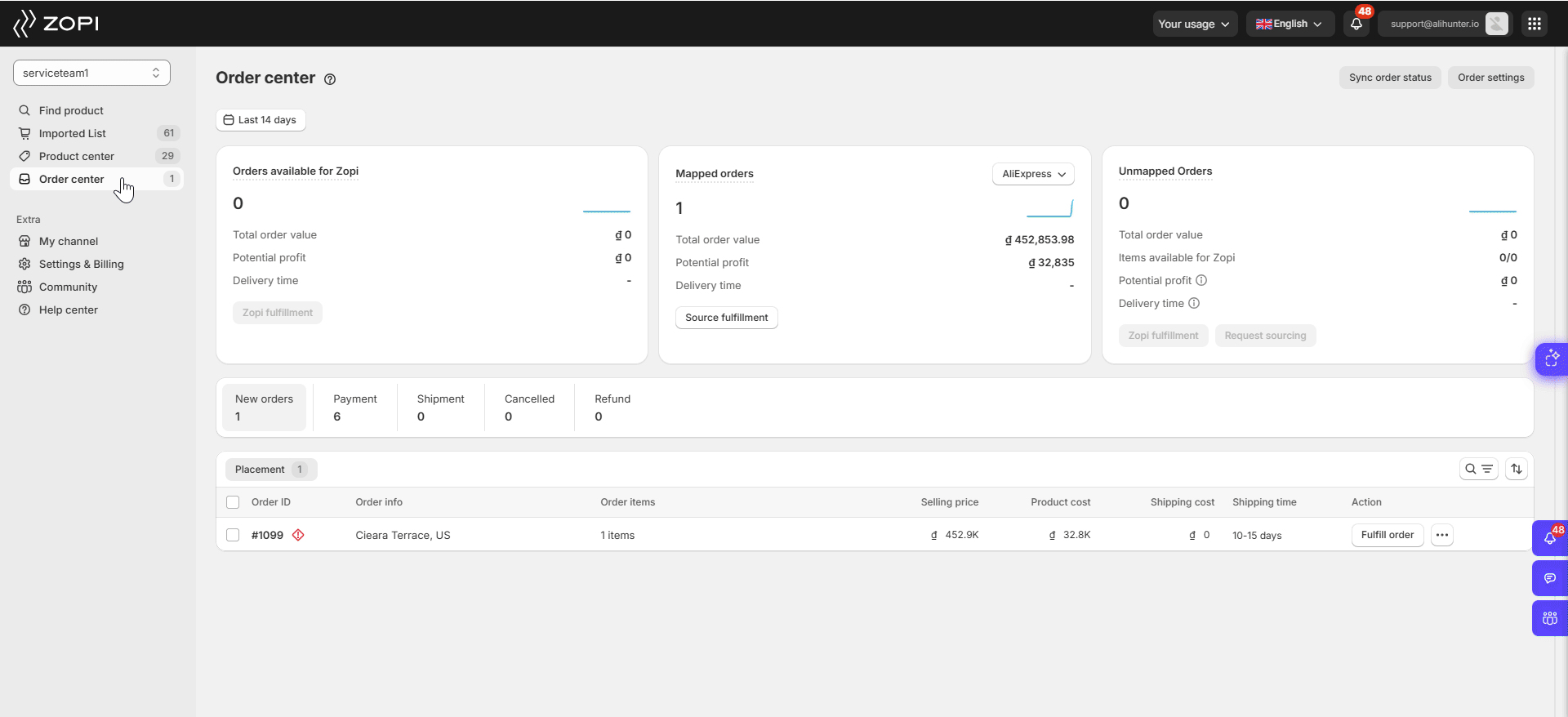
IMPORTANT NOTE: This mapping method allows you to change the current supplier for a specific order. To permanently change the product mapping for future orders, edit the mapping in the Product Center.
Tips for Analyzing Results to Find the Best Supplier
The Find Similar Suppliers feature provides a ranked list of selected suppliers for a specific product, enabling you to find reputable alternatives. Consider the following key aspects when searching for similar suppliers:
- Similar Product Image: Look for products with images that closely match the one you’re trying to find to ensure similarity in appearance and features.
- Low Product Cost: Filter search results by price to find cost-effective options that fit your budget.
- High Orders: Seek products with a high number of orders, indicating popularity and reliability.
- Corresponding Product Variants: Ensure the products have the necessary variants, such as sizes or colors, to meet your specific requirements.
It’s Time to Start Exploring
The Find Similar Suppliers feature was designed to help you discover better suppliers for your products. By utilizing this tool, you can save time and streamline your product sourcing process. Now that you understand the benefits and various applications of Find Similar Suppliers, it’s time to put it to work and enhance your business.
