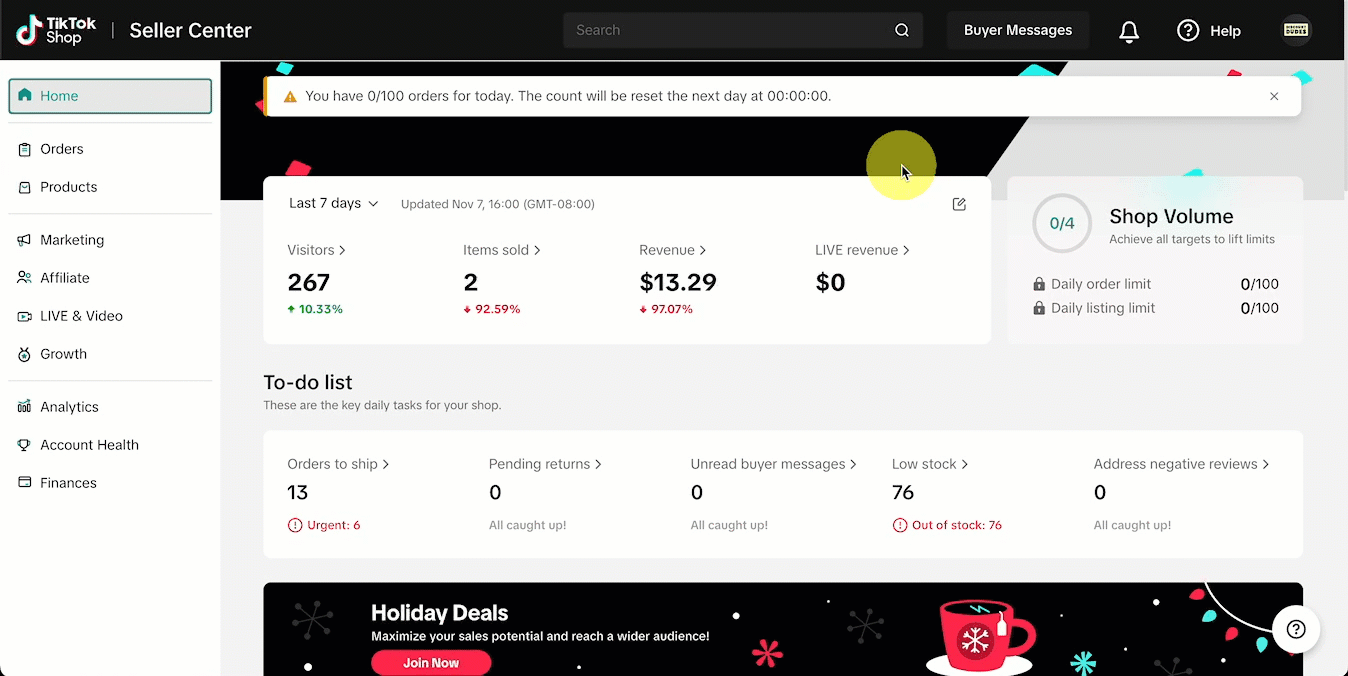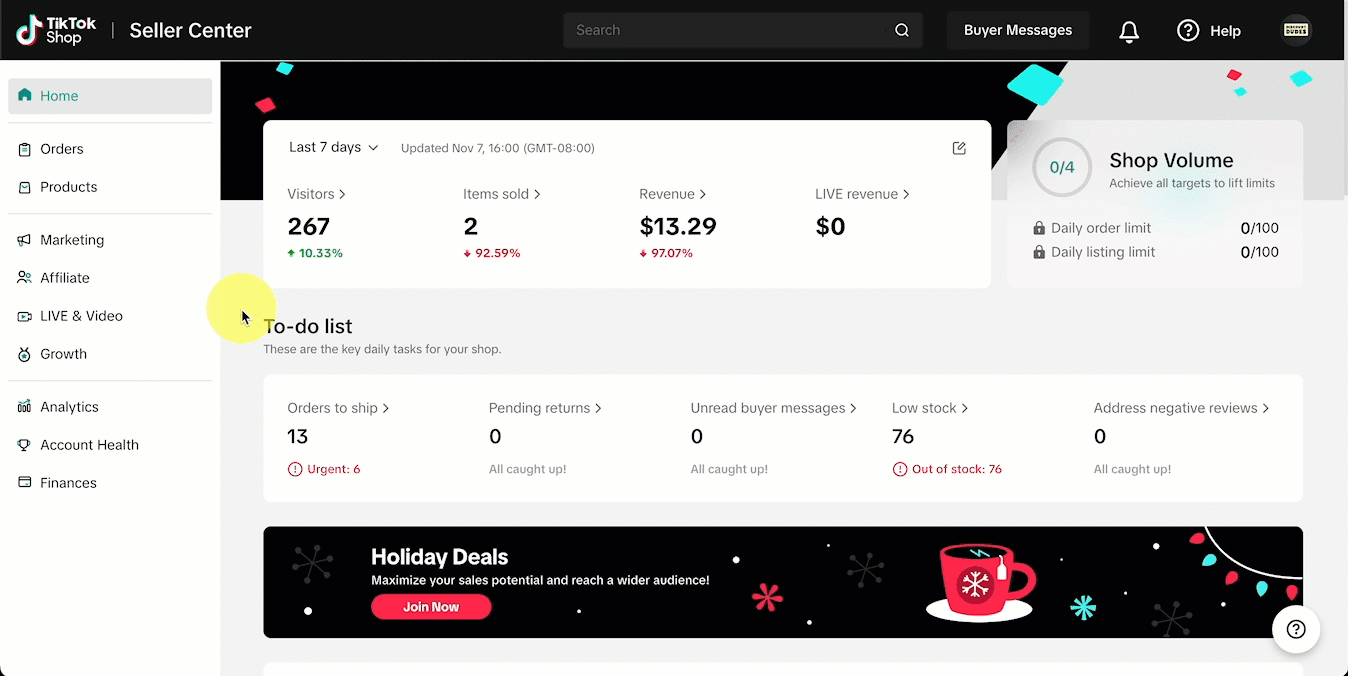To successfully sell on TikTok Shop US through Zopi, it’s essential to set up your warehouse information and configure your shipping method. Proper setup ensures smooth order syncing and visibility of customer shipping addresses.
- Log in to TikTok Seller Center.
- Navigate to My account → Account Settings -> Warehouse Settings.
- Click Add Warehouse and provide the necessary details:
- Warehouse name
- Contact name & phone
- Address (ensure both pickup & return addresses are in the US for TikTok Shop US).
👉 This warehouse will serve as the base location for shipping orders synced via Zopi.
- In Seller Center, go to Shipping Templates.
- Click Create New Template.
- Define your shipping rules:
- Free Shipping
- Quantity-based or weight-based shipping fees
- Save the template.
📌 Tip: If you plan to offer free shipping promotions, set them up here to avoid errors when syncing orders.
By default, TikTok may set your store to TikTok Shipping. This can cause customer addresses to appear hidden (* starred out)** when orders sync to Zopi. To prevent this
- In Seller Center, go to Fulfillment Settings → Shipping Options.
- On the right-hand side, switch from TikTok Shipping to Seller Shipping.
Why This Matters:
- TikTok Shipping enabled: If your store is set to TikTok Shipping, TikTok masks buyer’s information until their own label flow is completed.
- Privacy handling: TikTok keeps customer details partially hidden for orders processed through their logistics system.
As a result, Zopi may not be able to display the full address in synced orders.
- With TikTok Shipping: You’ll need to generate TikTok labels for each order, and buyer details may remain masked.
- With Seller Shipping: Customer addresses sync correctly into Zopi, allowing you to fulfill orders without delays.
If you have orders where the address is masked, follow these steps:
- Go to Manage Order in Seller Center.
- Click Create Label on the affected order.
- Complete the label creation and hit Print Label.
- A PDF will open showing the customer’s name and address (partially starred out but usable).
- Set up your Shipping Template (if not already done).
- Switch your fulfillment setting to Seller Shipping (see Step 3 above).
👉 Once you switch to Seller Shipping, all future orders will display buyer information normally, eliminating the need for TikTok labels.
- Immediate Fix: For current masked orders, use the Create Label → Print Label method to retrieve buyer details.
- Permanent Fix: Switch to Seller Shipping so future orders sync into Zopi with full customer information visible.
- Always double-check your warehouse address and shipping template before launching ads or pushing products.
- Add at least one US warehouse in TikTok Seller Center.
- Create a shipping template to define shipping rules.
- Switch to Seller Shipping to avoid hidden addresses.
- For existing masked orders, use the Create Label method to view customer details.
By setting up your warehouse and shipping correctly, you’ll ensure smooth fulfillment with TikTok Shop US and avoid the common issue of hidden buyer information.