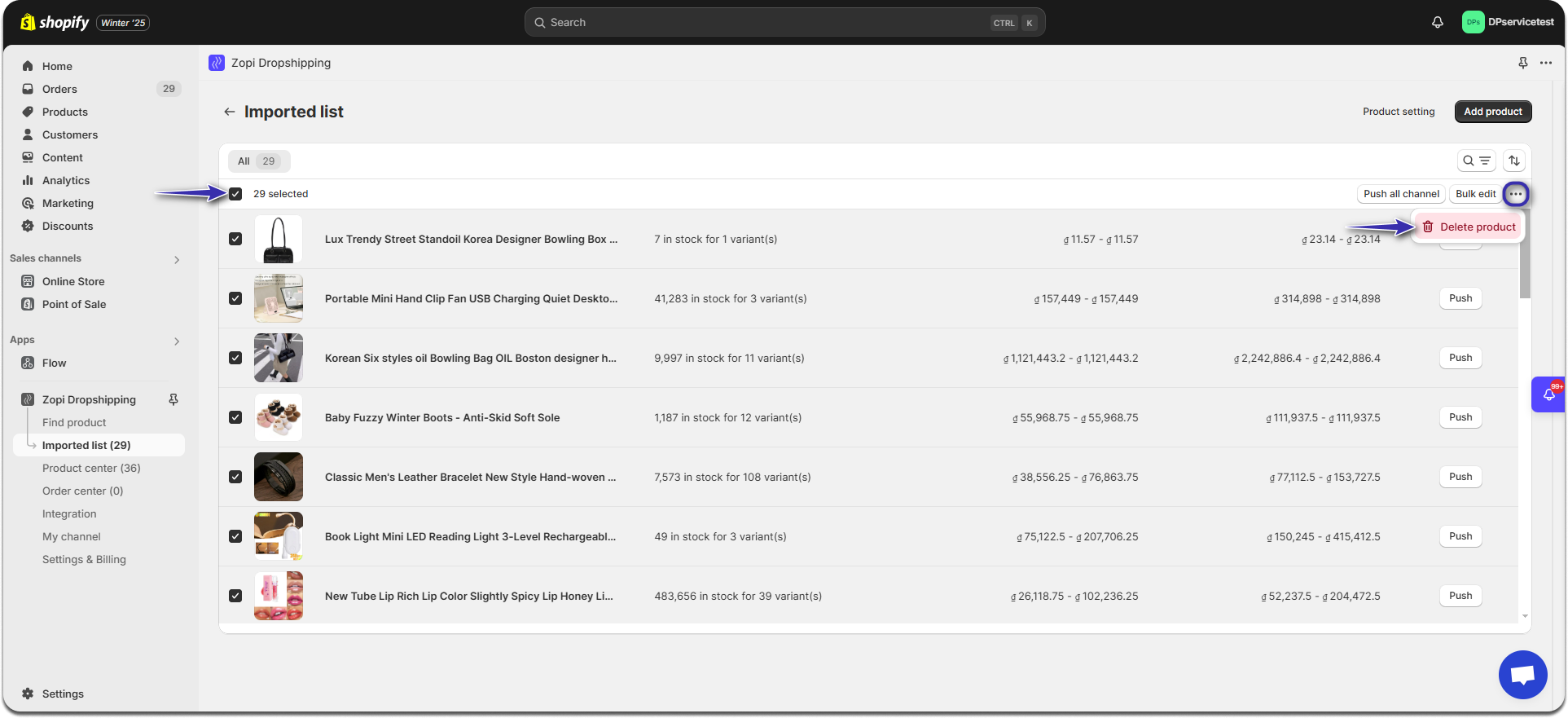Deleting a product from the Import List in Zopi will not impact your existing mapping or orders. You have the option to delete products either individually or in bulk.
How to Delete a Single Product
- Log in to Zopi > Import List.
- Select the checkbox next to the product information for each item you wish to delete.
- Click the three-dot icon and choose Delete Product.
- In the confirmation pop-up, click Delete.
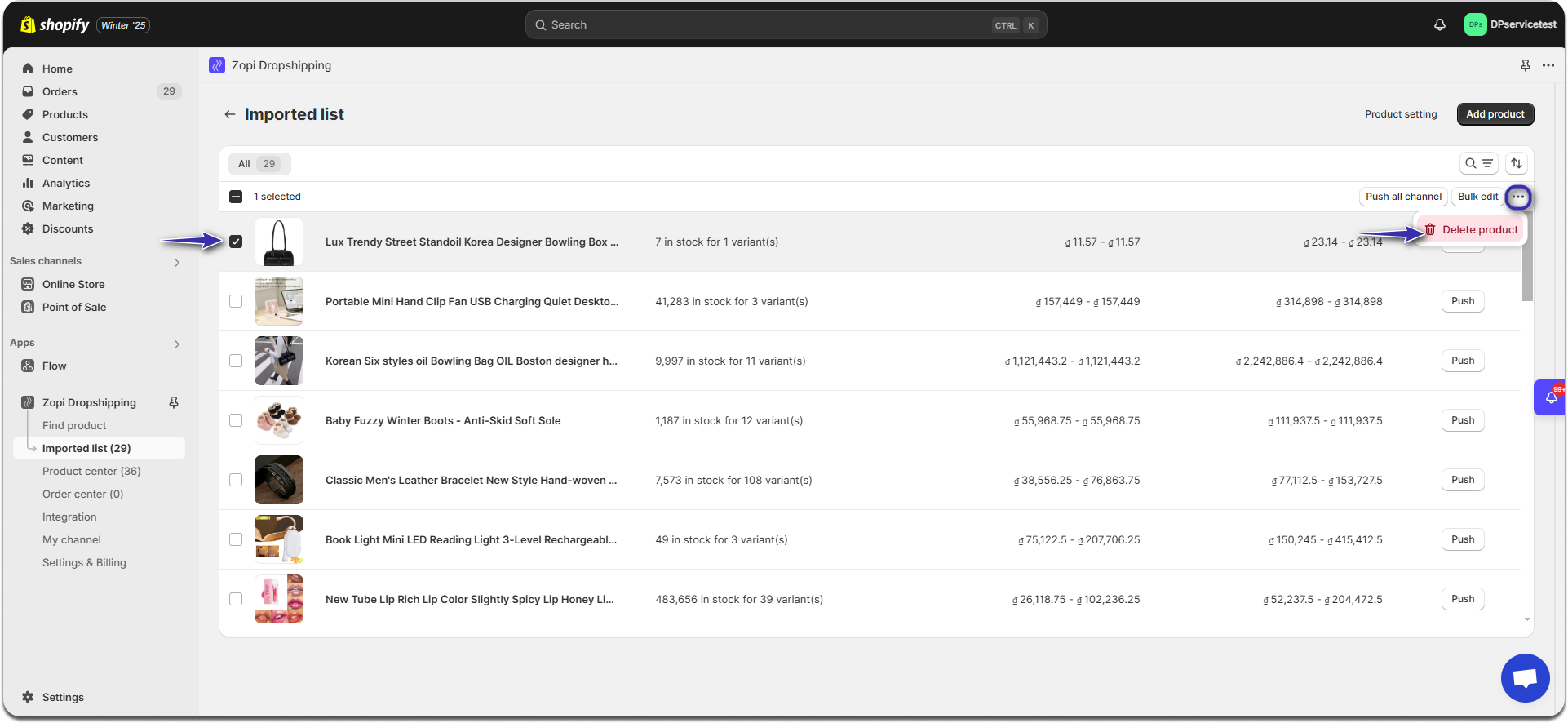
How to Delete Products in Bulk
- Log in to Zopi > Import List.
- Click the checkbox in the header row to select all products at once.
- Click the three-dot icon and select Delete Product.
- In the confirmation pop-up, click Delete.