If your customer wants to change the order quantity after it has been received in your store, please follow the solutions below before placing the order in Zopi.
How to Change the Quantity of an Order
To effectively change the quantity of an order, you will need to make adjustments directly in your Shopify store.
Method 1: Change the Number of Products in Your Order
Follow these steps to modify the quantity of products in an existing order:
- Log in to Shopify > Orders.
- Click on the order for which you want to change the quantity.
- Click Edit at the top right of the order details page.
- On the Edit order page, click Adjust quantity.
- In the pop-up, enter the new number in the Quantity field and click Done.
- Click Update order.


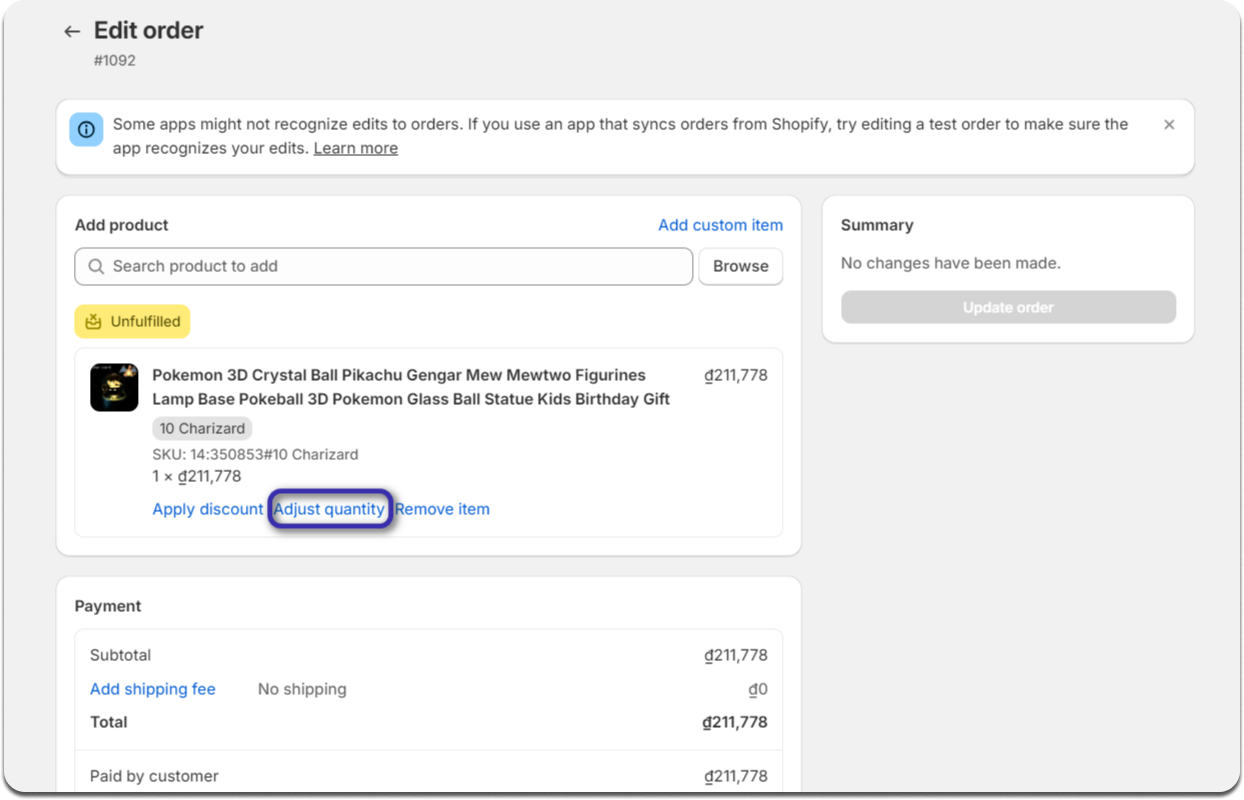


Method 2: Duplicate Your Order and Change the Quantity
If you prefer to create a new order with the updated quantity, follow these steps:
- Log in to Shopify > Orders.
- Click the order for which you want to change the number of items.
- Click More actions at the top right of the order details page and select Duplicate from the drop-down menu.
- On the newly created order details page, adjust the number in the Quantity field and click Update draft order.
- Click Collect payment > Mark as paid.
- In the pop-up, click Create order.




Now, you can go to the Order Center page and access the Order placement tab to check and fulfill your order automatically with Zopi. f you have any questions or need assistance, feel free to contact our Support Team.
