In general, Zopi synchronizes orders with the PAID and UNFULFILLED statuses, enabling you to fulfill orders with just a few clicks. However, exercise caution when using the Request Fulfillment button in Shopify.
Clicking Request Fulfillment sends a request to a third-party fulfillment service app like Zopi. This action initiates the workflow, changing the order status to Fulfillment in progress, which indicates that the fulfillment request has been submitted but is not yet fully processed.
If Zopi accepts the fulfillment request, it will be logged as accepted on the Timeline. The order will undergo an automatic error check, and a corresponding tag will be added to notify you on Shopify:
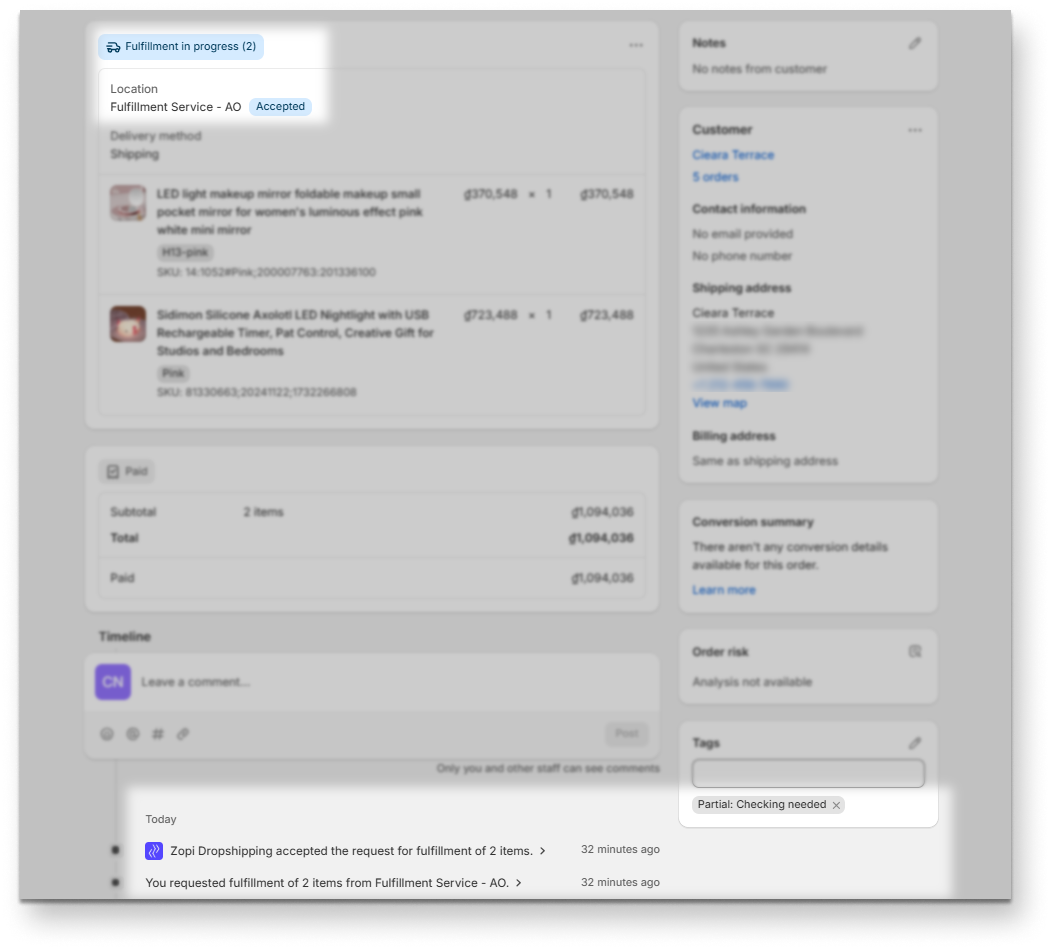
- If the order tag reads Failed: Checking needed, navigate to the Order Center in Zopi and access the Needs Attention sub-tab under the Placement tab. Review the Notice area for order issues, resolve them as suggested, and then place the order with your suppliers as usual.
- If the order tag reads Placed: Payment needed, go to the Order Center in Zopi, access the Payment tab, hover over the selected order, and click Make the payment to pay your suppliers.
- If the order tag reads Partial: Checking needed, visit the Order Center in Zopi. First, check the Needs Attention sub-tab under the Placement tab for order issues and resolve them as suggested. Then, proceed to the Payment tab, hover over the selected order, and click Make the payment to continue.
Zopi will reject the request if you only request a partial quantity of the product in the line item. The order will be logged as declined on the Timeline, and the order tag will read Stopped: Request Failed. However, you can still go to Zopi’s Order Center, access the Ready to Order sub-tab under the Placement tab to check your order and click Place to fulfill it.
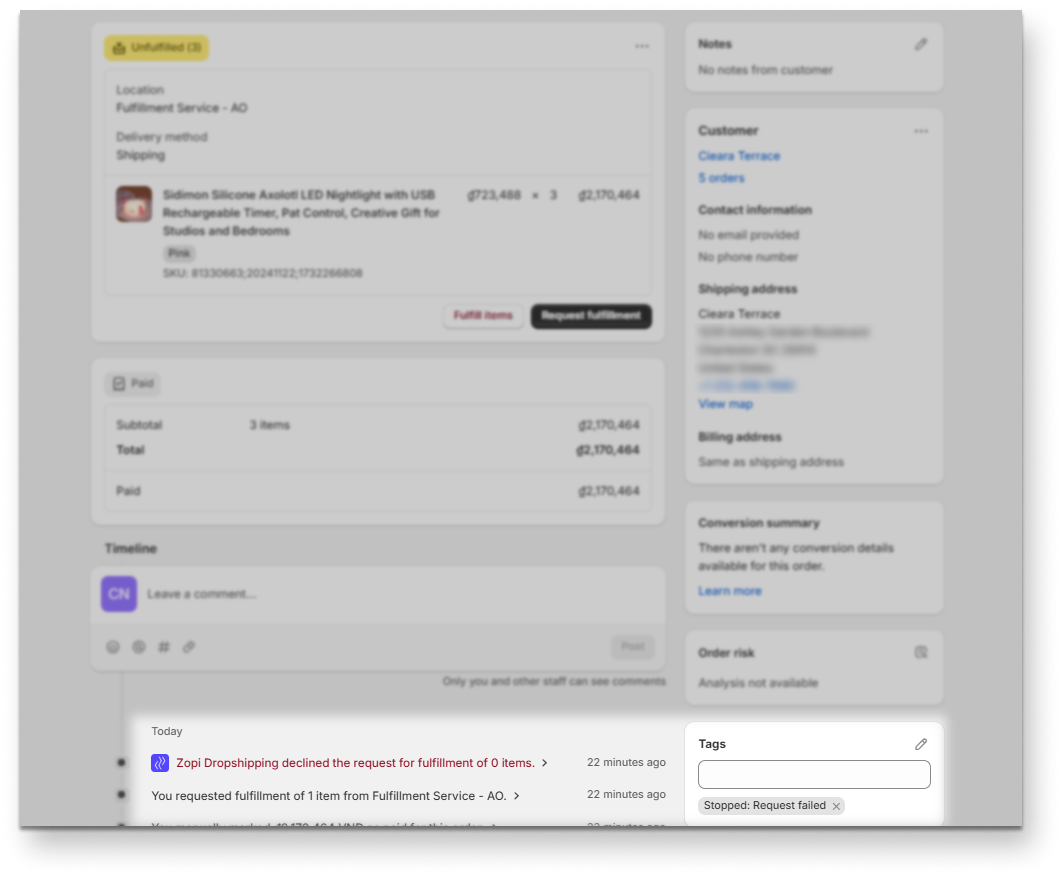
After 24 hours without payment on Zopi, the Request Fulfillment will be automatically canceled, and the order will be marked as Unfulfilled on Shopify.
