Are you a dropshipping store owner spending too much time writing product descriptions, optimizing SEO, or creating compelling product images? Zopi has introduced a powerful upgrade to streamline your workflow.
Instead of one general AI writing tool, Zopi now offers a complete AI-powered content suite: ZopiWrite, ZopiSEO, and ZopiImage – designed to help you quickly create high-converting content, improve product visibility, and elevate your store’s professionalism in just minutes.
Introducing Zopi’s AI Power Trio
ZopiWrite – Instantly Create Clear, Persuasive Product Descriptions
ZopiWrite helps you turn unstructured or dull product content into clear, compelling, and high-converting product descriptions that speak to your target audience. With just one click, you can generate multiple AI-crafted versions tailored for dropshipping success. You can also customize the language, tone of voice, and writing style to match your brand’s identity.
ZopiSEO – Optimize Product Listings for Better Search Visibility
No SEO expertise? No problem. ZopiSEO helps you automatically generate keyword-rich page titles and meta descriptions, increasing your chances of ranking higher on search engines and marketplaces. All suggestions are editable, allowing you to fine-tune the messaging to align with your brand voice.
ZopiImage – Transform Product Photos into Click-Worthy Visuals
ZopiImage allows you to refresh your product photos using AI-powered editing tools — no design skills required. Upload or select a base image, and the system will generate multiple visually enhanced versions with clean layouts, modern backgrounds, or even lifestyle mockups. Perfect for sellers who want to avoid generic supplier photos or copyright concerns.
How to Utilize Zopi AI Tools (ZopiWrite, ZopiSEO, ZopiImage)
To maximize the benefits of Zopi’s AI-powered tools, follow the steps below:
From the Zopi dashboard, navigate to Product Center > Active or Product Center > Draft.
Click on the product name of the item you want to edit.
In the Product Editor:
- In the Media section, click Apply ZopiImage.
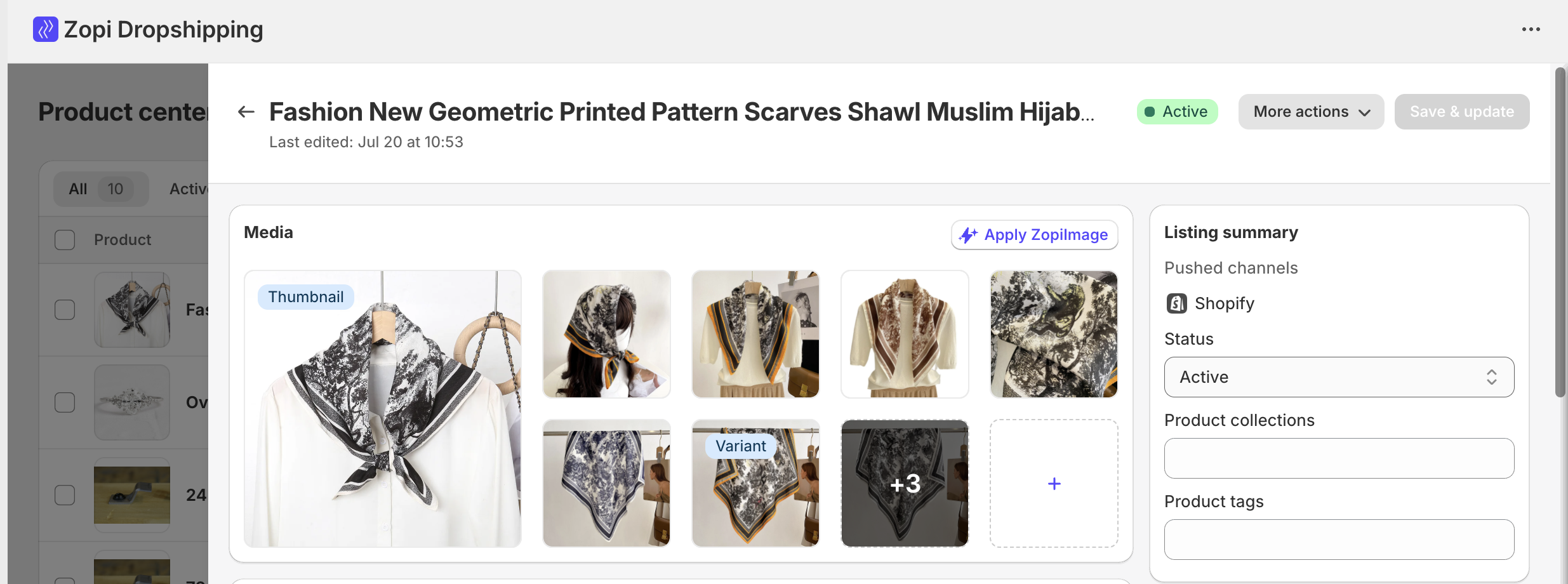
- In the Content section, click Apply ZopiWrite.
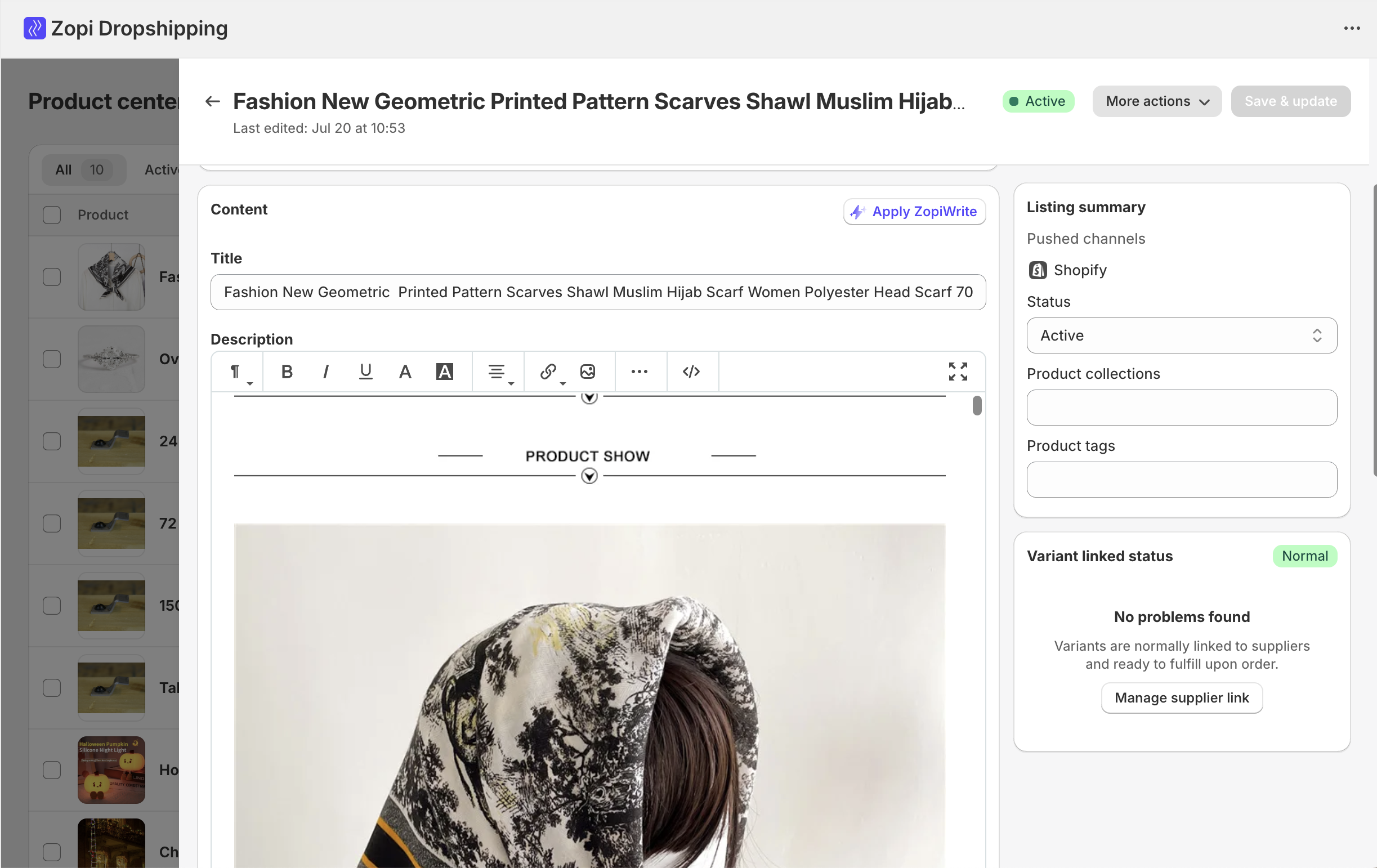
- In the SEO Content section, click Apply ZopiSEO.
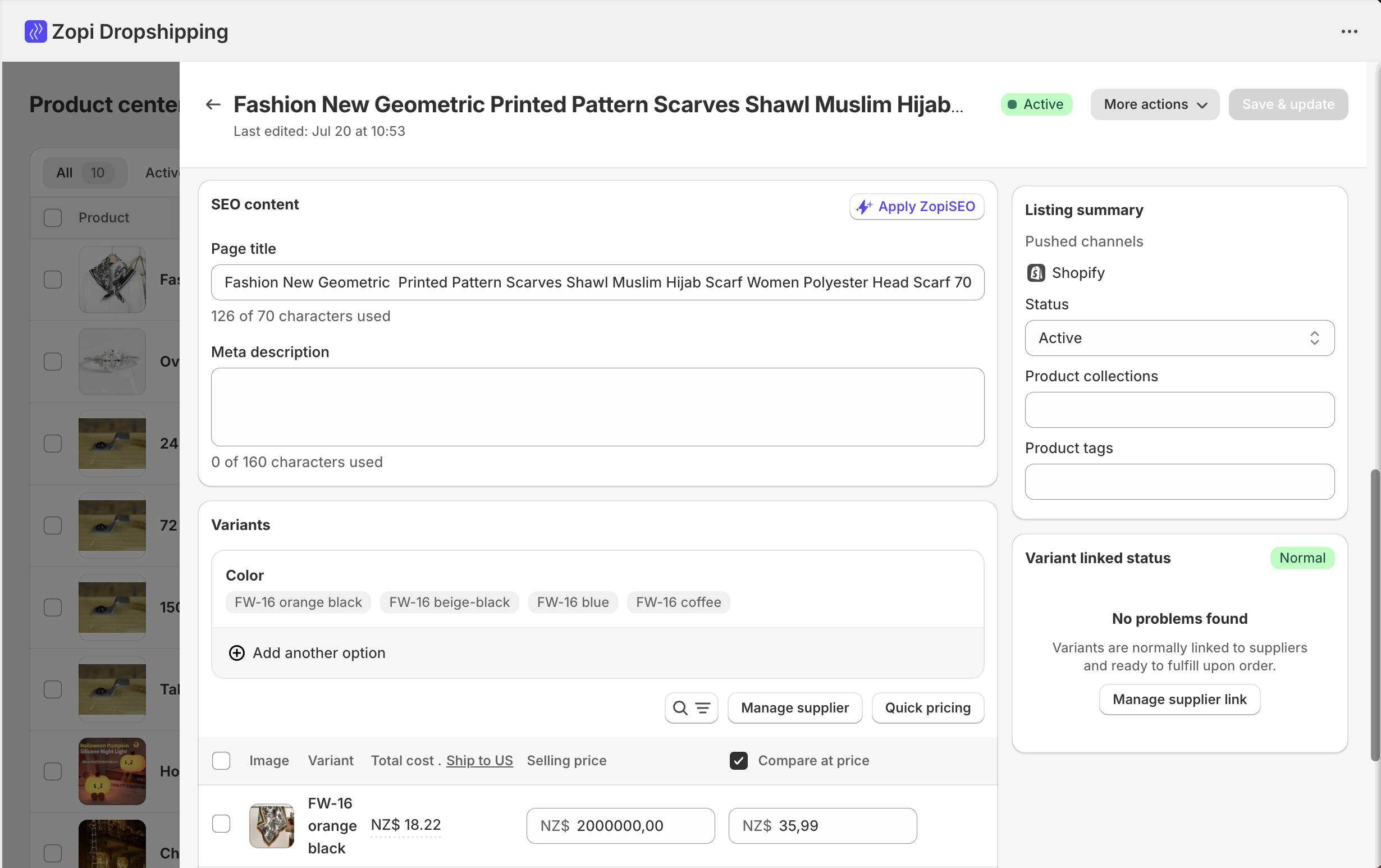
Once you’ve made your selections, click Save & Update to apply changes to your store.
IMPORTANT NOTE: Free accounts have a limited number of uses per tool each month. Consider upgrading your plan if you want to speed up your selling process.
Summary
ZopiWrite, ZopiSEO, and ZopiImage are essential tools if you want to professionalize your product listing process, save time, and boost your business performance. Leverage the power of Zopi’s AI today—not just to sell faster, but to sell smarter.
