The Active Product Editor centralizes your variant management, enabling you to efficiently edit (add, remove, or update) variants directly within the app without needing to switch back to Shopify.
It replicates Shopify’s user-friendly interface, offering a seamless way to modify product details and enhance your browsing experience.
ZopiImage
ZopiImage helps you quickly transform existing product images into fresh, high-converting visuals.
Powered by AI specifically designed for dropshipping, you can simply upload or select a base image — the system will automatically generate new versions with optimized styles, backgrounds, and layouts.
Use ZopiImage to personalize your product visuals, especially if you prefer not to use supplier images or have concerns about copyright and content duplication.
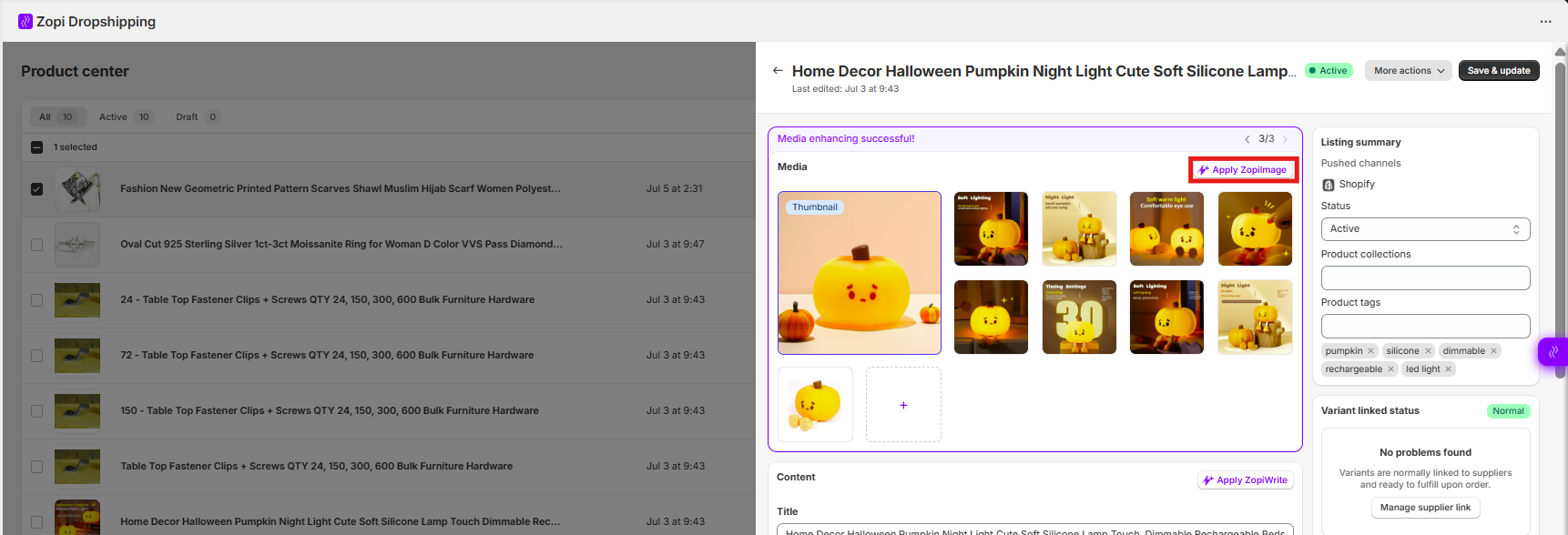
ZopiWrite
ZopiWrite helps you swiftly transform messy or unstructured product content into clear, compelling, and ready-to-sell listings.
With AI prompts tailored for dropshipping, simply click “Apply Zopiwrite” to instantly create descriptive product names and optimized product descriptions.
Review multiple generated versions, choose the one that fits best, and apply with a single click.
You can also customize the language, tone, and writing style to match your brand’s voice and target audience.
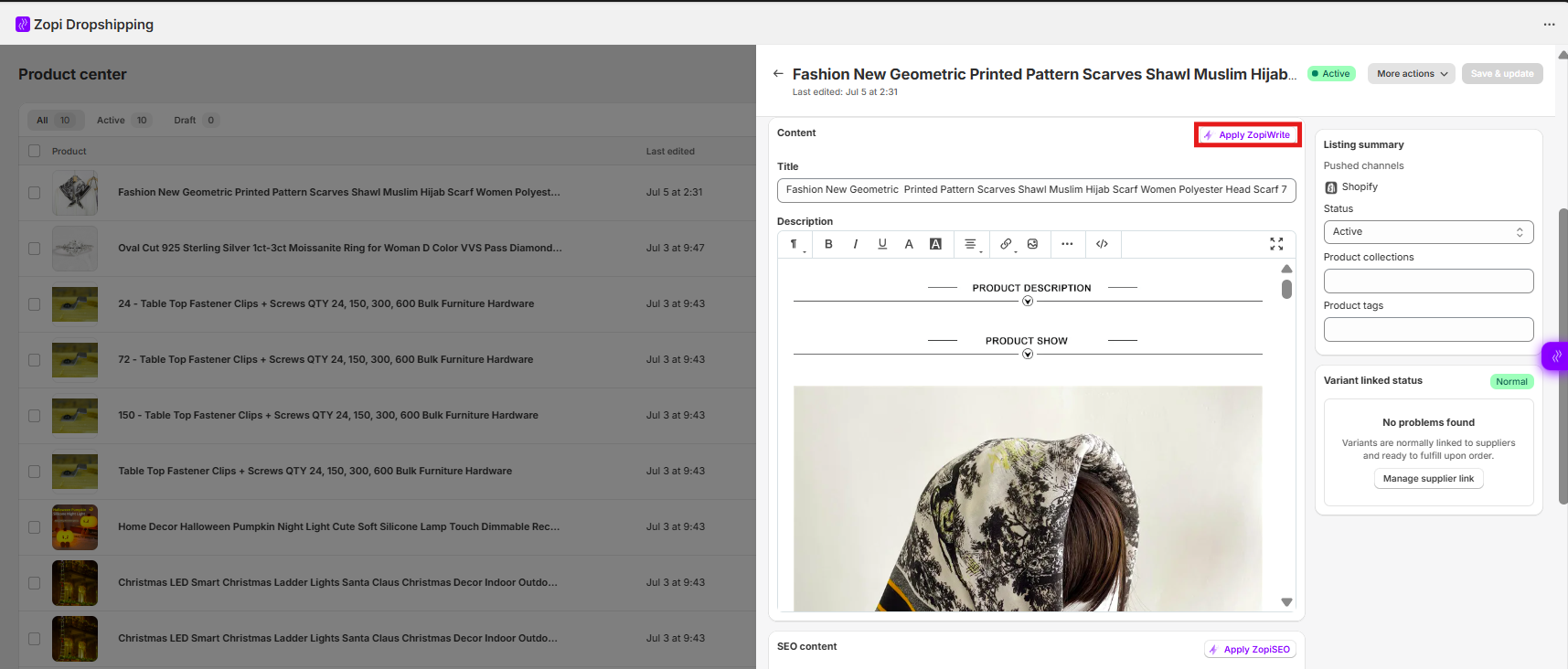
ZopiSEO
ZopiSEO helps you automatically optimize your product listings for search engines with AI-generated SEO content.
With just one click, generate clear, keyword-rich page titles and engaging meta descriptions designed to boost organic visibility and click-through rates.
Use ZopiSEO to enhance your product discoverability without manual SEO writing. You can also review and customize the content to better align with your brand’s tone and audience.
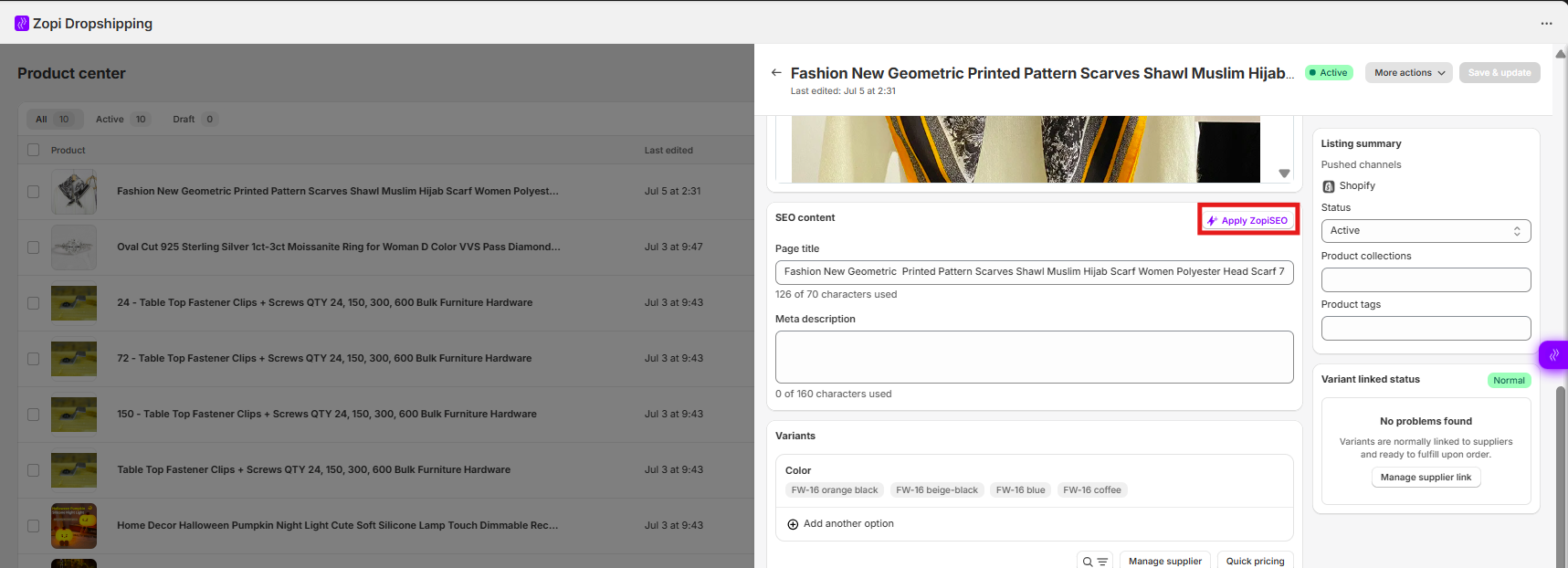
Split Product
If you have multiple variants of a product and wish to sell some as individual items or in smaller groups, you can easily split the variants. The product will be divided into new product(s) based on your selected option. You can then update the information for each variant accordingly. The original product remains unchanged, allowing you to split again when necessary. For further instructions, refer to this guide.
Manage Supplier
If a product is missing variants or lacks a supplier link, the Update Supplier feature allows you to replace the supplier of your mapped products. Check this guide for detailed steps.
Easily map each of your product variants to the corresponding variants from the selected supplier.
This panel gives you full control to ensure accurate linking between your store’s variants and the supplier’s inventory — allowing for smooth order fulfillment, accurate stock tracking, and up-to-date pricing.
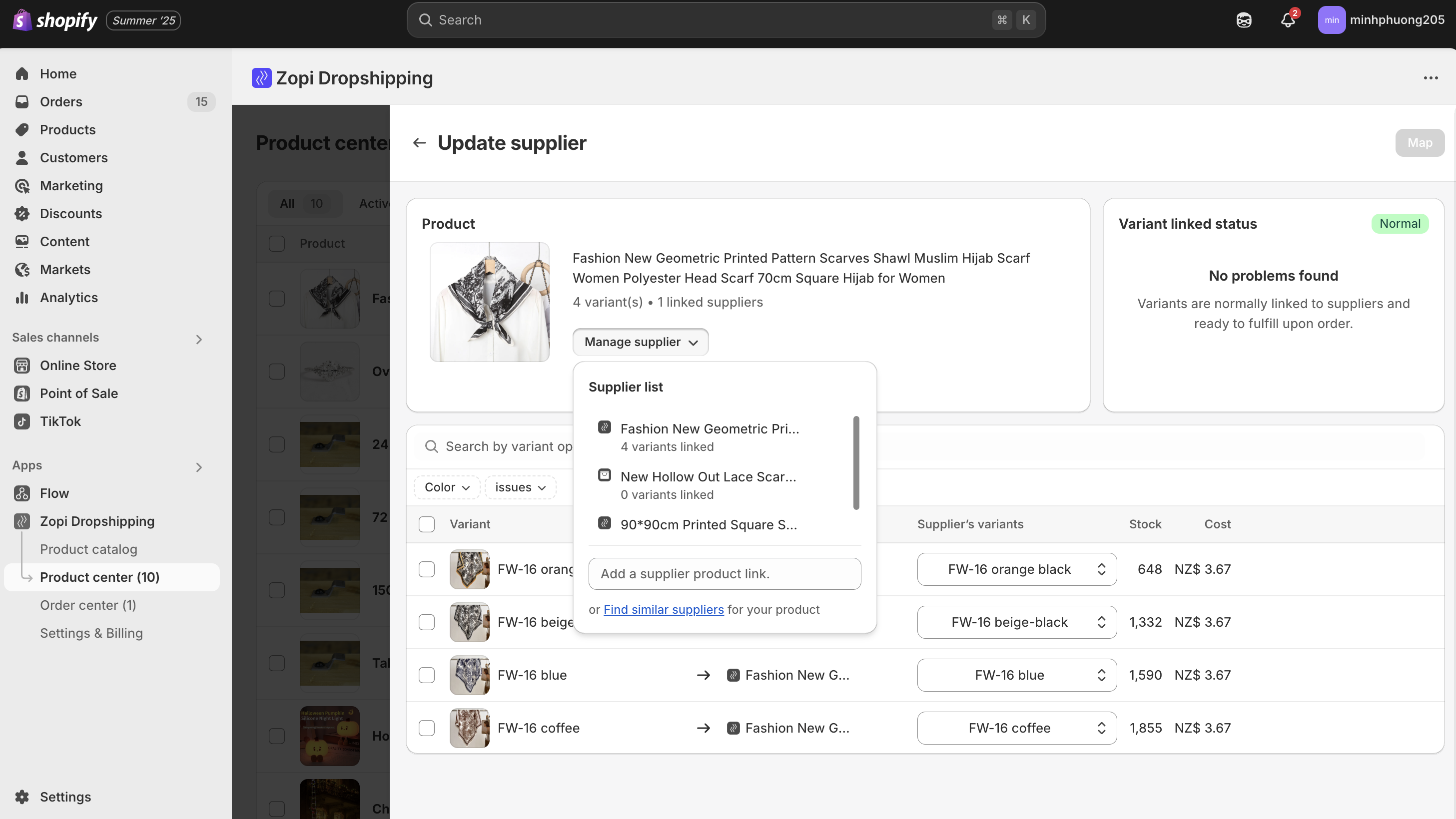
Add Another Option
This feature enables you to modify variant listings after they have been pushed to sales channels. To create a new variant on the store that differs from the supplier’s variant, select Add another option in the store’s variants section. When adding a new variant to a product, enter the desired price alongside the selling price and map it to the original variant.
If you have any specific products you’re concerned about or need assistance with editing, please reach out to our support team for help!
