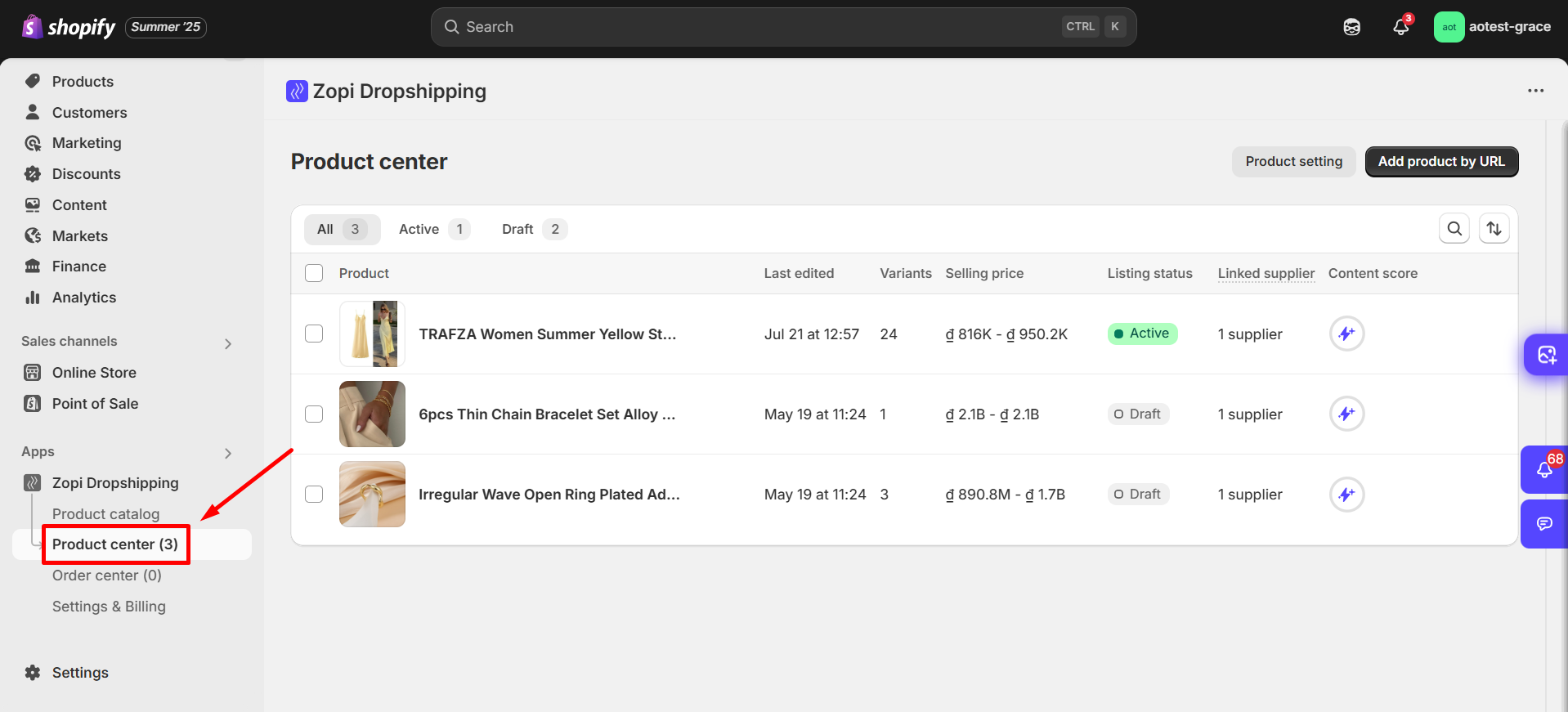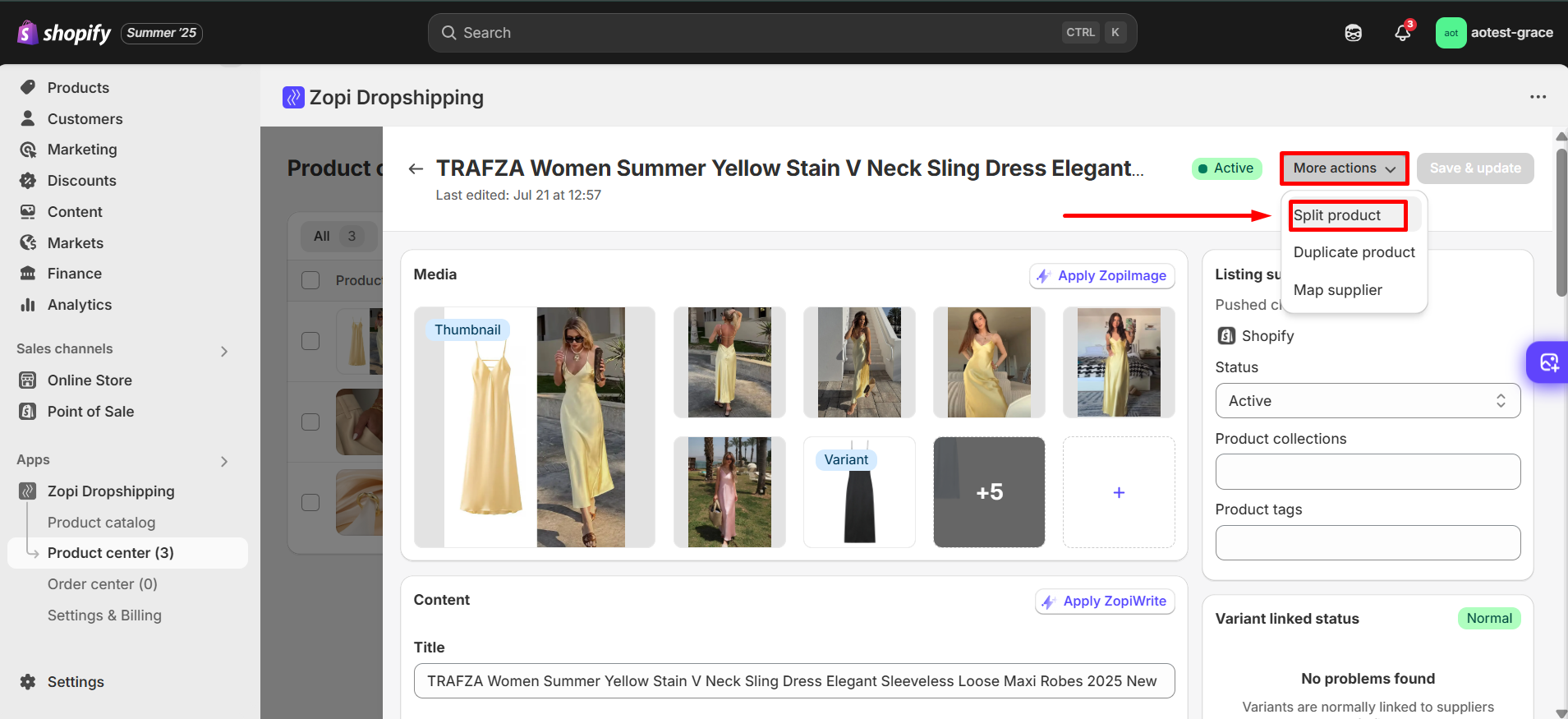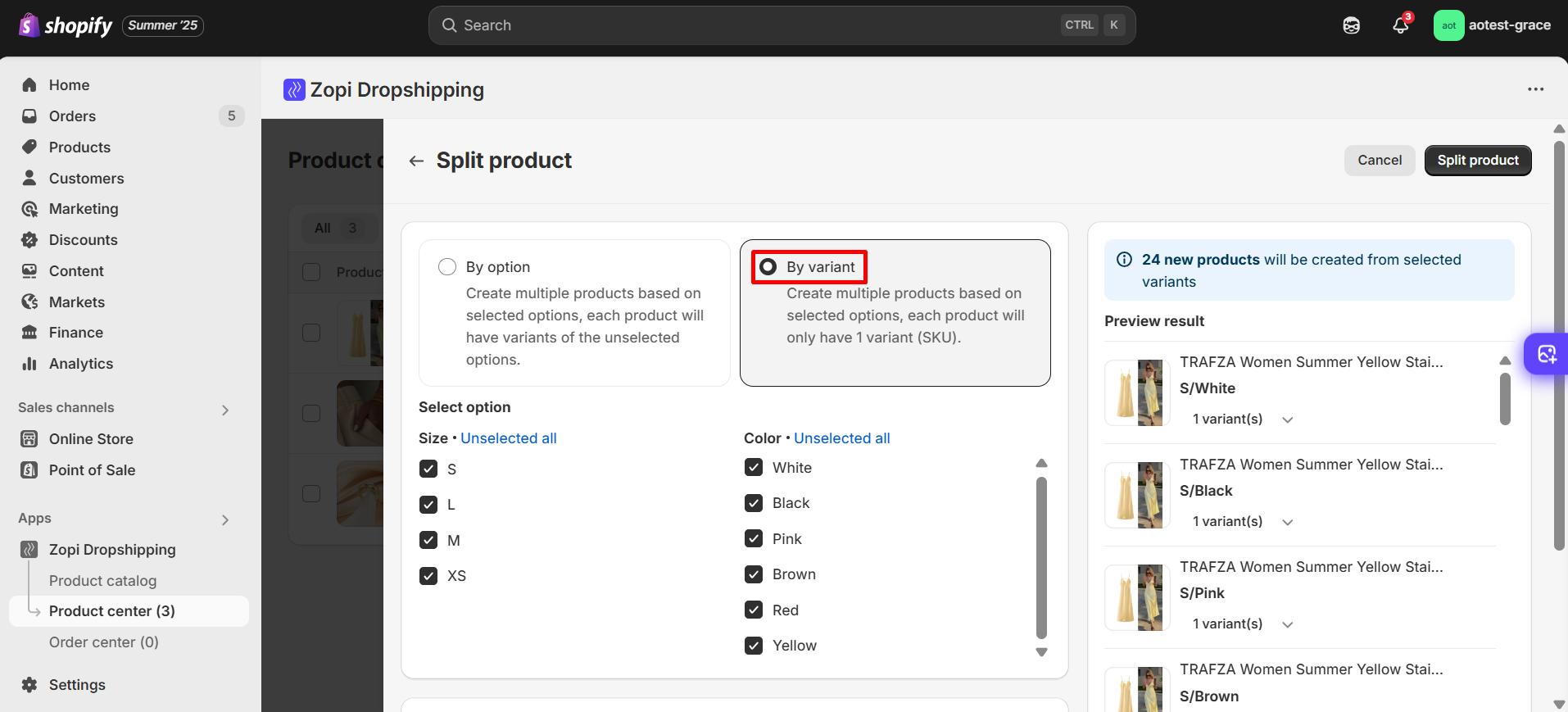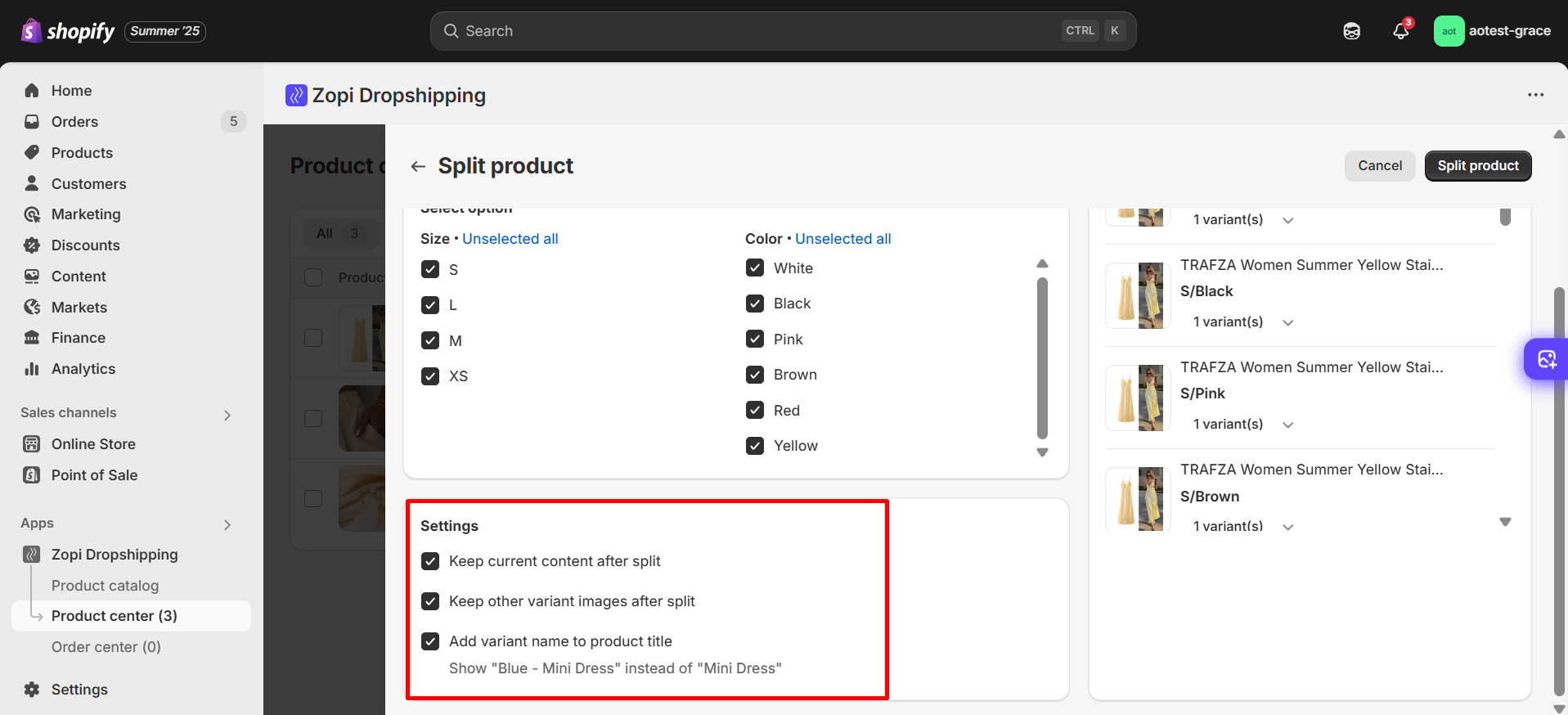Managing a wide range of product variants can be challenging for any dropshipping store. The Split Product feature in Zopi helps you turn a multi-variant item into individual product listings—giving you more control over how each variant is priced, promoted, and fulfilled.
In this article, you will learn how to split a product in Zopi, why it matters for your business, and how to use this feature to improve product management and customer experience.
What is Split Product?
The Split Product feature allows you to divide one product with multiple variants, such as color, size, or style, into separate, standalone product listings in your store.
Once split, each variant becomes an individual product that you can:
- Edit independently, including titles, descriptions, and images
- Assign unique pricing or promotional strategies
- Push to your Shopify or WooCommerce store as a separate item
- Fulfill individually during order processing
This feature is especially useful when importing products from marketplaces like AliExpress, Amazon, Zopi. eBay or Temu, where many listings contain several variants under one product.
Why is Split Product Important for Dropshipping?
While grouping variants under a single product can seem convenient, it often limits your flexibility when managing, promoting, or fulfilling orders. Here are some of the key advantages of using the Split Product feature in your dropshipping store:
- Showcase best-selling variants as standalone items to improve visibility and conversions
- Simplify your store layout by avoiding overly complex variant menus
- Set different prices for each product based on cost, perceived value, or marketing goals
- Run more targeted promotions for individual items
Reduce order fulfillment issues, especially when variants come from different suppliers
Using this feature allows you to better align your product strategy with customer behavior and sales goals.
Step-by-Step Guide to Splitting a Product in Zopi
Follow these steps to split a multi-variant product into separate listings using the Zopi app.
Step 1: Select the Product to Split
- Go to Zopi Dropshipping > Product Center.
- Select the product with multiple variants you want to split.
Step 2: Open the Split Product Interface
- In the product detail pop-up window, click More actions > Split product.
Step 3: Choose the Split Method
You have two options:
By Option
Create new products based on a selected option (e.g., Size).
Each product will retain other unselected options.
→ Use this if you want to keep some variation structure.
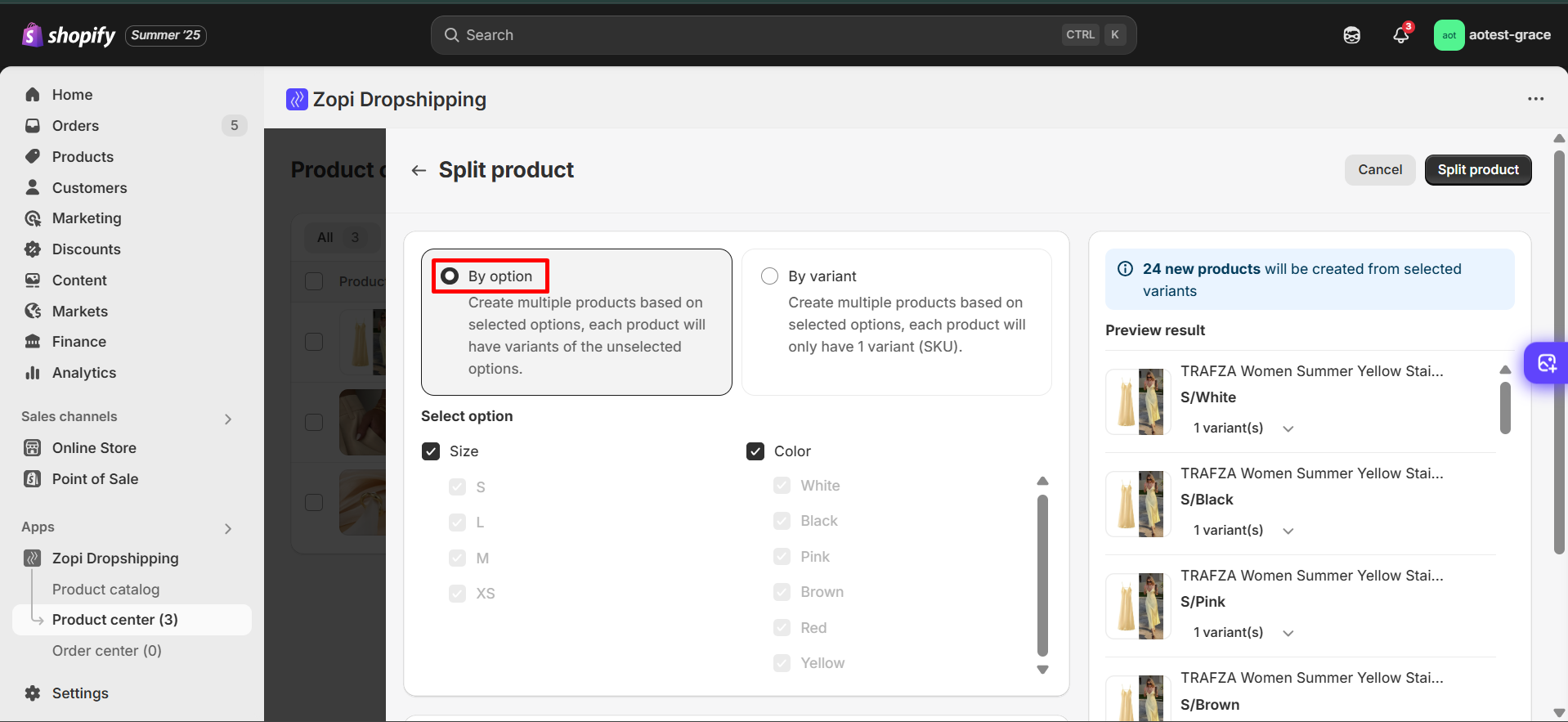
By Variant
Create new products where each one includes only one SKU.
→ Use this if you want each product to represent a single, specific variant.
Step 4: Configure Your Settings
Under the Settings section, you can choose:
- Keep current content after split
Retain original product descriptions and details. - Keep other variant images after split
Keep all variant images in each split product. - Add variant name to product title
Automatically append the variant name to the product title.
(e.g., “Blue – Mini Dress” instead of just “Mini Dress”)
Step 5: Preview and Confirm
- Review the Preview result section to see how your split products will look.
- Once everything looks good, click Split product to complete the process.
Tips & Best Practices
To use the Split Product feature effectively:
- Use it to enhance storefront clarity — customers see fewer, more relevant product options.
- Split by SKU for running ads on individual variants.
- Split by option if you want to retain grouped variant structures.
Note: Splitting a product is irreversible. Make sure to double-check the preview before confirming.
Common Challenges and How to Overcome Them
Below are some frequently asked questions and common issues you may encounter when using the Split Product feature:
I cannot find the “Split product” option
Make sure the product has two or more variants. This option is only available for products with multiple variants.
Can I split a product more than once?
Yes. The original product remains in your Imported list, allowing you to return and perform additional splits later.
What happens to inventory and price synchronization?
As long as the product remains connected to the supplier’s listing, Zopi will continue to sync inventory and pricing updates for each split variant.
Need help syncing prices and inventory? Read this guide.
Tips and Best Practices
Here are some expert suggestions to get the most value from the Split Product feature:
- Customize the SEO titles and descriptions for each split product to increase visibility in search
- Highlight high-performing variants by giving them dedicated product pages
- Use different images that reflect each variant clearly
- Monitor performance through your store analytics to identify which product formats convert best
- Use the Product Bundling feature to group related items and increase average order value
Conclusion
The Split Product feature in Zopi is a powerful tool that enables dropshippers to manage their product catalog more effectively. By creating individual listings for each variant, you can enhance product visibility, customize marketing strategies, and streamline your fulfillment process.
To get started, go to your Product center tab in Zopi and try splitting one of your multi-variant products. If you need further assistance, visit our Help Center or contact our support team.