Want to expand your dropshipping business to one of the fastest-growing eCommerce platforms? Connecting your TikTok Shop to Shopify with Zopi makes it easy to reach more customers and streamline your operations. In this guide, we’ll show you how to install and set up the TikTok Shop channel on Shopify using Zopi – your all-in-one dropshipping solution.
What is the TikTok Shop Channel?
The TikTok Shop channel is a powerful integration that allows Shopify merchants to sell products directly through TikTok. By syncing your TikTok Shop with Shopify, you can:
- Manage product listings and inventory in one place
- Automatically sync orders and fulfillment status
- Leverage TikTok’s massive audience for social commerce
With Zopi, connecting TikTok Shop to your Shopify store becomes a seamless process that saves you time and maximizes your sales potential.
Why is the TikTok Shop Channel Important for Dropshipping?
For dropshippers, the TikTok Shop channel is more than just another sales channel. It helps you:
- Reach new audiences: Tap into TikTok’s highly engaged user base to drive organic and paid traffic to your store.
- Automate operations: Zopi automatically syncs product data, stock levels, and order details between Shopify and TikTok.
- Scale efficiently: Reduce manual work and focus more on marketing and customer engagement.
Whether you’re a beginner or a seasoned merchant, this integration offers a smarter way to sell.
Step-by-Step Guide to Installing and Setting Up TikTok Shop Channel on Shopify
Follow these steps to successfully connect your TikTok Shop with your Shopify store through Zopi:
Step 1: Prepare Your TikTok Shop and Shopify Store
Before starting the integration, make sure you:
- Have an active TikTok Shop account in a supported region
- Have a fully functional Shopify store with Zopi app installed
- Ensure your products comply with TikTok’s selling policies
>> Check how to create a US TikTok Shop account
Step 2: Add Tiktok channel on Zopi
To begin the setup:
- Go to your Shopify Admin Dashboard
- In the left menu, click Apps > Zopi Dropshipping
- Navigate to the Settings & Billing section > Select the General tab.
- Click the “Add store” button at the bottom left corner.
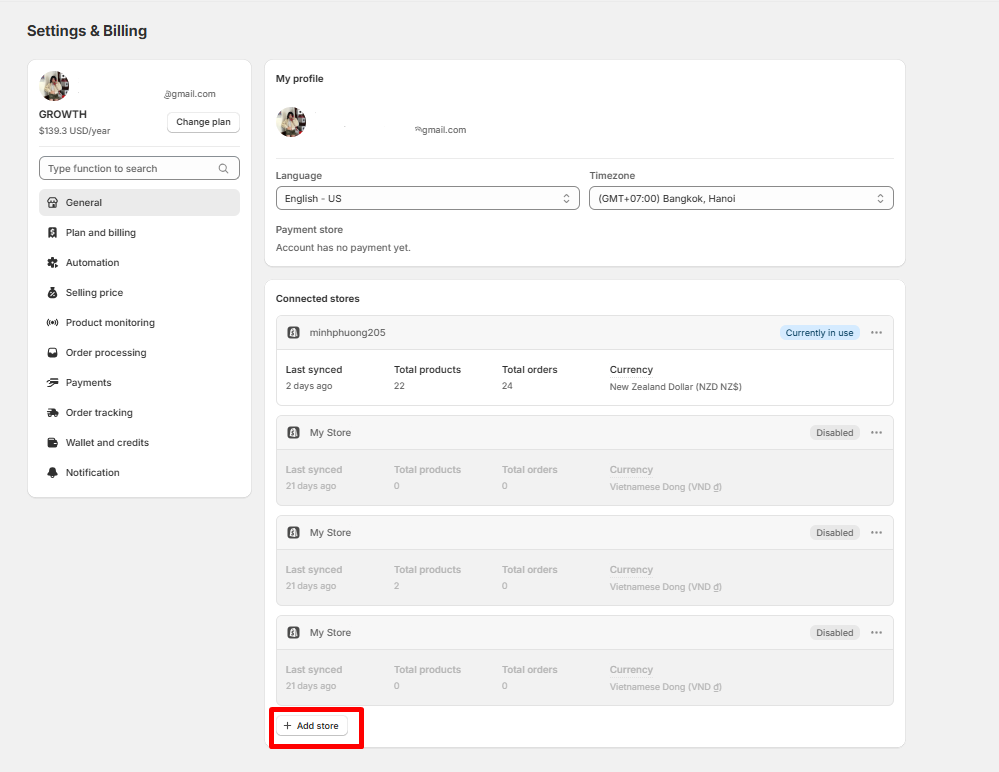
- In the pop-up window, choose TikTok and click “Connect.”
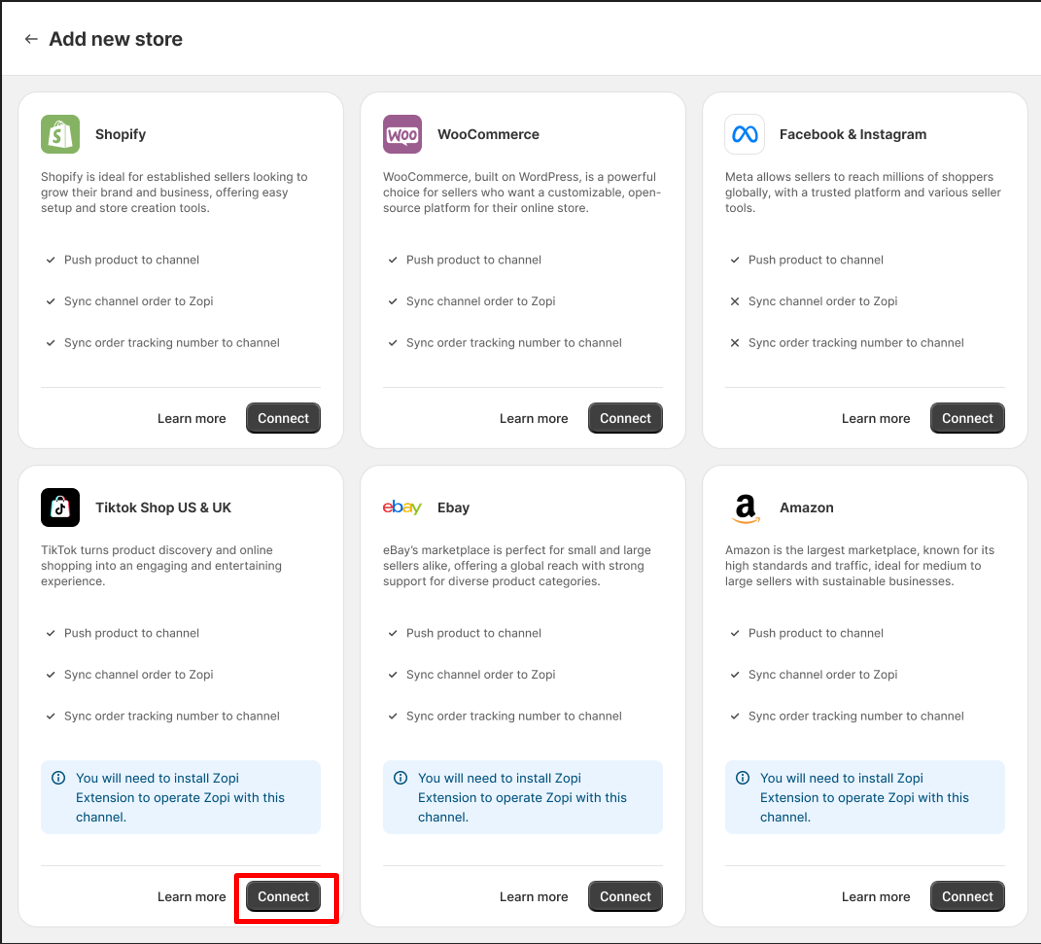
Step 3: Download Zopi Extension
To be able connect your TikTok Shop into, you have to:
- Download here and install Zopi Extension
- Login your TikTok Shop account
👉 Click to learn more about Zopi Extension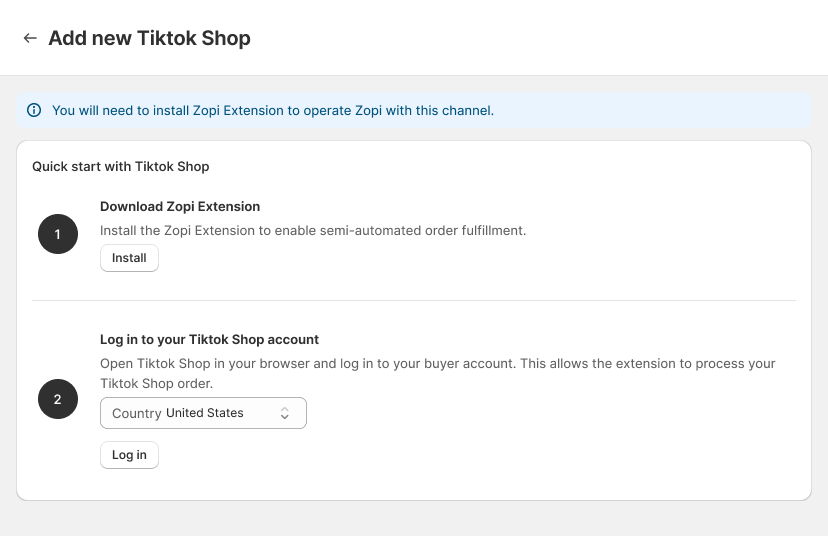
Tiktok for Business :
- Under TikTok for Business, click “Connect” to link your TikTok account
- Log into your existing TikTok account, or create a new one if needed.
TikTok Business Center account: Create a TikTok Business Center account.
TikTok Ads Manager: Set up your TikTok Ads Manager (required for promotions and insights).
Data Sharing: Choose your Data Sharing level (Standard, Enhanced, or Maximum).
Fill in your Company Information, such as location, and Postal code
Click “Finish setup ” to complete the integration
💡 Tip: Ensure all required information is accurate to avoid setup issues or delays.
Step 4: Push product from Zopi to Tiktok Shop
Once your TikTok channel is connected, you can start listing products using Zopi:
- Open the Zopi Dashboard in your Shopify admin
- Go to the Import List tab > Select the products you want to publish to TikTok Shop
- Choose TikTok and any other channels you want to sync with
- Click on “Push to store.”
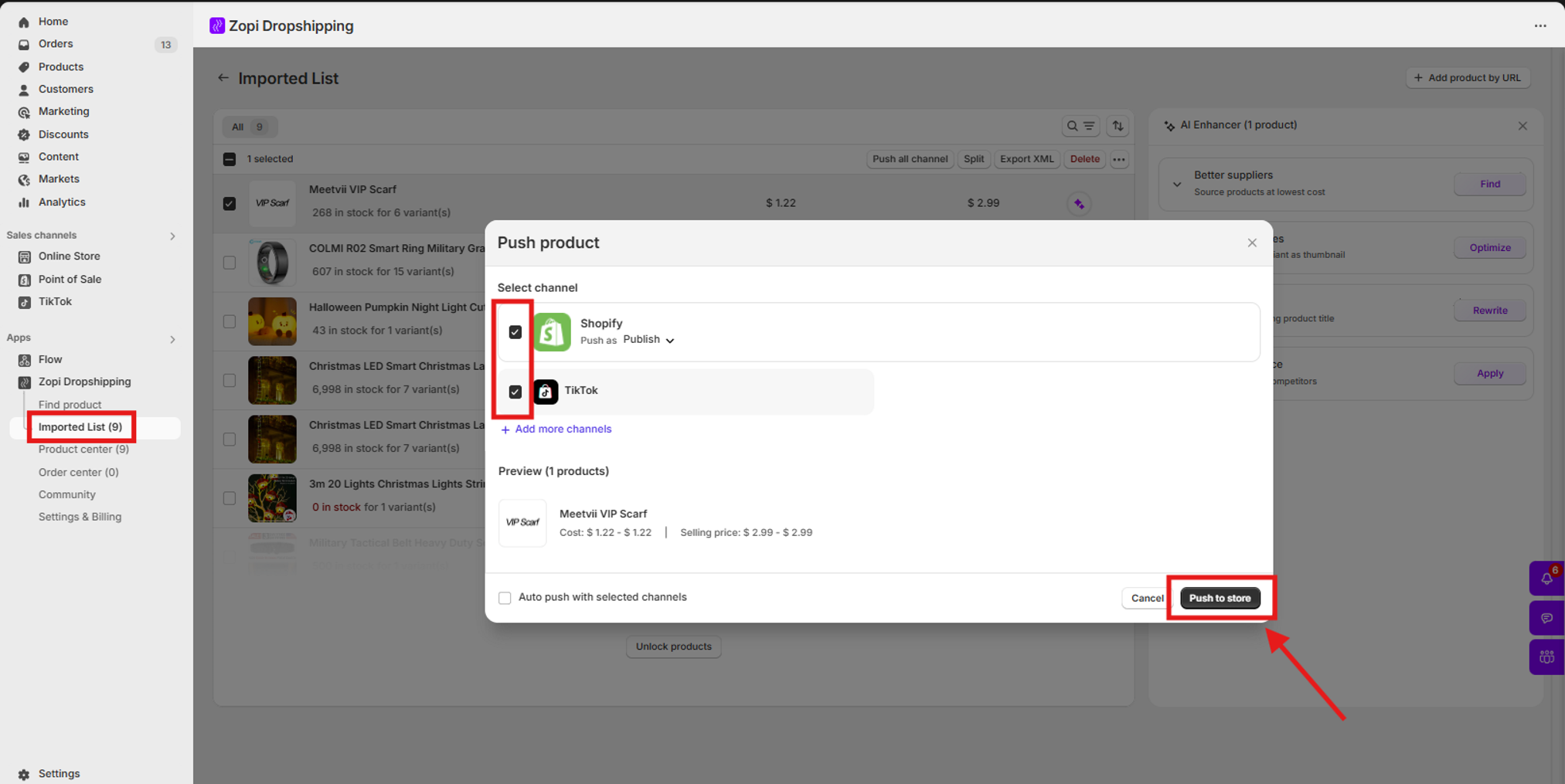
Zopi will automatically push your product details, including:
- Product Title
- Description
- Images
- Variants
- Inventory levels
Your products will now appear in your TikTok Shop, ready to be sold!
Step 5: Manage Orders and Fulfillment
Once orders start coming in from TikTok:
- You can manage them directly from the Zopi Order Center
- Zopi syncs order status updates and tracking info automatically
Common Challenges and How to Overcome Them
Here are a few issues users may face and how to solve them:
- TikTok Shop not appearing in Sales Channels: Ensure the TikTok app is correctly installed and that your account region is supported.
- Product sync errors: Check for missing fields (title, images, pricing) or restricted products.
- Inventory not updating: Zopi does not sync TikTok Shop inventory in real time. We’re working to bring more automation to TikTok Shop soon. Stay tuned for updates!
Tips and Best Practices
To get the most out of your TikTok Shop integration:
- Use short, engaging product videos to drive conversions
- Run TikTok ads directly from your Shopify dashboard
- Monitor performance using the Zopi Analytics tab
- Keep product titles and descriptions TikTok-friendly (short, relevant, trending)
Conclusion
Installing and setting up the TikTok Shop channel on Shopify through Zopi gives you a powerful advantage in the competitive dropshipping space. With seamless syncing, order automation, and access to TikTok’s massive audience, it’s never been easier to scale your brand.
Ready to get started? Login now to connect TikTok Shop now via Zopi or learn more about other Zopi features here!
