Zopi’s Automation module in the Product Center allows you to effortlessly edit and publish selected products to your connected channels, such as Shopify or TikTok. This feature is ideal for merchants who frequently source products using the Find Product tool and want to streamline their publishing process while maintaining consistent quality.
Once configured, Zopi will enhance your product management experience by:
- Auto-generating product titles and descriptions using advanced AI technology.
- Enhancing product images by removing backgrounds, text, and logos for a polished look.
- Instantly pushing products to your connected channels (e.g., Shopify, TikTok) for immediate visibility.
Note: Automation applies only to products added via the Find Product feature.
You can easily access the automation setup in two ways:
- Go to the Product Center.
- Click the Automation button in the top-right corner.
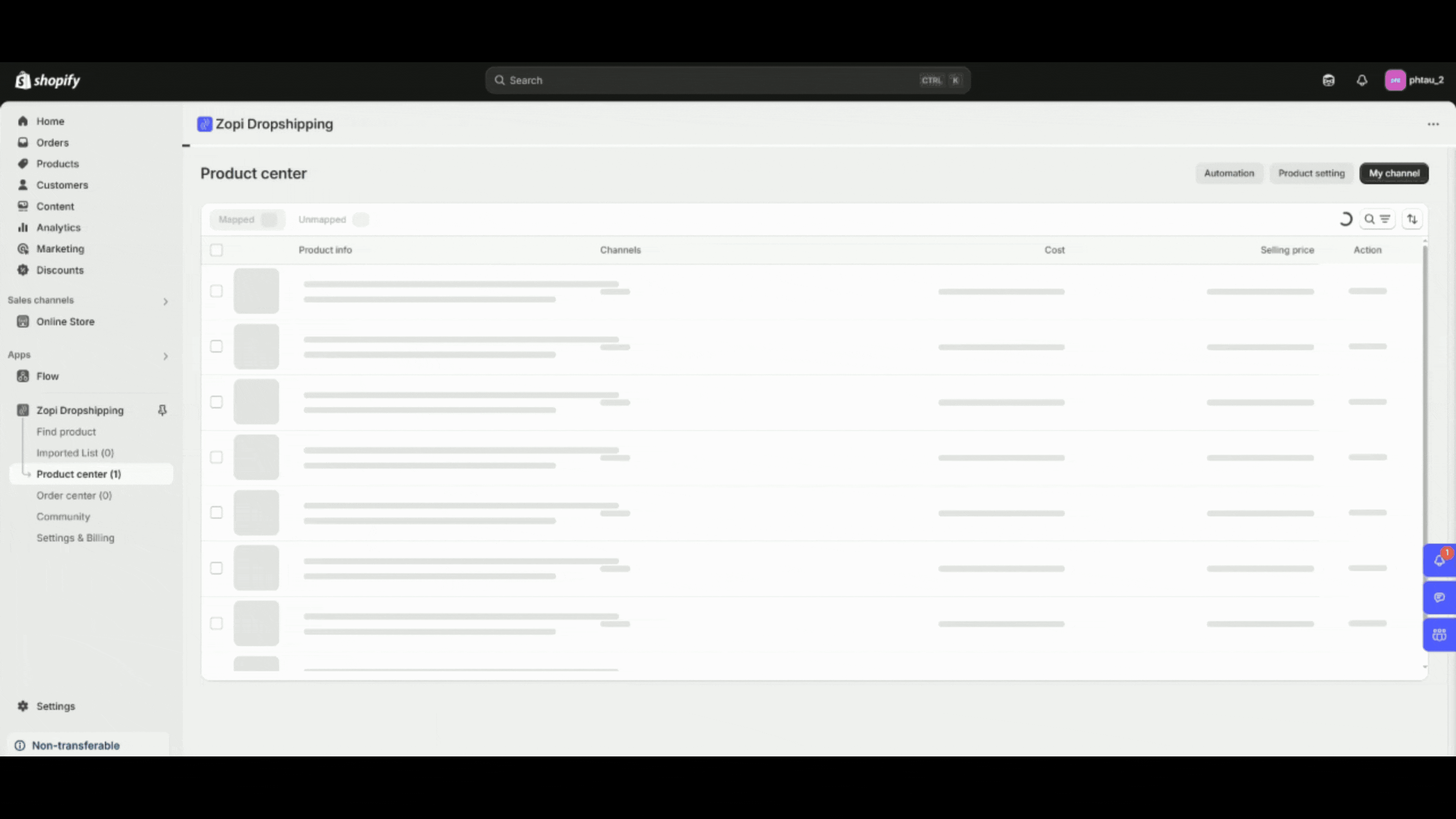
- Go to Settings & Billing.
- Click on Automation Settings.
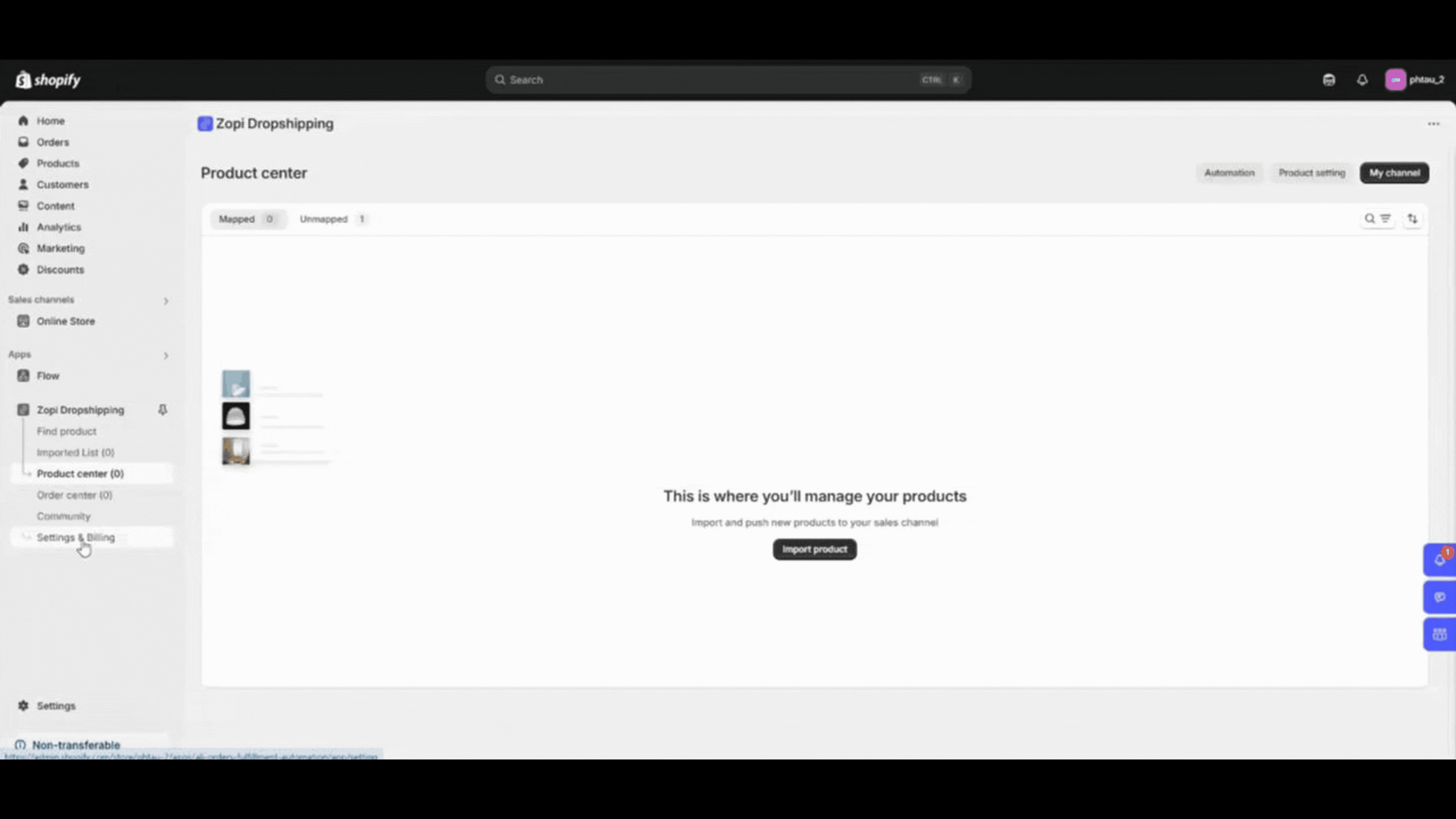
Inside the automation setup, you will configure the workflow with three main components:
Set the conditions for when Zopi should run the automation.
- For example, you can specify: When a product is added to Product Center
Control which products should be automated by choosing one of the following options:
- Apply to all products.
- Exclude specific categories (e.g., “Home appliances”, “Outdoor”).
Only products not in the exclusion list will be automated.
There 3 options for you to optimize:
Option 1: Optimize Product Content
- Enable AI Content Writing.
- Choose writing style (e.g., Highlight).
- Select language (e.g., English).
Option 2: Optimize Product Images
Enhance product thumbnails:
- Remove background / text / logos
- Convert to WebP
- Resize to 1:1 (1024×1024)
Option 3: Push Product to Channel
- Auto-push to connected sales channels.
- Define the target channel (e.g., Shopify, WooCommerce).
- Set the publish status (e.g., Publish).
- Click Save to apply your settings.
- Use the toggle in the top right to activate or deactivate the automation at any time.
Need Help?
If you need assistance with the setup, reach out to our Live Chat team or visit our Help Center.
