We are excited to announce significant upgrades to the Order Center. One of the major changes is the redesign of Zopi’s interface, now aligned with the latest Polaris design. This update streamlines the order management process, allowing you to save time and avoid scrolling through every order. Explore our new features designed to enhance your order management experience.
New Order Center Interface
The revamped Order Center interface organizes order management into a user-friendly dashboard, enabling quick analysis of current orders and facilitating bulk actions for efficient order fulfillment.
Initially, Zopi presents orders in visual data charts that display:
- Order placement: to manage all the orders in the placement stage. Choose this section to show all the pending orders that need fulfillment.
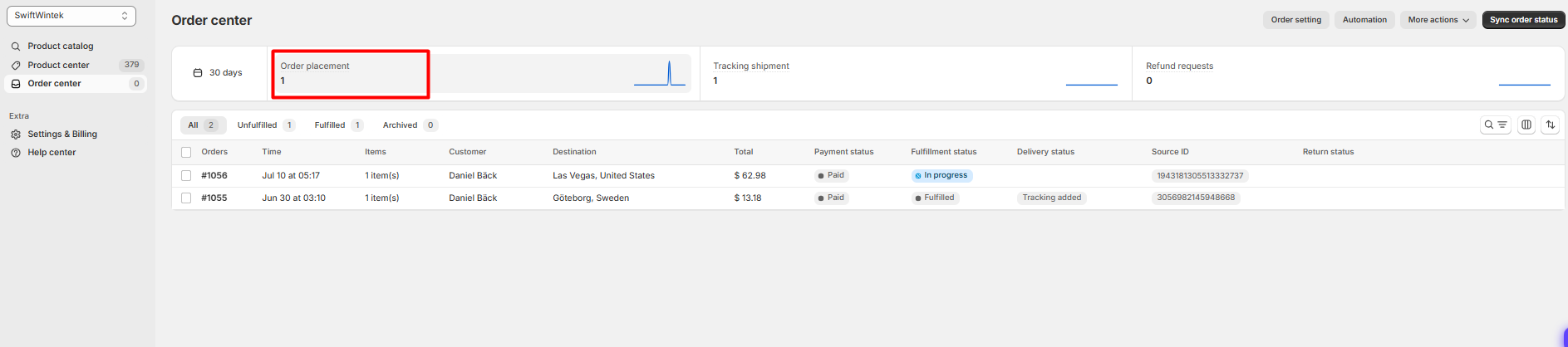
- Tracking shipment: to manage all the orders in the shipment stage. Orders will appear here once a tracking number is generated, allowing real-time tracking without switching to the supplier’s site.

- Refund request: to manage all the orders that are being refunded. Orders will appear here once a refund is requested through Zopi’s Supplier.

The order list has been redesigned to meet Polaris standards, featuring:
A clear summary of order statuses for a quick overview. Below is the complete list of new order statuses in Zopi:
- Payment status:
- Pending: Orders for which payment has synced from your sales channel (Shopify, WooCommerce) and are awaiting placement with suppliers. They have not paid to suppliers yet.
- Partially paid: Orders have been partially placed with suppliers and paid for the ordered items
- Paid: Orders have been completely paid to suppliers
- Fulfillment status: The order status has been synced from your sales channel and updated with the actual fulfillment progress.
- Unfulfilled: Orders for which payment has synced from your sales channel (Shopify, WooCommerce) and are awaiting placement with suppliers.
- Partially fulfilled: Orders have been partially placed with suppliers
- In progress: Orders successfully paid and awaiting tracking numbers.
Direct access to detailed order information for each status, including order ID, customer details, items purchased, selling price, product and shipping costs, shipping time, and actionable options.
Our updated interface prioritizes clarity and efficiency, helping you manage orders seamlessly.
New Error Notifications for Troubleshooting
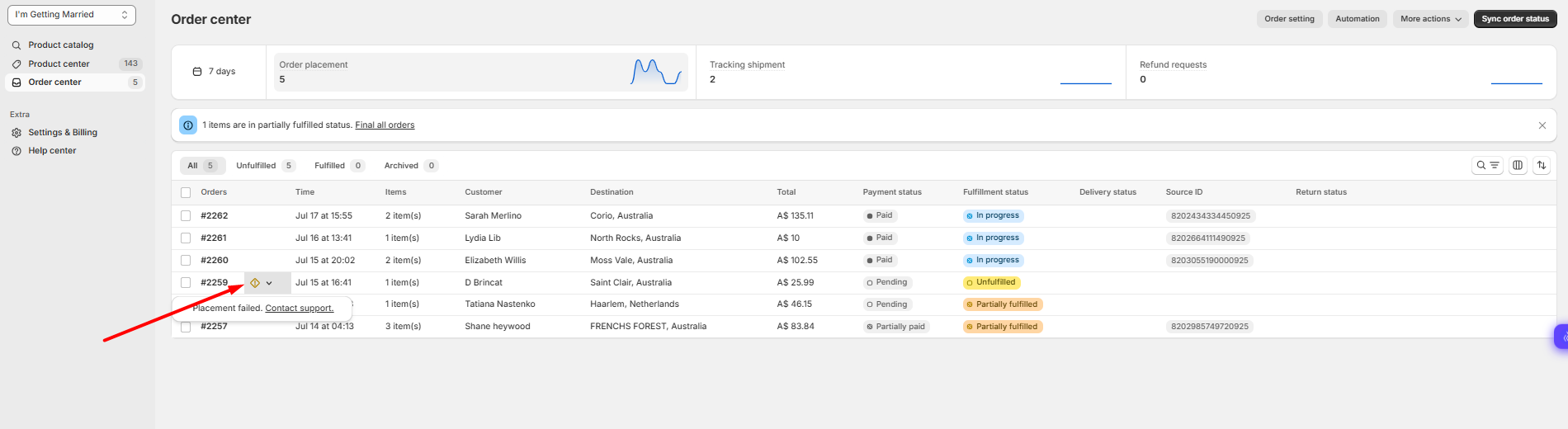
Order errors are indicated by icons next to the order ID, allowing for quick identification and resolution:
- A gray circular icon indicates a missing phone number, which may affect delivery. Click the icon to reveal a notification with an “Update Customer Info” button. Fill in the customer’s phone number to proceed with processing the order.
- A yellow diamond-shaped icon signals an error with the order. Clicking the icon displays the error message and a blue link for alternative solutions or actions to resolve the issue.
Once the error is addressed, the icon will disappear, indicating the order is ready for processing. To complete fulfillment, click Fulfill Order in the action area.
We believe these updates will enhance your order management experience, making it more streamlined and user-friendly. Your feedback is invaluable to us, so please let us know how these new features are working for you and any other enhancements you’d like to see.
