Keeping track of your supplier products and orders is essential for smooth operations. With the Zopi Notification feature, you can receive real-time updates about important information related to products, suppliers, and orders. Here’s what’s new in notifications as of March 25, 2024.
A New Look User Interface
- The user interface (UI) has been redesigned for easier and more efficient notification management.
- Notifications now appear in the slide bar at the top right of each page, providing a clutter-free view of insights.
- Take action directly from notifications, whether it’s a product update, supplier issue, or order status change.
How to Configure Notification Settings in Zopi
- Log in to Zopi.
- Click the bell icon in the upper right slide bar.
- Click on the Notification settings button.
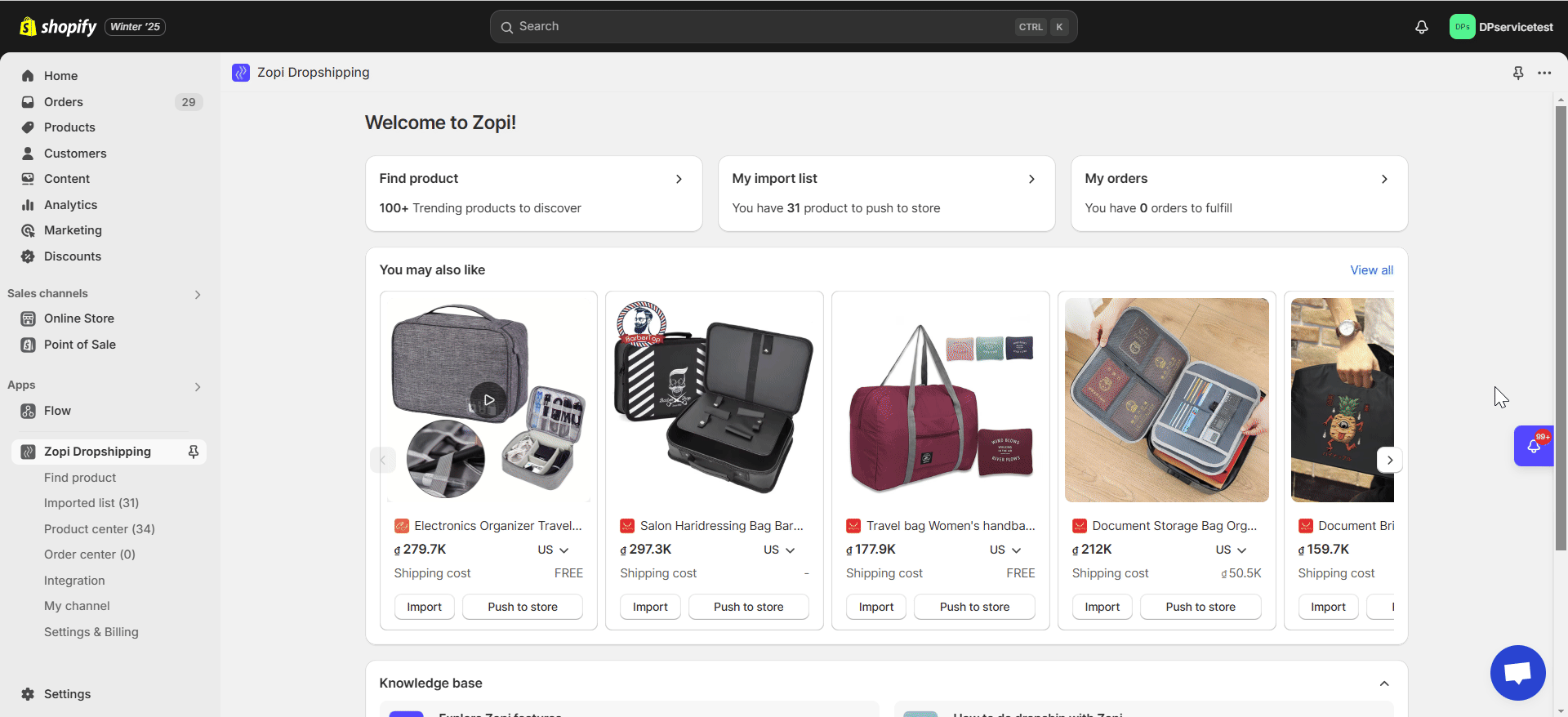
4. In the Notification method section:
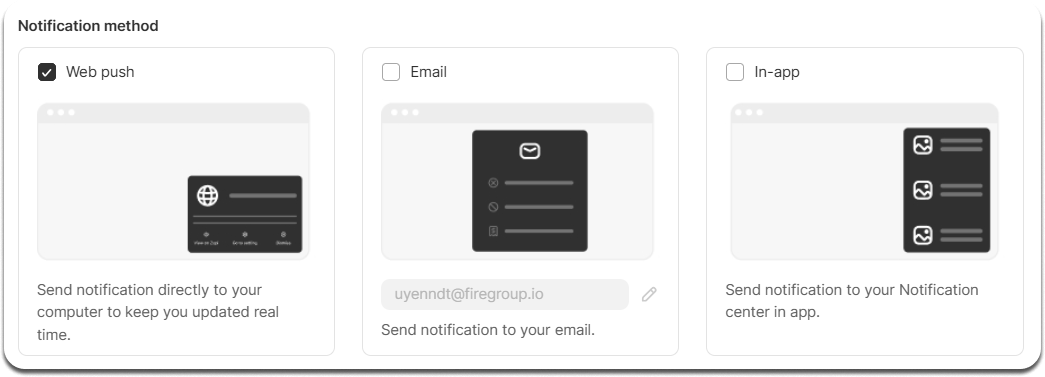
- Tick the Web Push checkbox to receive real-time updates on your computer.
- Click Allow when prompted by your browser to enable desktop notifications.

- (Optional): Opt in or out of email notifications. To disable email notifications, uncheck the Email checkbox.
- (Optional): Enable or disable in-app notifications. To hide notifications within the app, uncheck the In-app checkbox.
5. In the Notification types section, select your preferences for each type of notification.
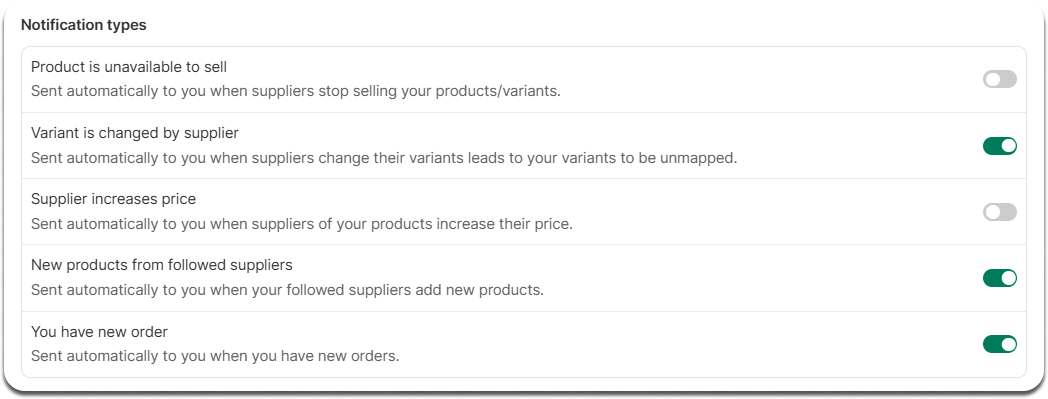
IMPORTANT NOTE: To enable Auto tracking & update settings and receive related notifications, upgrade to the Starter plan or higher.
6. Click Save.
Once you complete the settings, notifications will appear whenever there’s an update.

With the revamped Zopi Notification feature, managing your dropshipping business has never been easier. Activate notifications, streamline your workflow, and stay ahead of the game!
