As you may know, there are various product sources available, and AliExpress is one of the largest. We have been integrating with AliExpress for years, and now we’re excited to introduce a new source: Temu.
What is Temu?
Temu is recognized for its low prices and extensive range of products, including fashion, home goods, electronics, and more. With a user-friendly website and mobile app, Temu offers a convenient shopping experience for consumers looking for affordable options.

Import Products from Temu
Before you start, ensure you have installed the Zopi Extension from Google Chrome.
Steps
- Visit Temu and open the product details page of the item you wish to import.
- Hover over the purple Zopi icon on the right side of your browser and click the Add to Collection icon.
- You will receive a notification once the product is successfully imported.
- Click the purple Zopi icon again and select Open Sidebar.
- In the sidebar, click the My collection icon at the top-right corner to view your newly imported product, and then click “Push to Store.
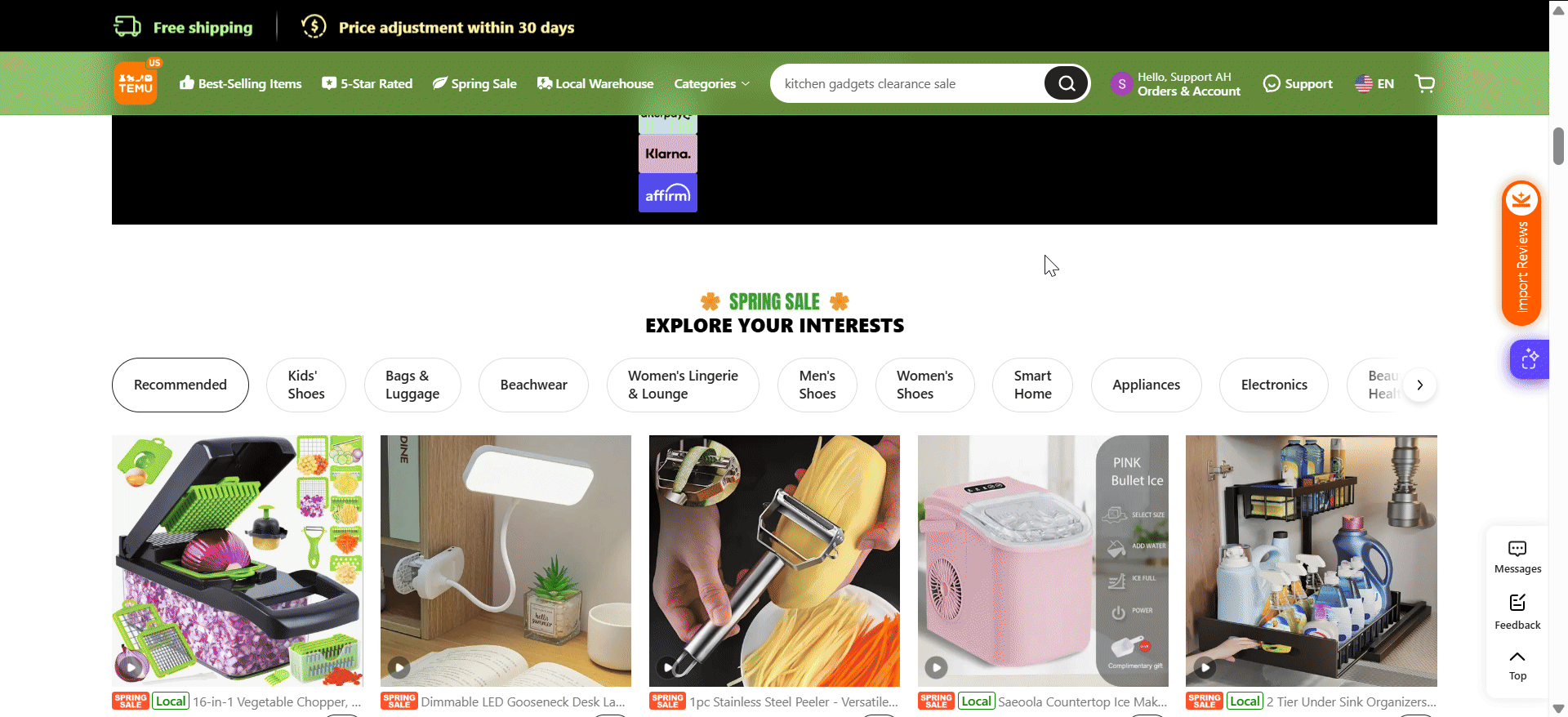
If the import is successful, log in to Zopi and access the Product Center to check your newly imported product.
Fulfill Your Orders on Temu with Zopi
All orders on Temu must be fulfilled using the Zopi Chrome extension for streamlined processing. Please recheck whether you have installed the extension or not.
Steps
- Log in to Zopi and go to the Order Center.
- Access the New Orders tab.
- Click Fulfill Order on the order card of the order you want to process.
- In the Order Confirmation card, review the order details and click Confirm.
- You will be redirected to the Checkout page of Temu.
- Select a payment method (Card, PayPal, Google Pay, etc.) to complete the payment.
- Click Submit Order to finalize the process.
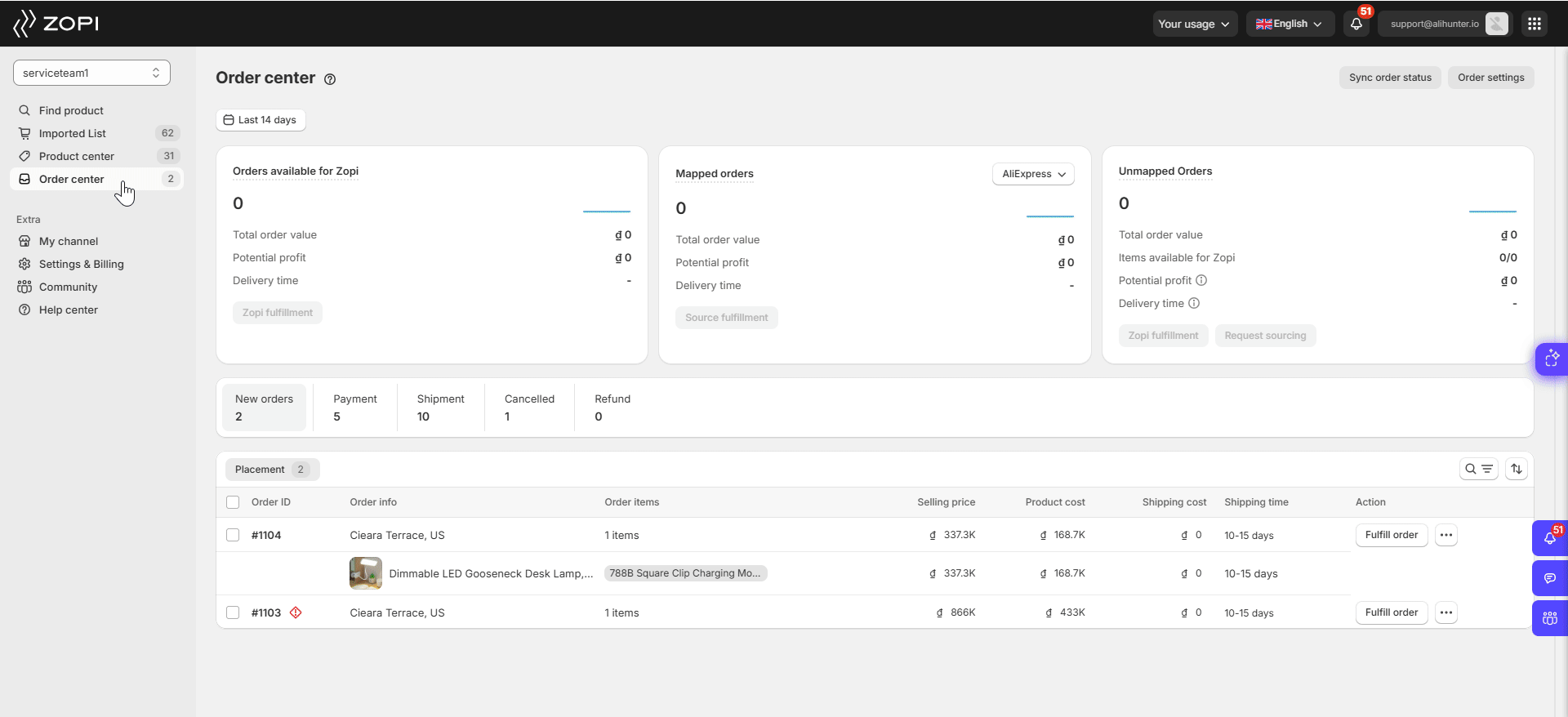
Upon successful payment, the order will move to the Paid – Waiting Shipment sub-tab under the Payment tab in Zopi. After a tracking code is generated on Temu, click the Sync Order Status button in Zopi’s Order Center to update your orders promptly.
For seamless synchronization, ensure that both Zopi and Temu pages are open simultaneously, and that the country on your Temu account matches the shipping address of your order. Once completed, your order will be updated and categorized into different sub-statuses under Shipment, and the tracking code will sync with your Shopify store for efficient tracking.
Things to Note When Dropshipping with Temu
- Zopi currently supports fulfilling Temu orders shipped to specific regions served by Temu. These include major markets such as the United States, the United Kingdom, France, Spain, Germany, Australia, the Netherlands, and more.
- Temu allows only one ship-to location per sign-in. Ensure that the country listed in your Temu account matches the shipping address. If not, update the country to proceed with the fulfillment process. After switching, you will need to sign in again.
- Orders on Temu must meet a minimum value of $10 – $30, depending on your account. Contact the Temu team for more details.

Now that you’re familiar with the basics of dropshipping on Temu, we hope all processes go smoothly and your business thrives. Best of luck from the Zopi team!
