Zopi’s Order Automation helps you process orders faster, reduce manual work, and ensure consistency. You decide when automation should run ( Triggers + Conditions ) and what Zopi should do ( Actions ).
What is Order Automation?
Order Automation in Zopi enables you to set up rules that automatically process orders according to your preferences — saving you time, reducing errors, and keeping your business running smoothly even when you’re offline.
You can set Triggers (the “WHEN” rules), Conditions (the “IF/AND” rules), and Actions (the “THEN” steps Zopi will take automatically).
1. How to Access Order Automation
- Go to Zopi Dashboard .
- Click Settings and Billing => Automation → Fulfill pending orders.
- Click Fulfill pending orders.
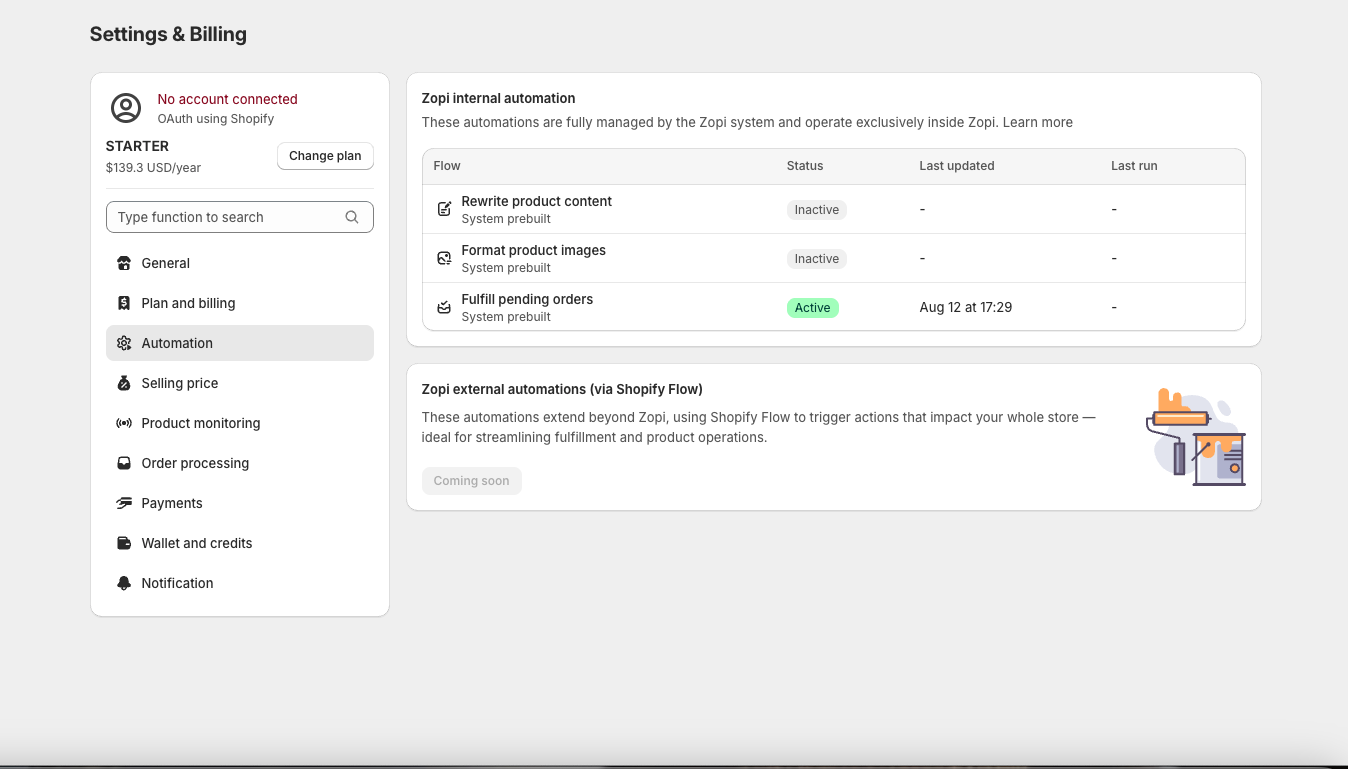
2. Setting Your Triggers (WHEN rules)
Define when this workflow should start.
- Orders that are synced from store to Zopi Order Center
- Orders that are requested to be fulfilled from Shopify Admin (Zopi will take over the flow)
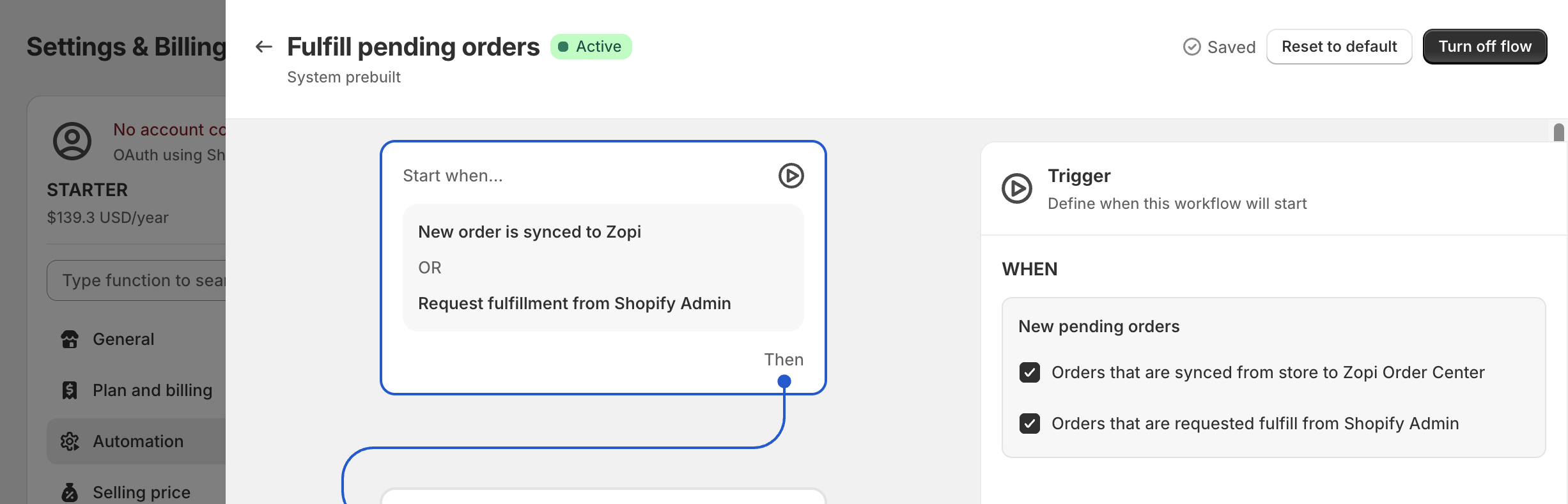
3. Setting Your Conditions (IF / AND rules)
Conditions let you filter which orders will be automated. Zopi will only run the automation if all selected conditions are met.
You can add one or multiple conditions such as:
-
Product source is from supplier (AliExpress, Zopi, eBay, etc.)
-
Total order items
-
Total order value
-
Order profit margin
-
Ship to country
A. Product Source is from the Supplier
Select one or more:
-
AliExpress
-
Amazon
-
Zopi
-
eBay
-
Unlinked (no supplier linked)
📌 Note: The system will automatically relink supplier items (AliExpress, eBay, etc) to Zopi to run the automation. If you choose multiple suppliers, the automation runs for all selected.
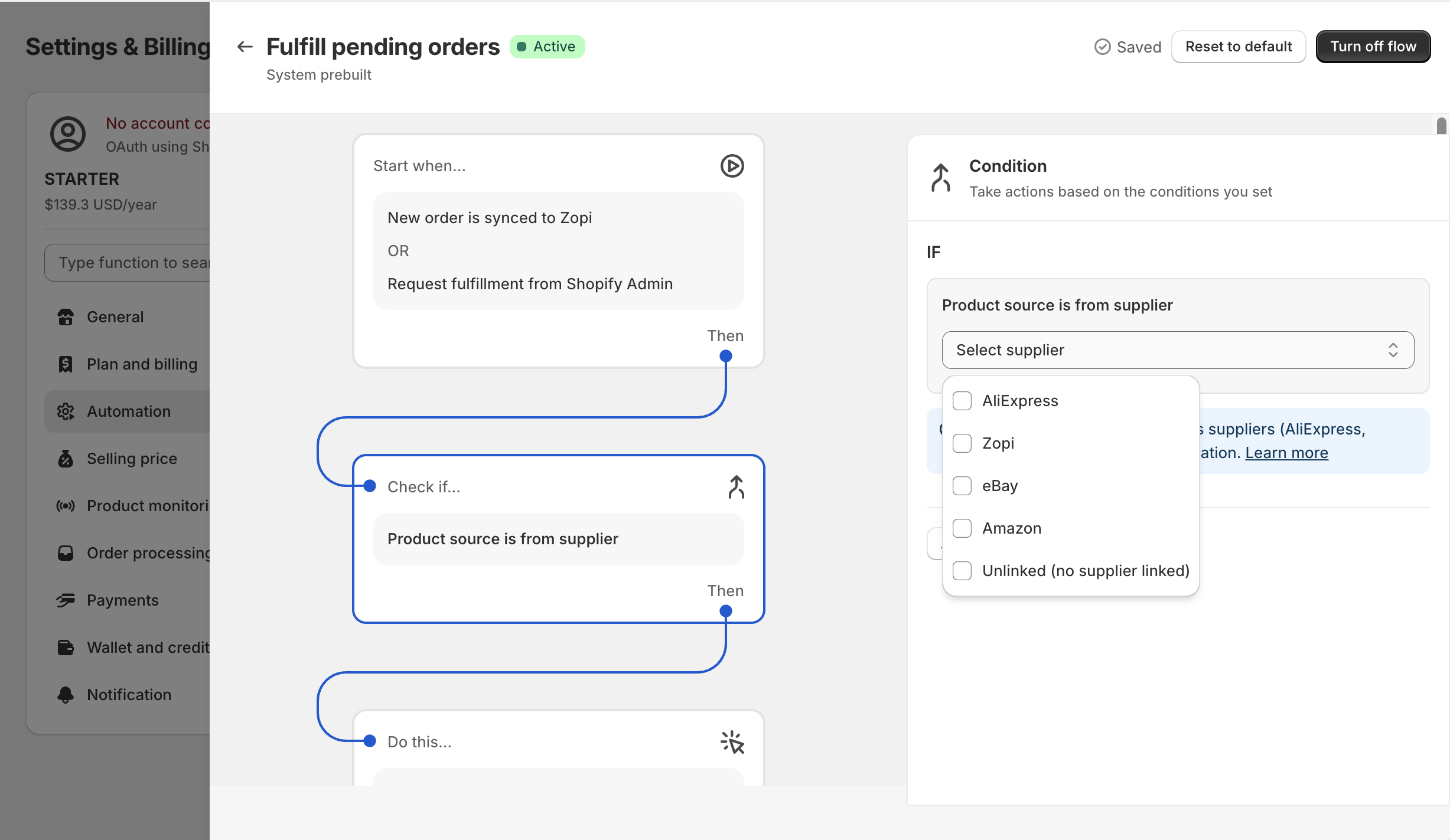
B. Total Order Line Items
- Is lower than [number] items
- Is equal to [number] items
- Is higher than [number] items
C. Total Order Value
-
Is lower than [amount]
- Is higher than [amount]
D. Order Profit Margin
- Is lower than [percentage]
-
Is higher than [percentage]
E. Shipping to Country
Use this to trigger actions based on the shipping destination. You can choose: “is”/ “is not” for:
-
All countries
-
Specific countries
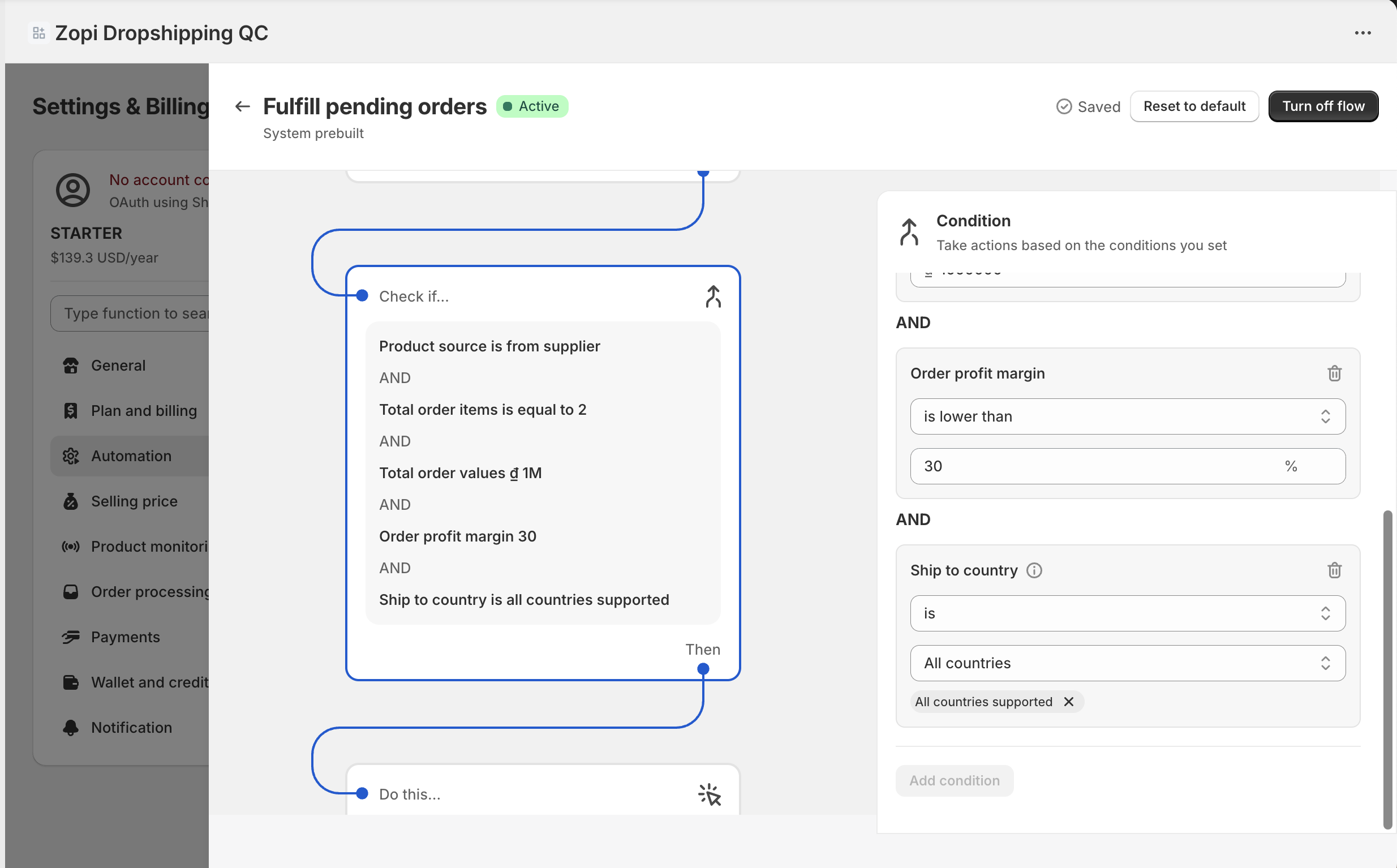
💡 Tip: Combine multiple conditions to narrow down automation triggers.
4. Setting Your Actions (THEN rules)
Actions tell Zopi what to do when your conditions are met.
Option A: Create & pay the order automatically
If you choose this, you’ll see Payment preference options:
- Auto (Recommended): Use wallet balance first, then charge your card if needed.
- Use wallet only: Only pay from Zopi wallet.
- Use card only: Only pay with card.
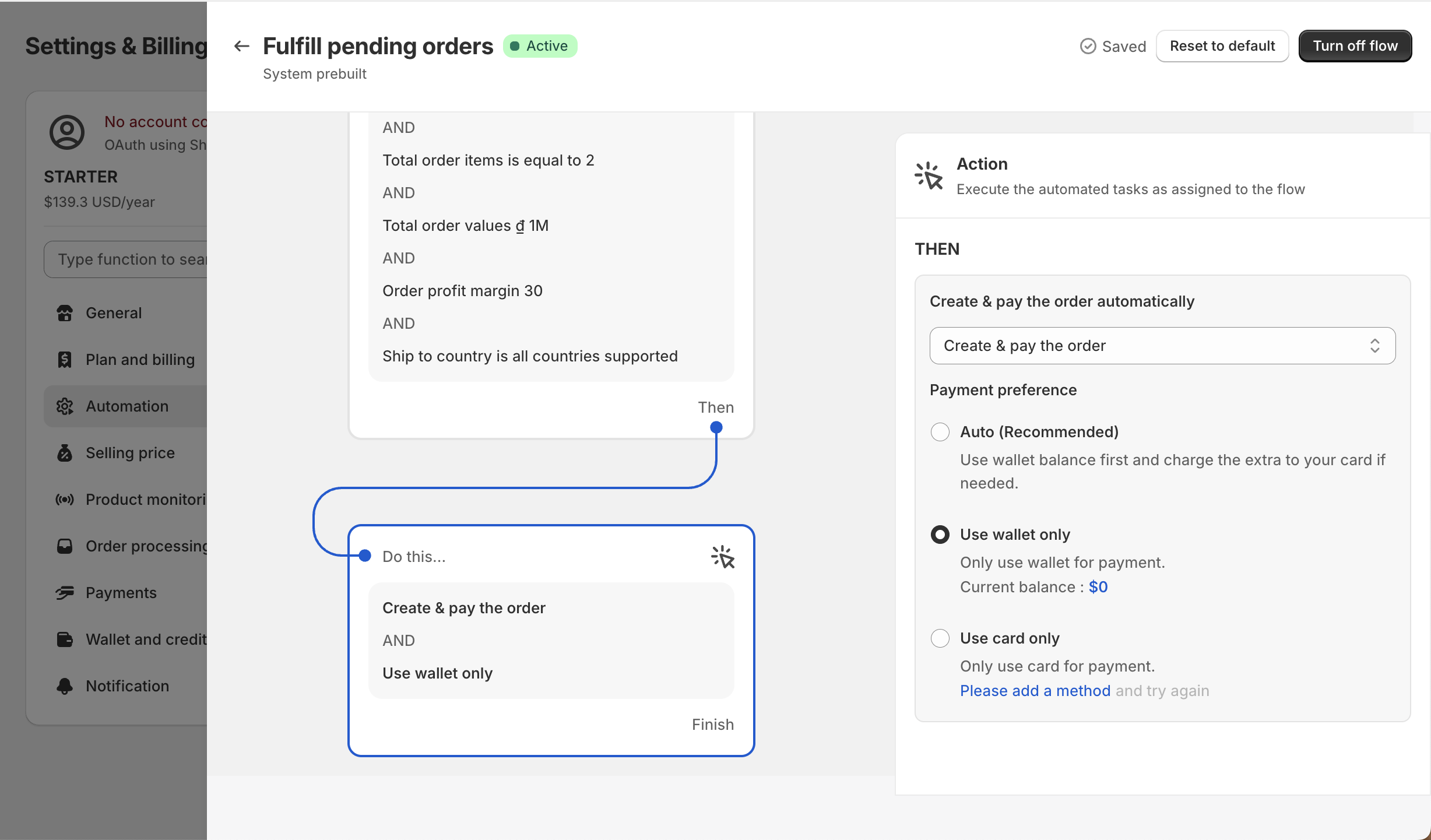
Option B: Create & send confirmation to pay
If you select this, Zopi will send a payment confirmation email to the address you enter. You must manually confirm the payment.
Receiving address: Enter the email address to receive payment confirmation.
5. Saving & Activating Your Automation
Zopi automatically saves your changes every time you add or update an action or condition — there’s no need to click “Save config” after each edit.
Once your setup is ready:
-
Turn ON the flow toggle in your automation list.
-
(Optional) Test with a sample order to confirm it works as expected.
Remember: The automation will only run when the trigger and all conditions are met.
Ready to save time with Zopi? Set up your automation today and let Zopi handle the heavy lifting.
⚡ Turn on your flow now → Watch your orders get fulfilled faster, with fewer clicks and zero stress.
Need help? Contact our support team — we’re here 24/7 to make sure your automation runs perfectly.

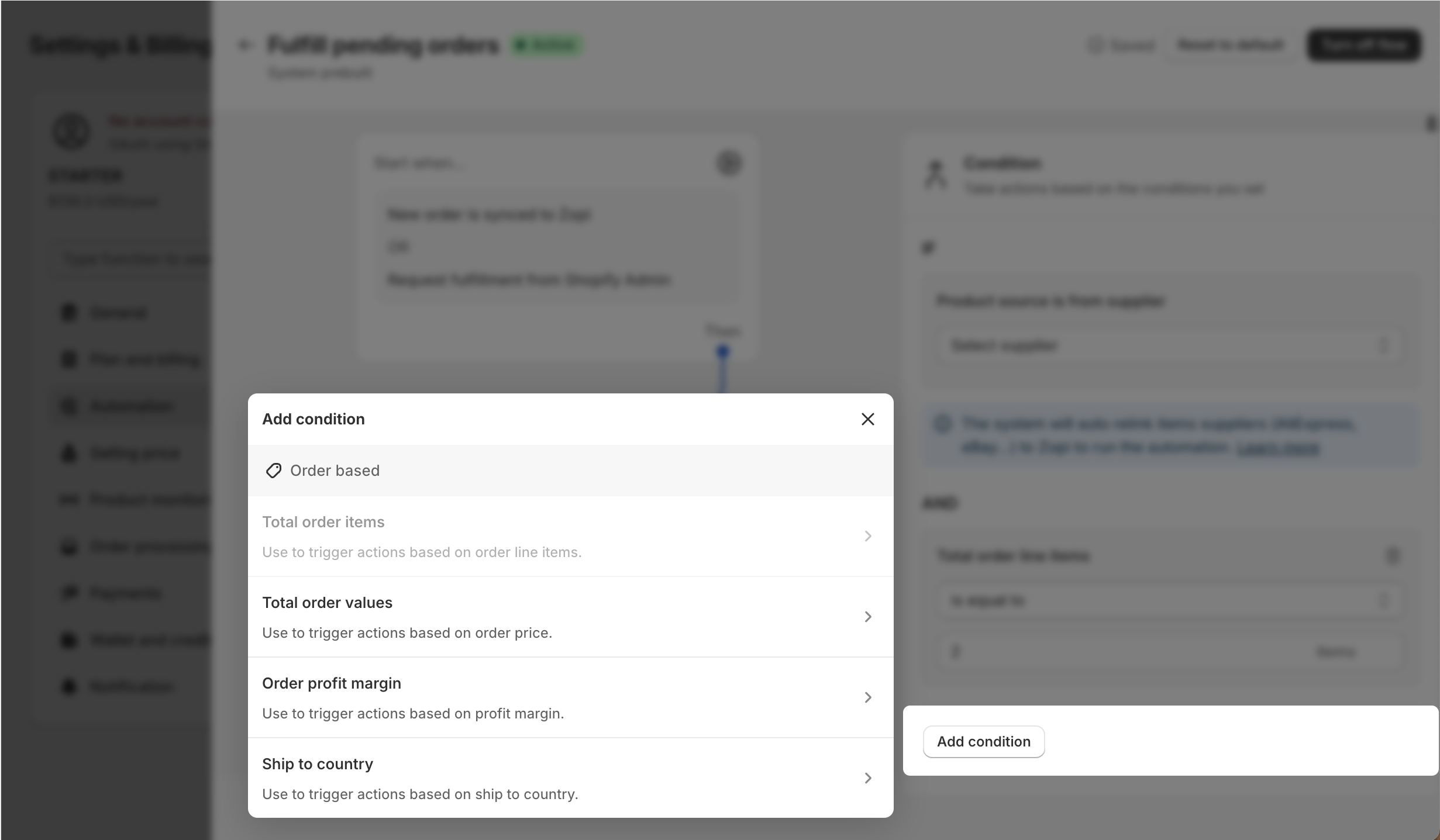
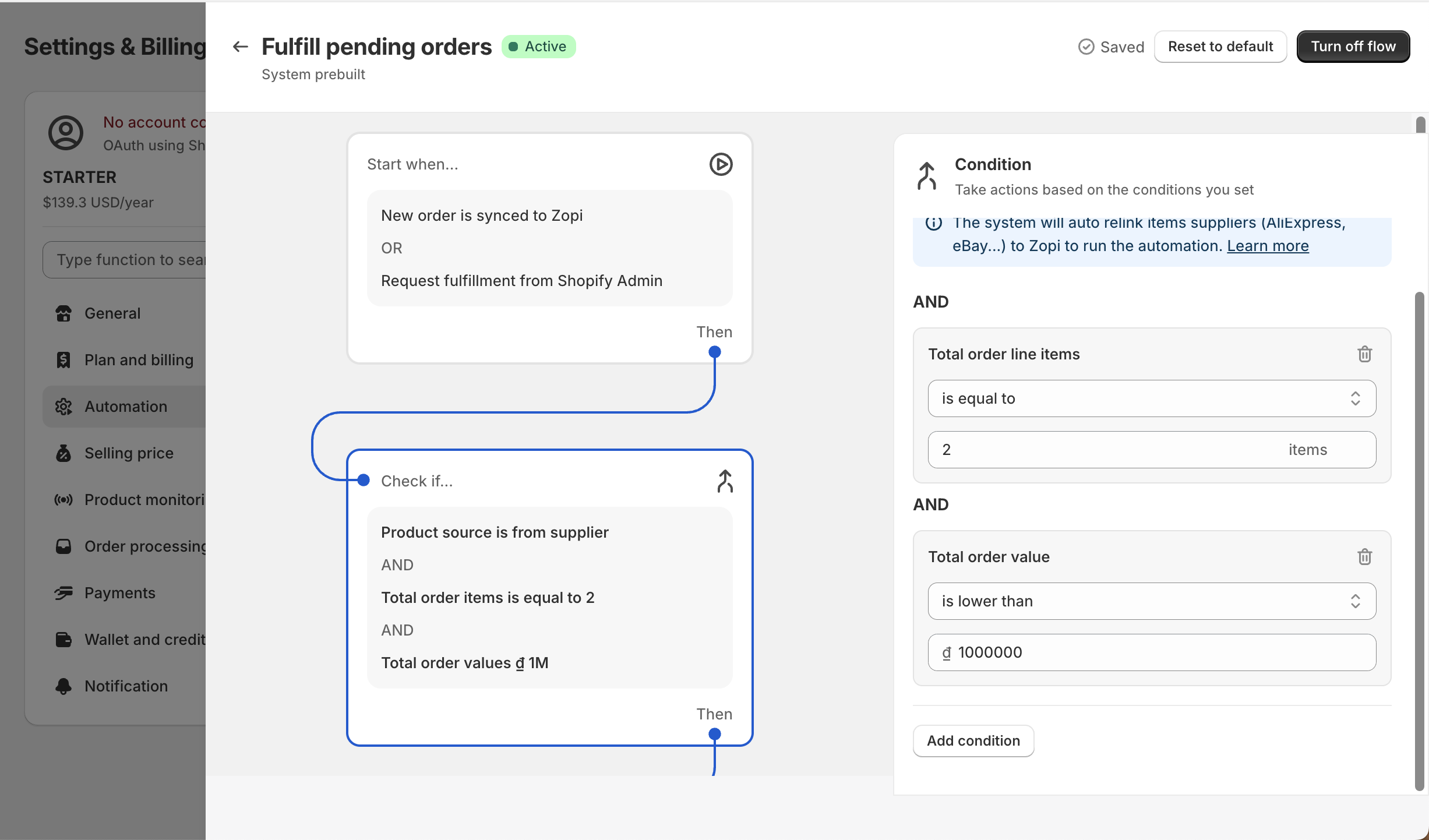
Your articles never fail to captivate me. Each one is a testament to your expertise and dedication to your craft. Thank you for sharing your wisdom with the world.
J’aimerais faire le dropshipping
Le dropshipping est un excellent moyen de démarrer une boutique en ligne avec peu d’investissement initial. Voici les étapes de base pour commencer avec Zopi :
Créez votre boutique en ligne (par exemple sur Shopify ou WooCommerce).
Connectez votre boutique à Zopi pour automatiser l’importation et la gestion des produits.
Trouvez des produits à vendre en utilisant Zopi pour importer facilement des articles depuis AliExpress ou Temu.
Configurez vos règles de tarification pour définir vos marges bénéficiaires.
Publiez les produits dans votre boutique et commencez à vendre.
Traitez les commandes : Zopi vous aide à automatiser la commande auprès des fournisseurs et le suivi des livraisons.
Si vous avez besoin d’aide pour une étape précise ou si vous souhaitez des conseils pour bien démarrer, dites-le-moi !