Occasionally, the product cost on AliExpress may differ from what you see on Zopi. This discrepancy can arise due to various factors, including different shipping options, currency conversions, or price changes by the supplier. To prevent financial loss or customer dissatisfaction, it’s essential to take action to resolve this issue. Here are two effective methods to ensure accurate pricing:
Double-check the Shipping Destination and Edit the Selling Price Directly on Zopi
First, verify if the price has changed significantly by clicking on the product cost to view the supplier information. The list will show the old price, while the supplier information displays the most recent cost price.
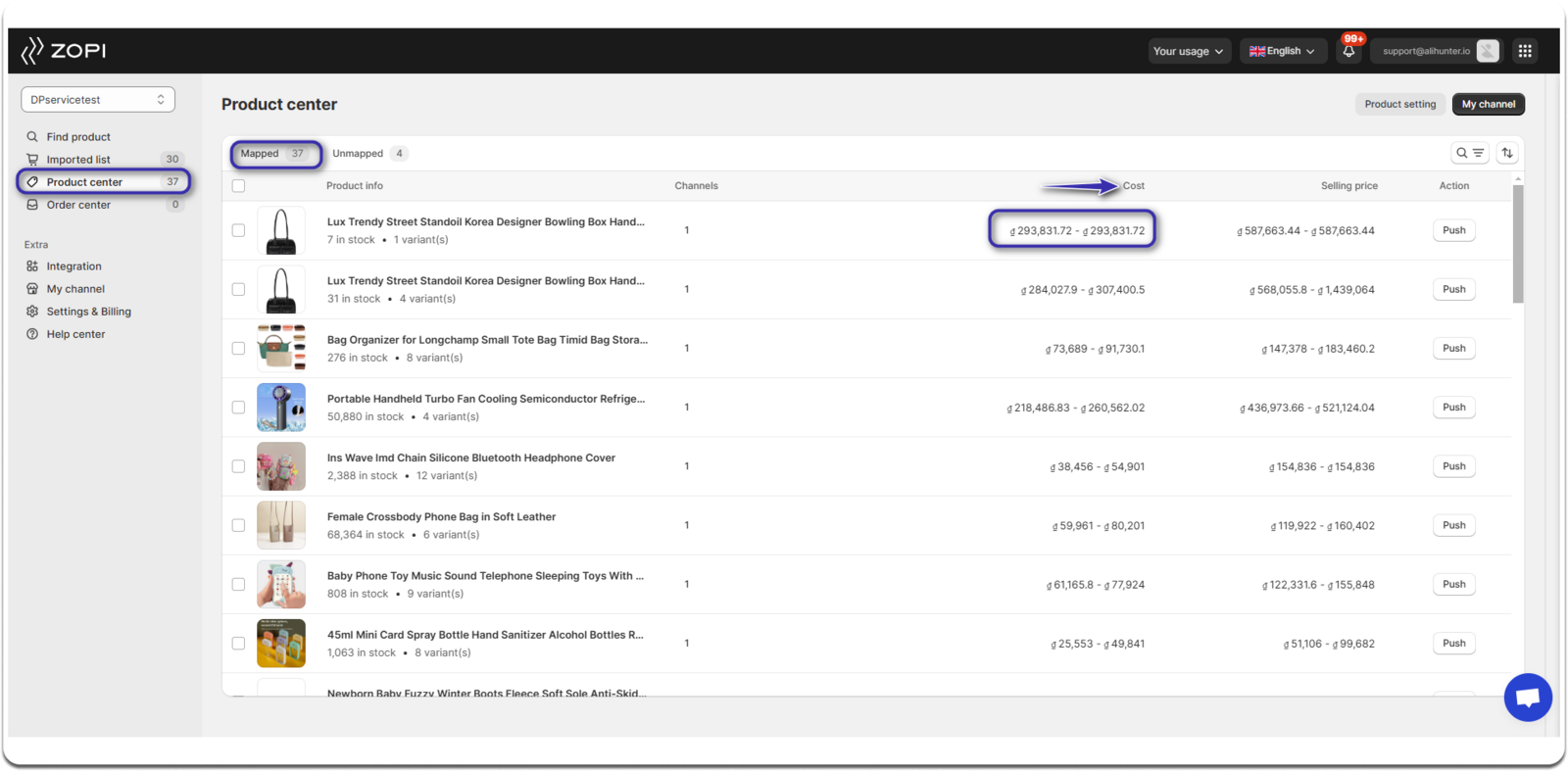
Zopi only displays the base standard cost of products sold to the USA on AliExpress. However, the actual cost may vary based on the country selected in the “Ship to” options on AliExpress. Ensure that the location and currency are consistent on both Zopi and AliExpress when cross-checking product prices.
To update the price manually on Zopi, follow these steps:
- Go to the Product Center and click on the product name in the Mapped section.
- In the product details, navigate to the variants listing and edit the selling price for each variant.
- Click on the Save & update on store button once you have made the changes.
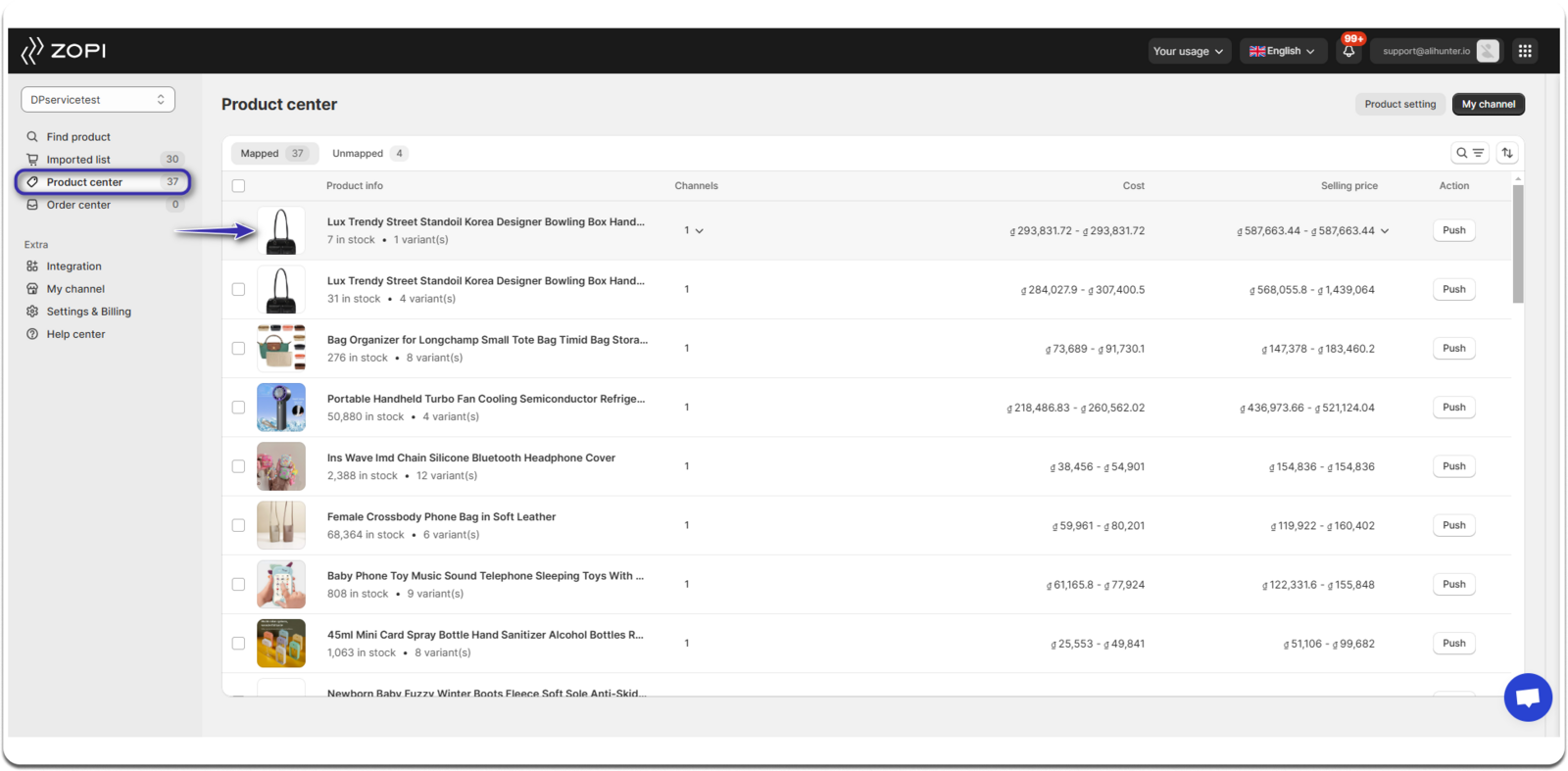
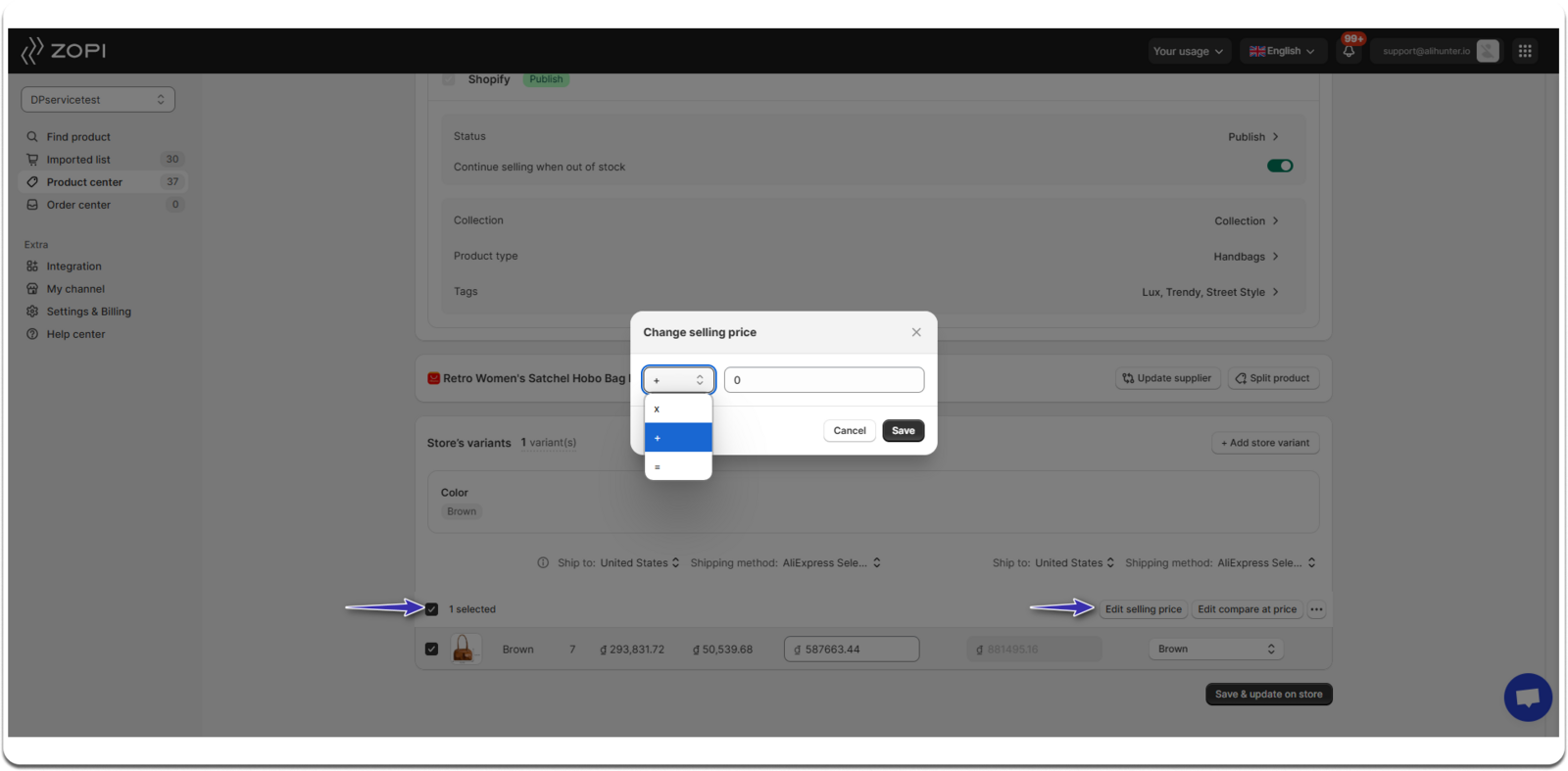
Activate the Tracking & Update Feature
To stay informed about any price changes from your supplier, activate the Tracking & Update feature. This feature allows Zopi to sync your product costs with AliExpress every 24 hours, ensuring you have the most current information. This way, you can take necessary actions to avoid financial losses when prices fluctuate.
To enable Tracking & Update synchronization, follow these steps:
- Go to the Settings & Billing page and click on Product.
- On the Tracking & Update page, find the Supplier increases price option, set the rule to update the selling price, and click Save to confirm your choice.
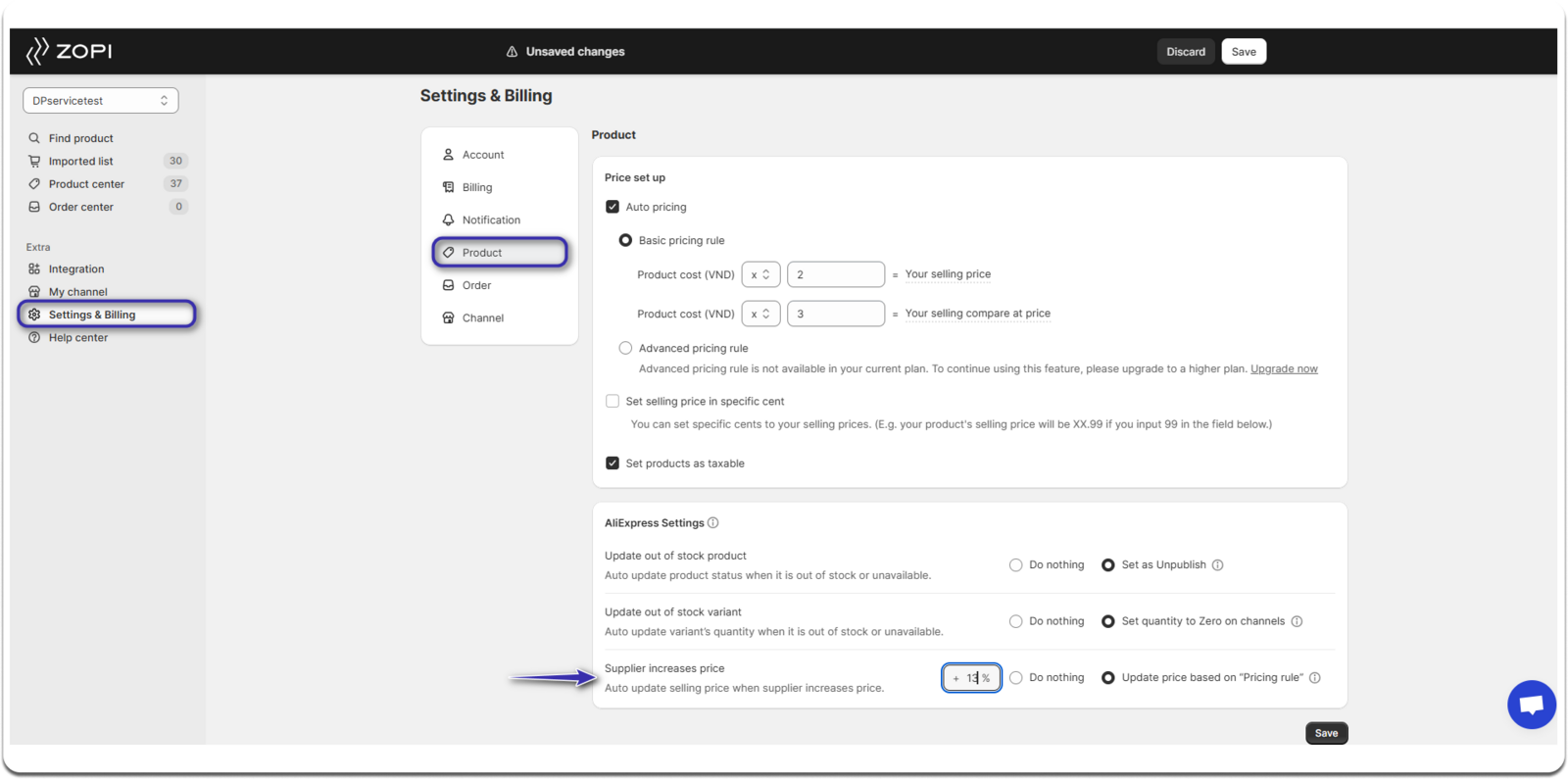
IMPORTANT NOTE: This feature requires the Price and stock tracking quota, which is available on the Starter plan or higher.
We hope this information helps you manage your pricing effectively and ensures a smooth experience moving forward!
