WooCommerce, the e-commerce plugin for WordPress, offers complete control over your store’s design and functionality. With its integration into Zopi, you can easily authorize your store on the platform. Once connected, you can list products and manage orders seamlessly in Zopi.
Things to notice before you begin
Make sure that you’ve checked the following things. Then, you can connect your WooCommerce without any interruptions.
- You have installed and activated the WooCommerce plugin on WordPress.
-
You have logged in to Zopi.
How to add your WooCommerce store to Zopi
Steps
1. Login to Zopi > My Channel.
2. Locate the WooCommerce option and click Connect.
3. Add your store URL in the pop-up window and click Connect once more.
4. On the authorization page, click Approve.
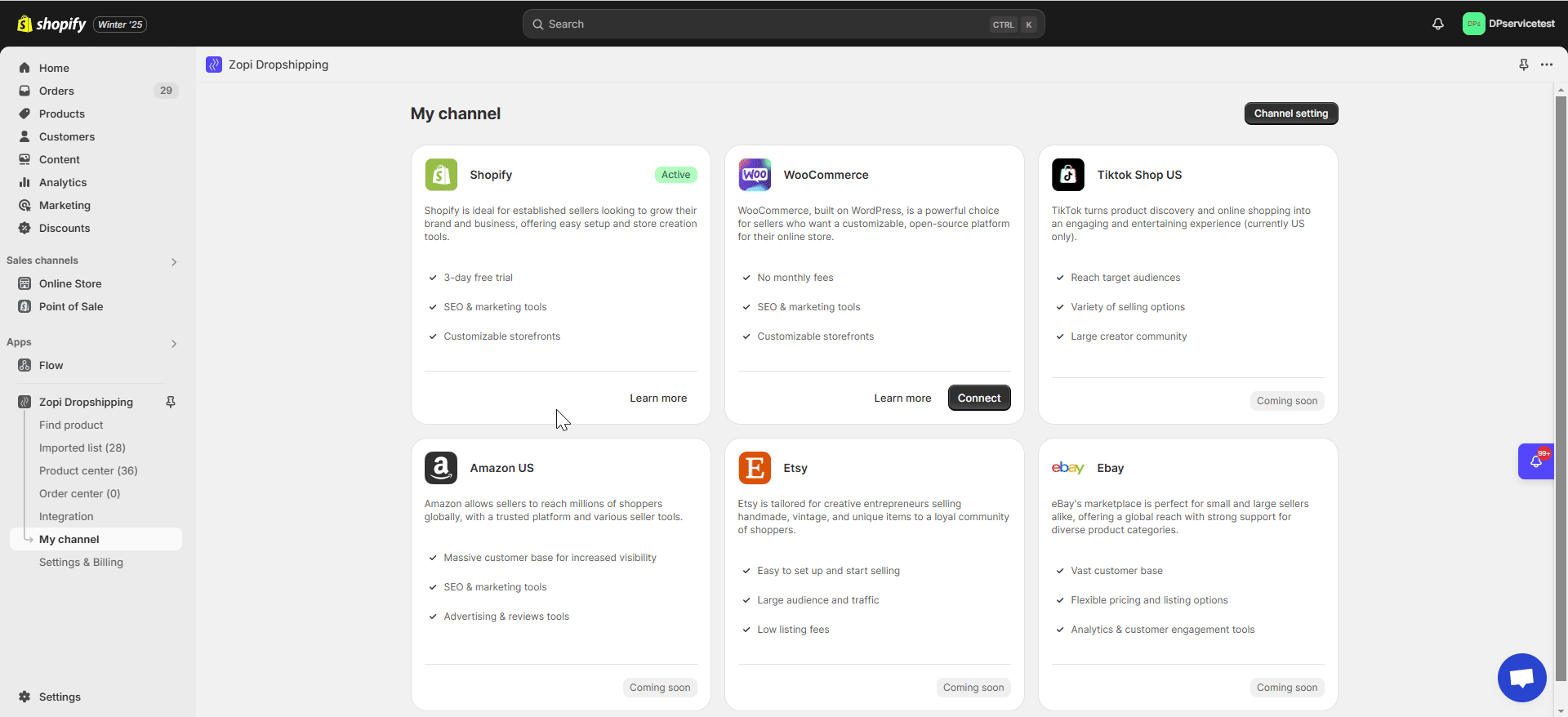
Ensure that the store URL you enter matches what’s visible in your WordPress admin under “Settings” → “General”. Your store URL will typically appear in one of these formats:
https://yourstore.com
https://www.yourstore.com/
Note: Use only the specific URL formats listed above. Avoid entering URLs that direct to specific pages, such as “https://yourstore.com/store” or “https://yourstore.com/shop”. The URL should represent your main store address without any additional page specifications.
You’ve completed the setup for your WooCommerce store! You can now seamlessly import, push products, and place orders from Zopi.
If you encounter any issues during the process, feel free to reach out to our Support team via the Live chat window on the right screen or email us at [email protected] for instant assistance.
