Occasionally, you may encounter a situation in Zopi where product mapping data is lost, resulting in the error message Item is not available and a failed order attempt. To resolve this order issue, follow the steps outlined below.
Steps to Resolve Order Mapping Issues
- Log in to Zopi and navigate to the Order Center page.
- Access the New Orders tab.
- Identify the order with the error and click on the red diamond-shaped icon next to the order ID to quickly address the issue.
- In the Pop-up, select Change Source.
- In the Map Supplier card, input a new supplier product link in the Supplier’s Product field.
- Choose the appropriate new supplier variant that matches your store’s variants, then click Map.
- Click Map again to confirm your selection.
TIP: If you have lost the supplier product link, utilize the Find Similar Supplier feature for quick results based on product research.
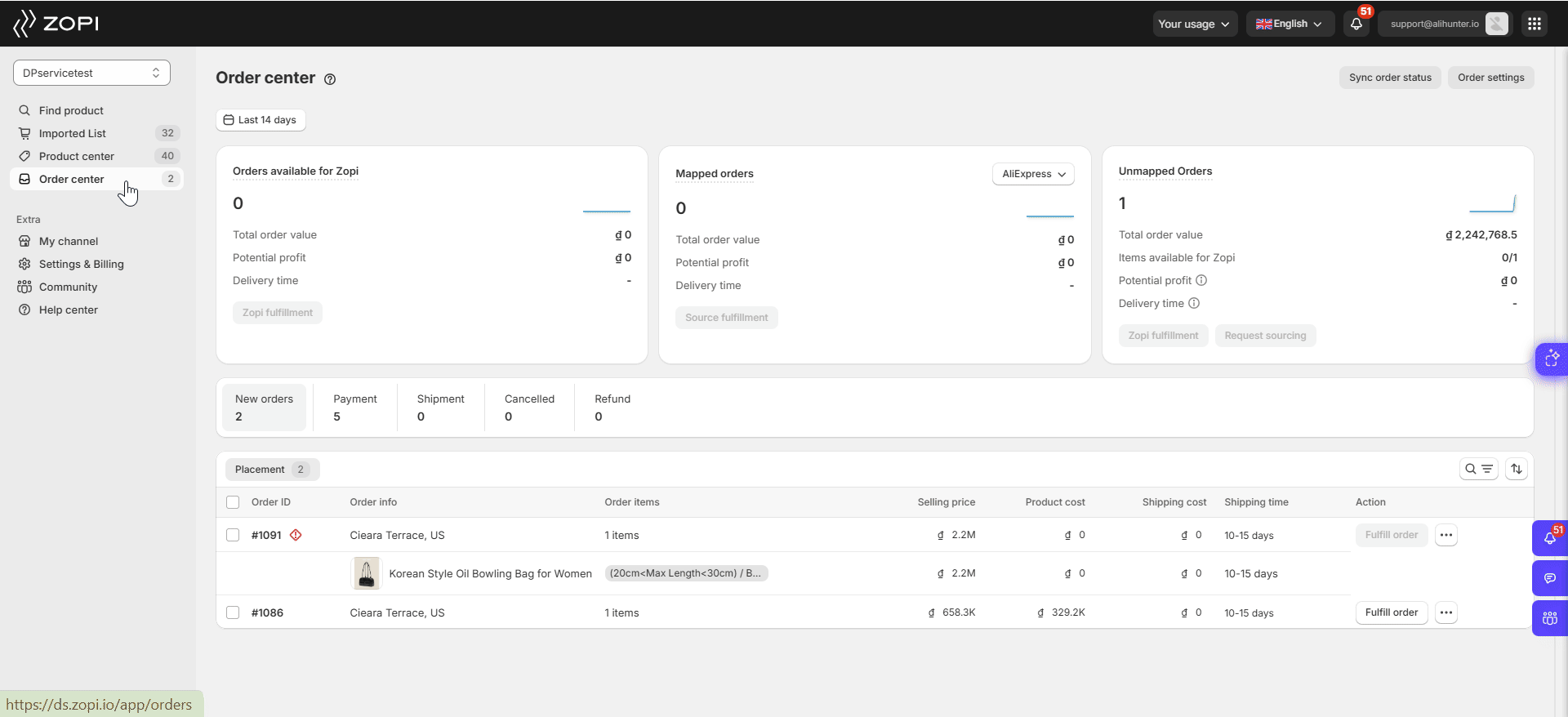
After completing the mapping process, the Fulfill Order button will be activated, allowing you to proceed with fulfilling your order. You can now continue the fulfillment process as usual.
IMPORTANT NOTE: This mapping method is applicable only to individual orders. To ensure smooth fulfillment of future orders, it is essential to edit the mapping for your products.
To avoid encountering the same error message in future orders, check here for instructions on how to update the supplier.
