Occasionally, you may find that product mapping data is absent in Zopi. This issue can arise if a product does not have a supplier link or if it is missing variants. Below, we provide two effective methods to resolve these issues.
Situation 1: The Product is Missing Variants
Due to updates from AliExpress, certain product variants may be unavailable. You can remap only the affected variants without the need to remap all variants.
Steps to Remap Variants
- Log in to Zopi > Product Center > Mapped.
- Hover over the product displaying the message “Supplier has updated some variants” and click on the product name.
- On the Product Editor page, scroll down to locate the Store’s variants section.
- In the Mapped supplier drop-down menu, select the variants that correspond to the original variants and click Map.
- After mapping is complete, click Save & update on store.
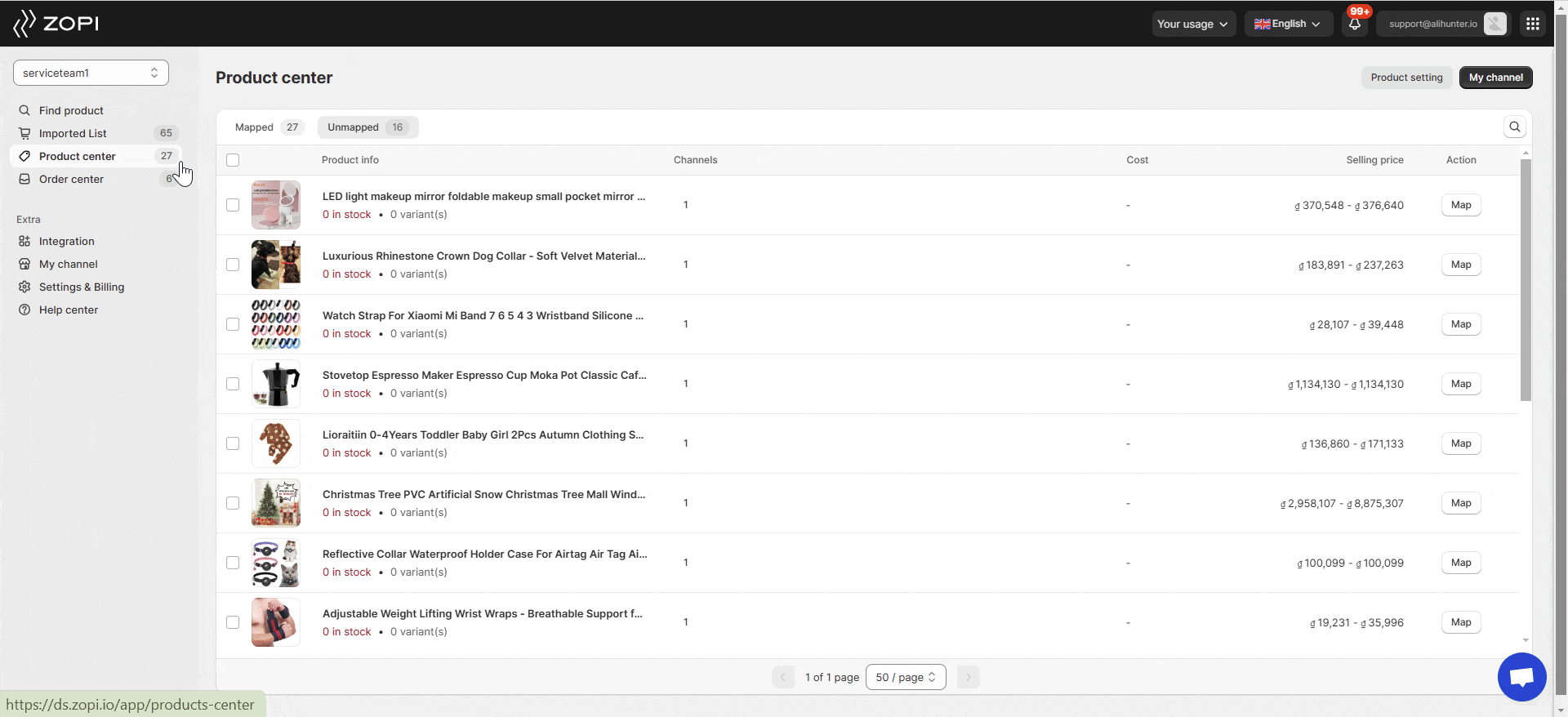
Situation 2: The Product is Missing a Supplier Link
Steps to Add a Supplier Link
- Log in to Zopi > Product Center > Unmapped.
- Hover over the Product Card of the product you wish to remap and click Update Supplier.
- Add a supplier product link in the search field.
* Optional: If you have lost the supplier product link, you can utilize the Find Similar Supplier feature for quick results based on product research. - Edit the product mapping:
* Map as a Variant Group or Per Variant, selecting options that align with the original variants from the supplier’s drop-down menu.
* Decide whether to retain the current store content or replace it with the new supplier’s content.
* Choose to keep the existing images of your product or replace them with the new supplier’s images. - Once mapping is complete, click Update.
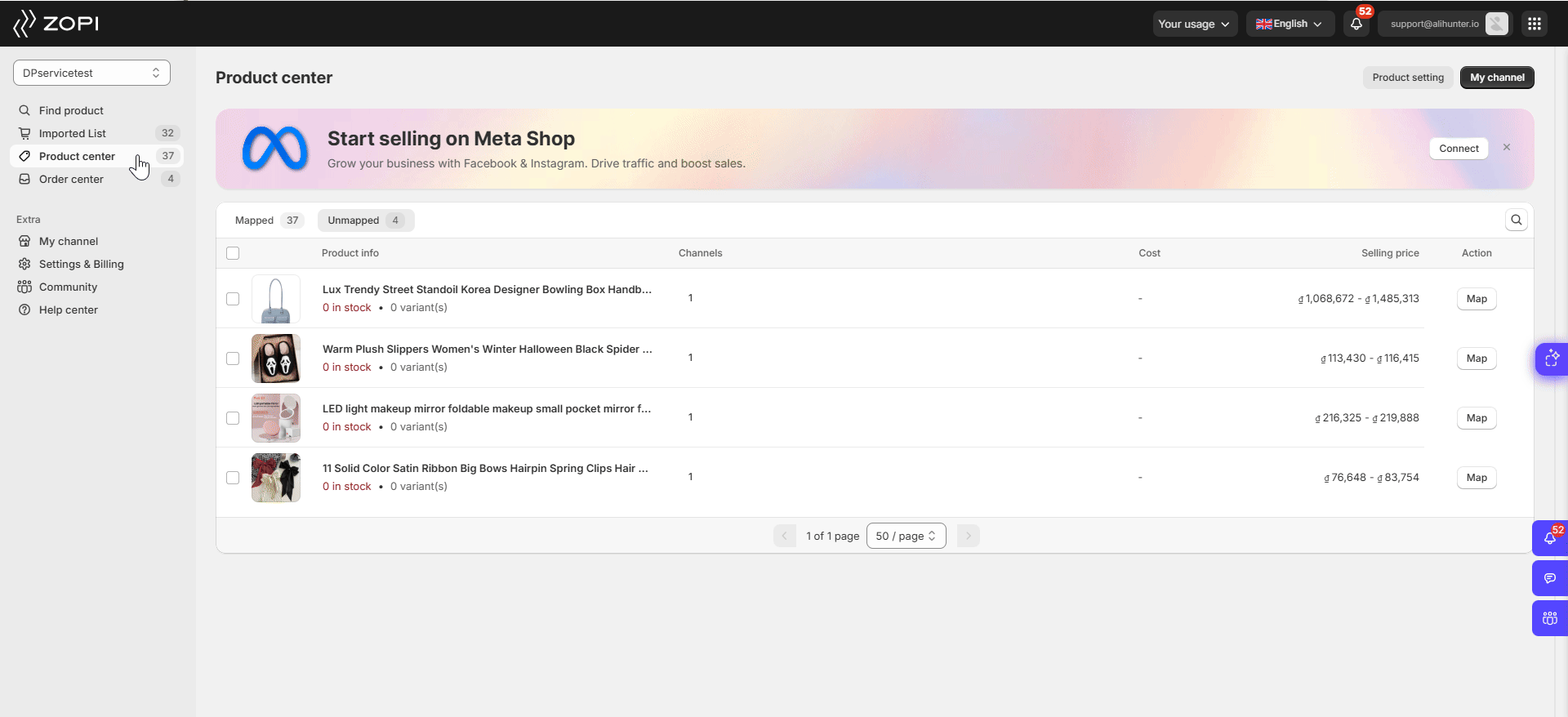
Now, verify your successfully mapped products in the Mapped section of the Product Center.
If you prefer not to change the mapping for a product, you can edit the mapping for specific orders.
