At times, you may find that a single product has too many variants, prompting the need to divide it into multiple smaller products. Zopi provides a convenient Split Product feature that allows you to easily separate products as needed. Follow the guide below to learn how to utilize this feature!
How to Split Products from the Import List
Step-by-Step Guide to Splitting Products
- Log in to Zopi and go to the Product Center.
- Click on the name of the product you want to split.
- On the Product Editor page, scroll down to the Suppliers card and click Split Product.
- In the Split Products card, select the variants from the supplier and click Split Products.
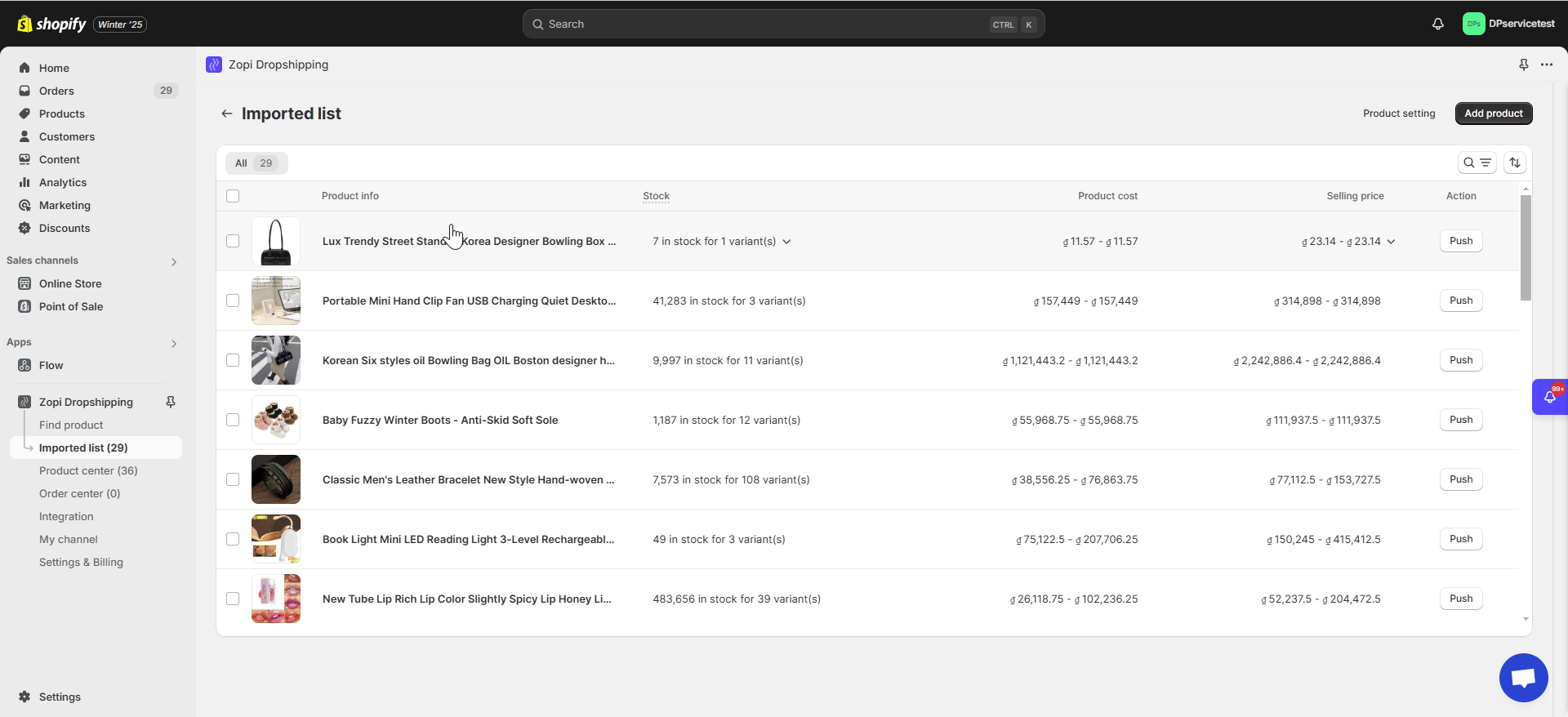
Your product has been successfully split into new product(s). You can now review and update the details for each variant, and push them to your store directly from the Import List.
When you split by variant(s), the original product remains unchanged, allowing you to split again if necessary.
