If you’re new to dropshipping or using Zopi, you may feel uncertain about how to process orders effectively. This comprehensive guide will help you create a test order on Shopify, which is particularly useful when you need to place an order on behalf of a customer.
Steps to Create a Test Order on Shopify
-
- Log in to Shopify and navigate to Orders.
- Click on Create order located at the top right of the Orders page.
- In the Products section, click Browse to select your desired product variants, then click Add.
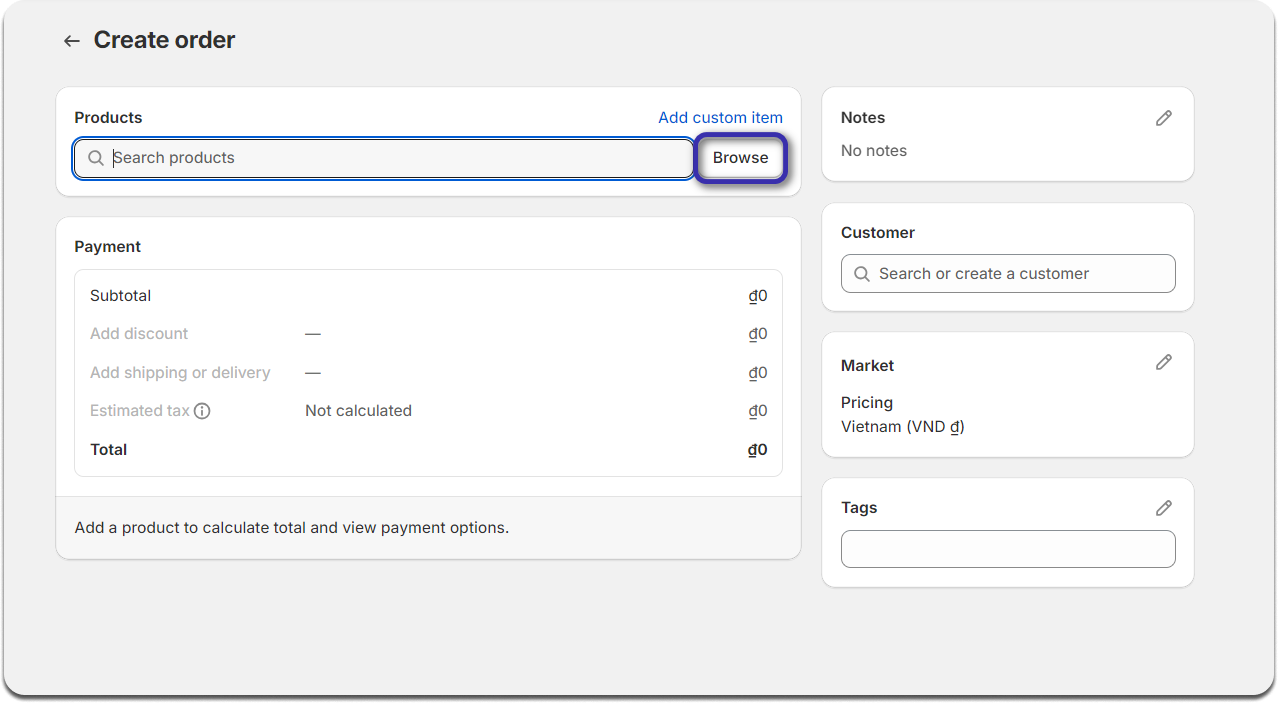
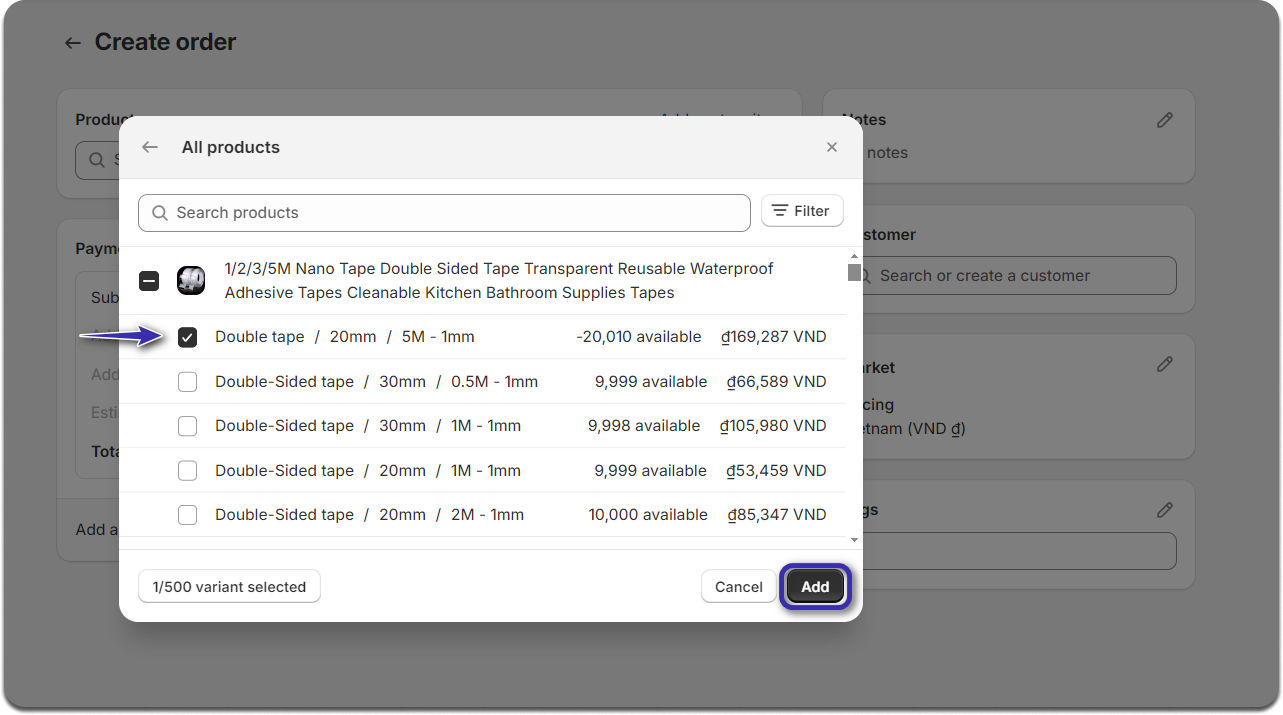
- In the Customer section, search for an existing customer or click Create a new customer to add a new one.
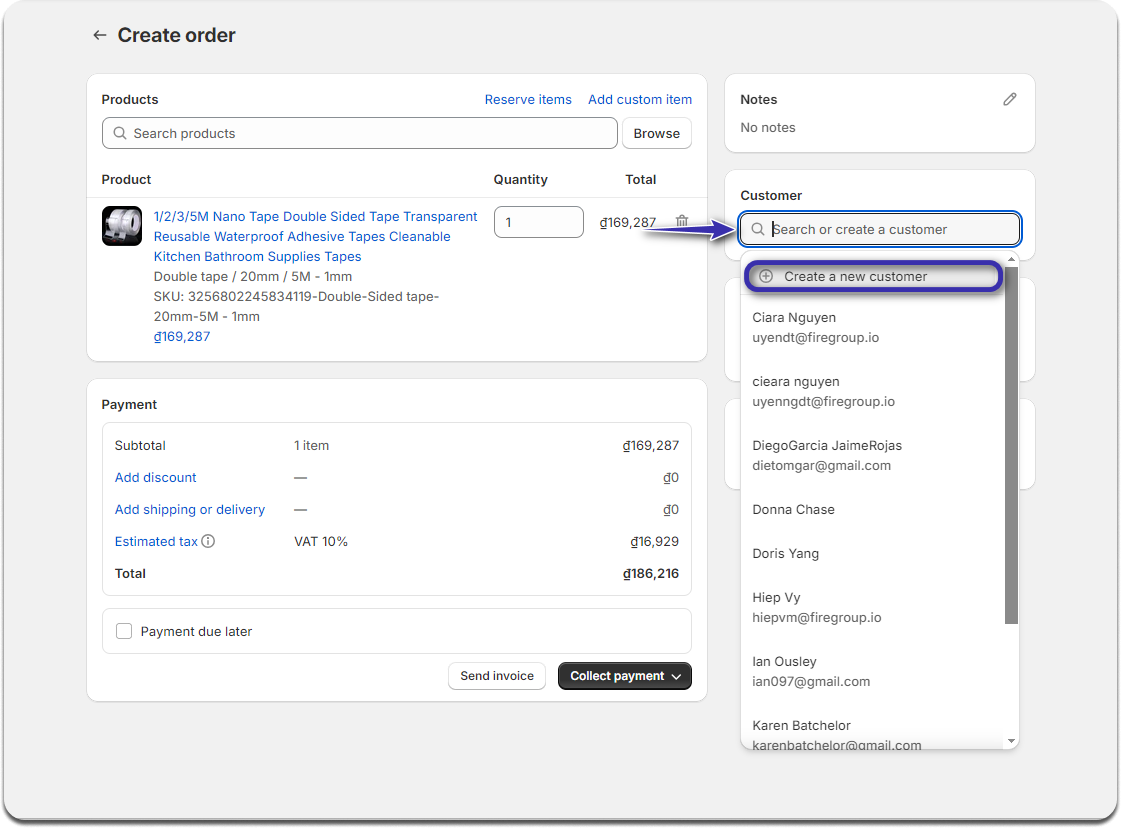
- Click on Collect payment and then select Mark as paid.
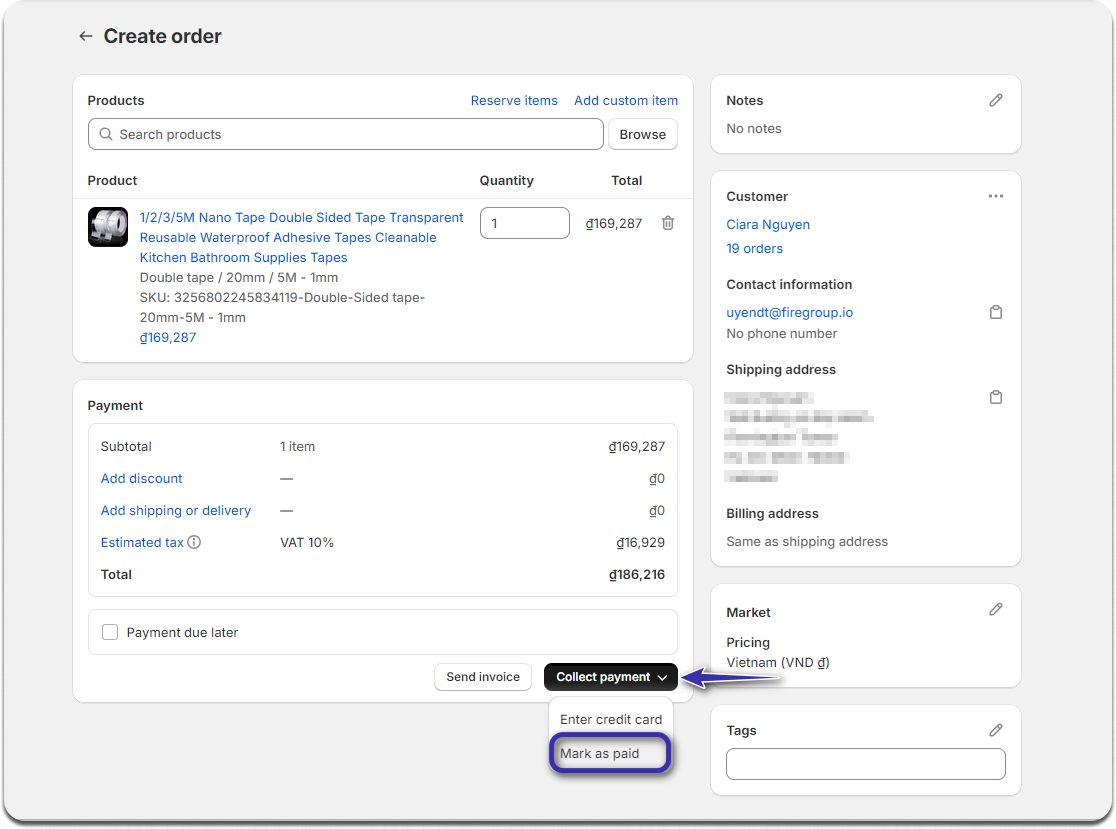
- In the pop-up window, click on Create order.
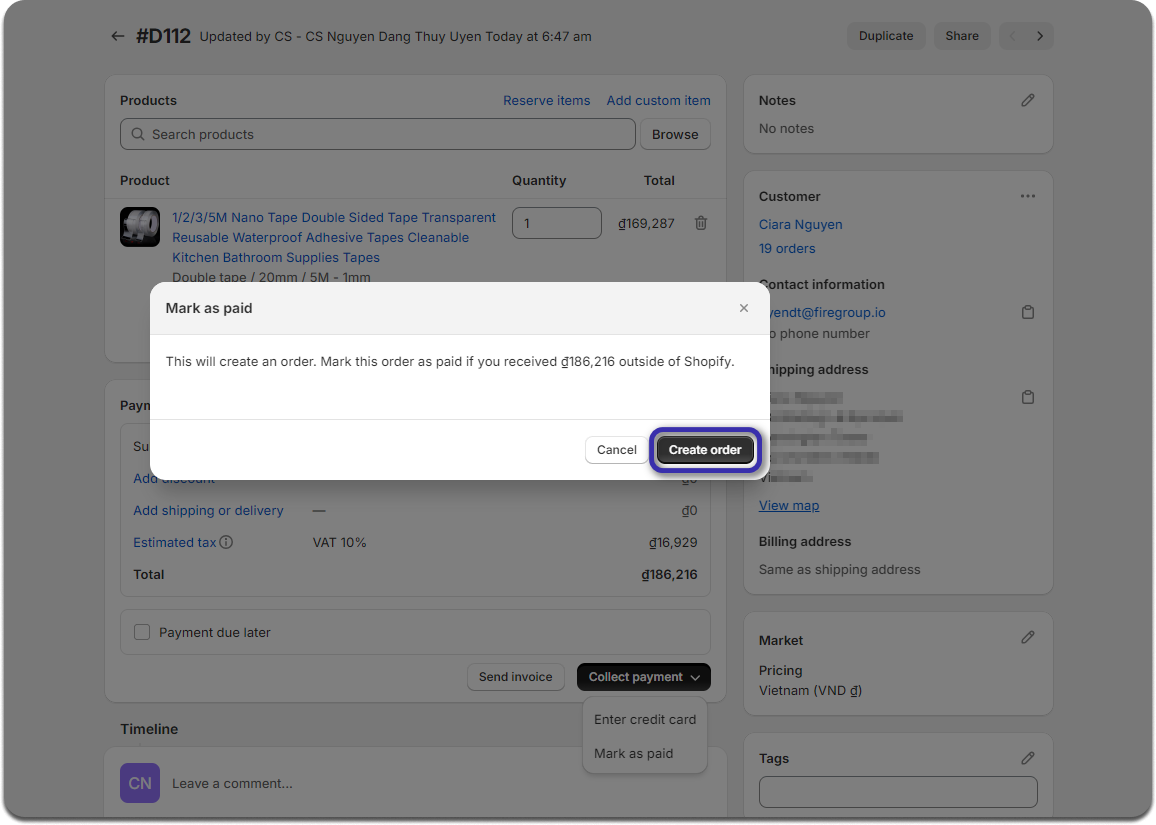
After completing these steps, your new test order will sync seamlessly with Zopi. You can then visit the Order Center page and check the Order placement tab to view your test order. To learn how to fulfill your order with Zopi, check out this guide.
