If your Zopi account is already connected to a Shopify store and you want to expand by adding another Shopify store, Zopi makes it easy—as long as you’re on the Pro plan or higher, which supports multiple store connections. This guide explains how to add an additional store, the connection options, and all import settings so you can manage products efficiency.
Step-by-Step Guide to Add Another Shopify Store in Zopi
Follow these steps to connect an additional Shopify store:
Step 1: Verify Your Plan
Ensure you’re on Pro plan or higher.
Step 2: Access Store Settings
- Log in to Zopi.
- Go to Settings & Billings.
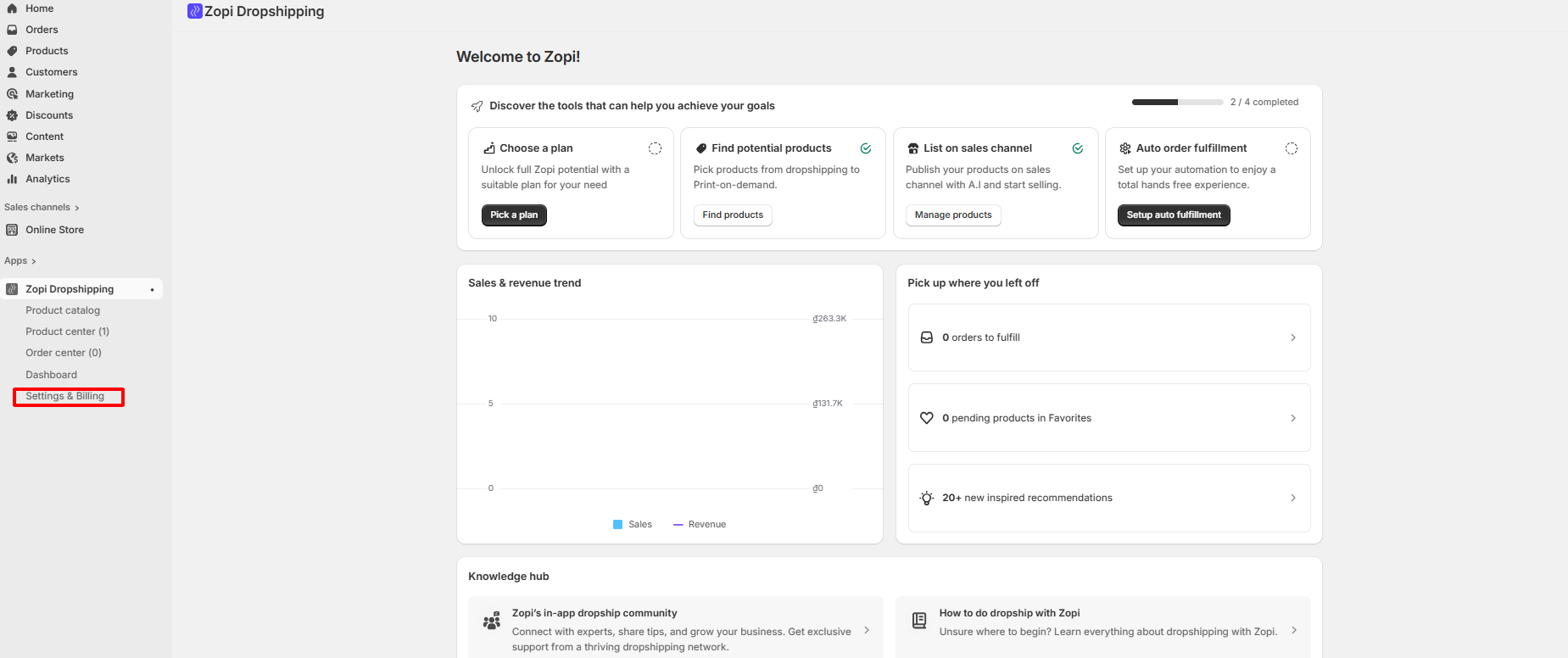
- Click on the General tab.
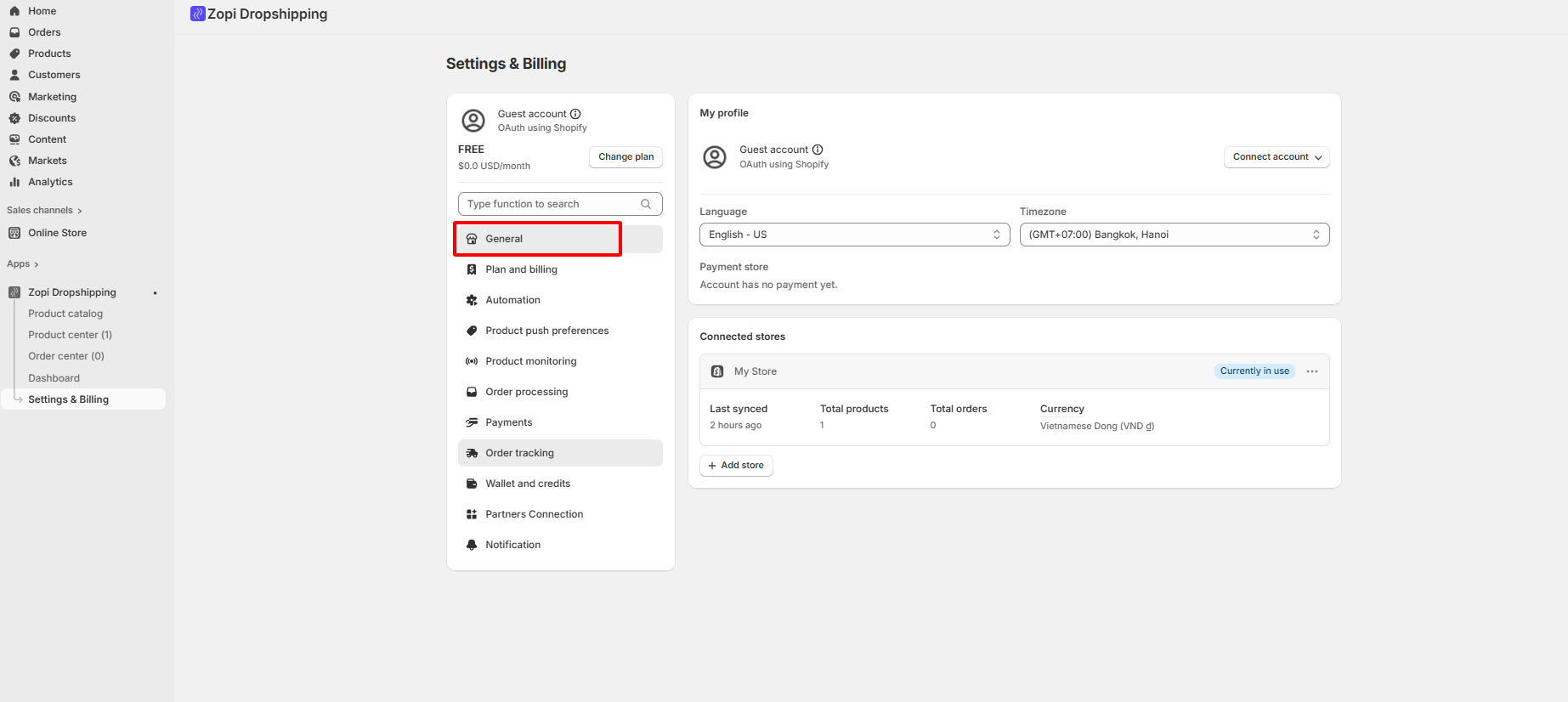
- Select Add Store.
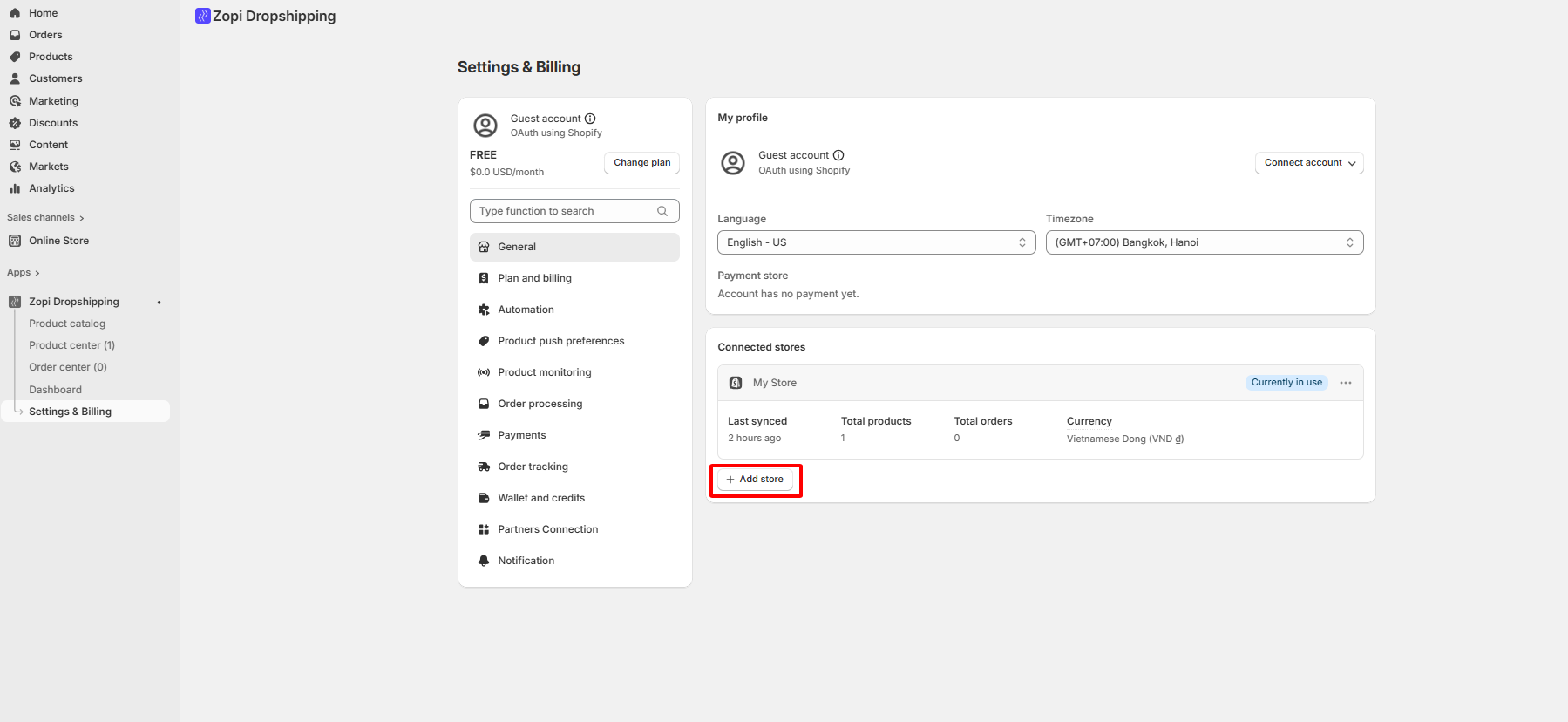
Step 3: Choose a Data Import Option:
- Use Store-Owned Data: Use the product list already available in that store.
- Import Products Data from Another Store: Copy products from an existing Zopi-connected store to the new store.
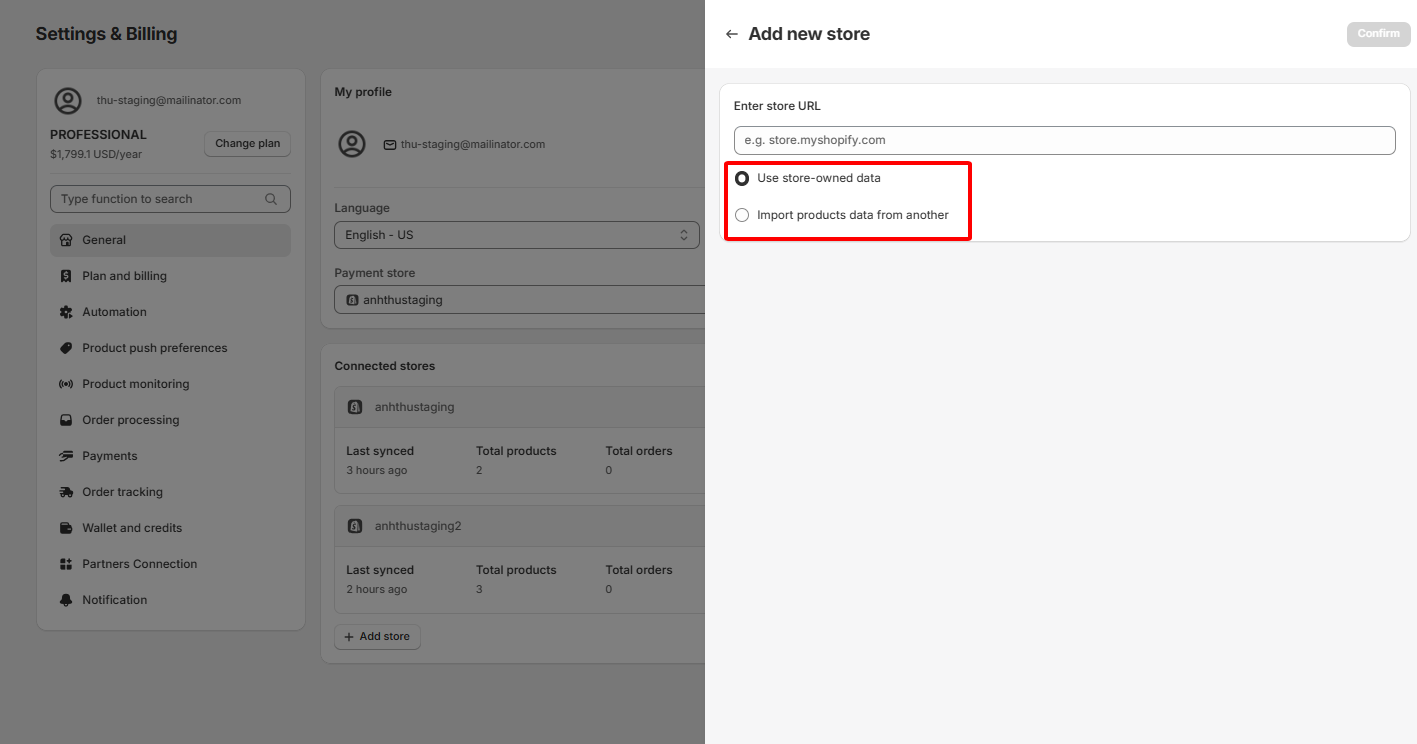
Step 4: Configure Import Settings (If Using “Import Products Data from Another Store”)
- Config & Settings:
– Don’t import config & settings: Only products are imported; the new store keeps its own configurations.
– Import config & settings from selected store: Copies product configurations, pricing rules, and other settings along with the products.
- Max Products to Import:
– Set the number of products to import, ranging from 10 to 1,000, allowing incremental imports for large stores.
- Product Attribute Type & Time Frame:
– Filter products based on attributes: created, ordered, updated, store status, or from collection(s).
– Combine with a time frame: last 7, 14, 30, or 60 days to import only relevant or recent products.
- Product Suppliers Type:
– All products: Includes both linked and non-linked products.
– Only products linked with suppliers: Import only products already connected to suppliers.
– Only products with no linked suppliers: Useful if you want to assign suppliers for the new store.
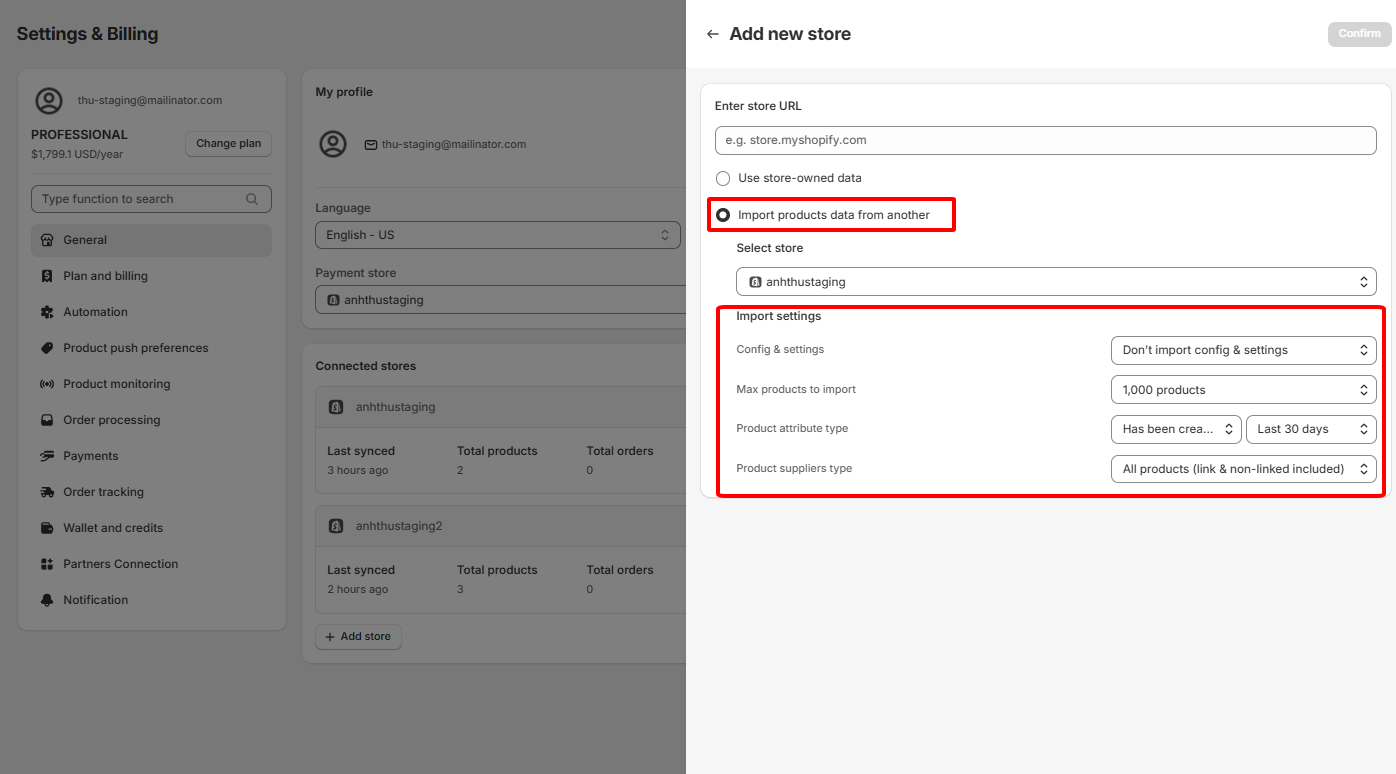
Step 5: Click “Confirm” to finish the process.
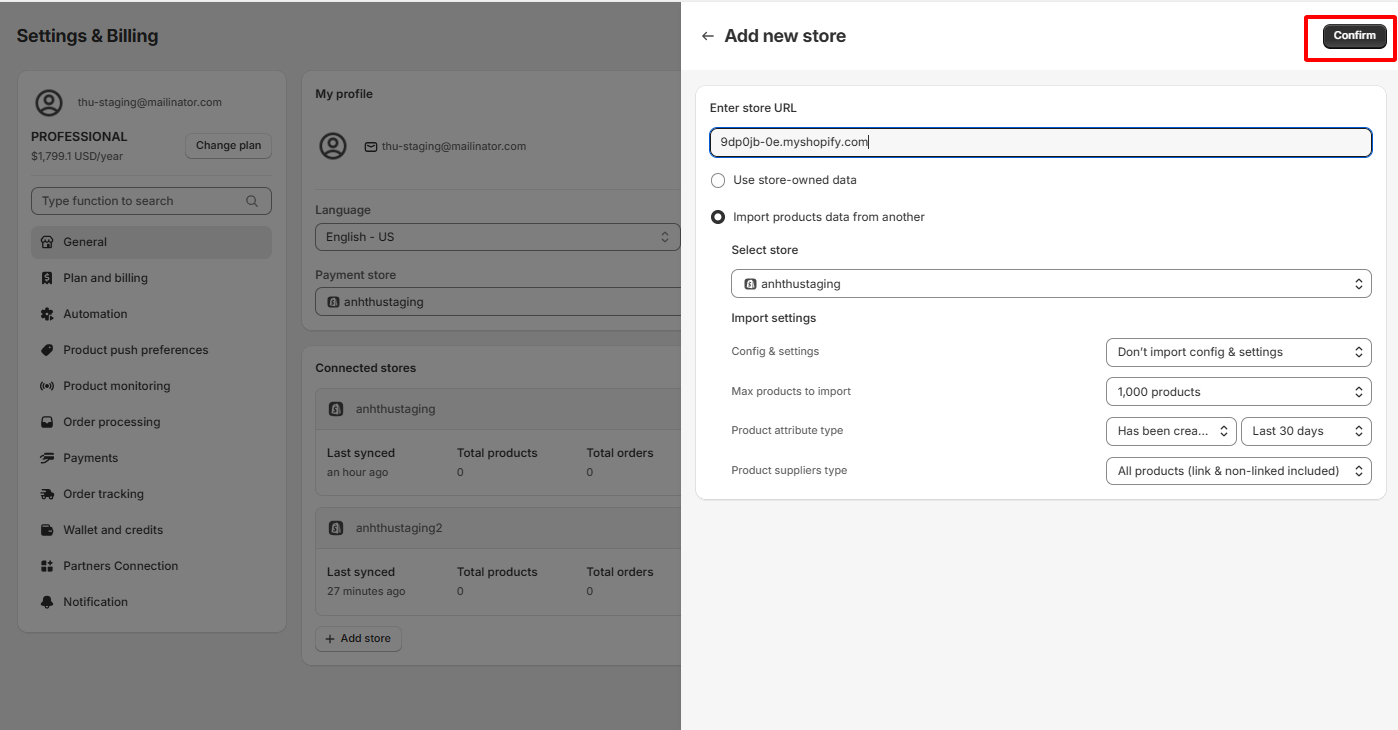
Start adding your Shopify stores to Zopi today and simplify multi-store management with ease and flexibility!—if you need any assistance, feel free to contact our Support Team.
