Placing orders on Amazon is straightforward and can significantly enhance your dropshipping experience with Zopi. Whether you’re using a desktop or mobile device, this comprehensive guide will help you navigate the ordering process seamlessly. You can efficiently select products and manage your orders with just a few simple steps.
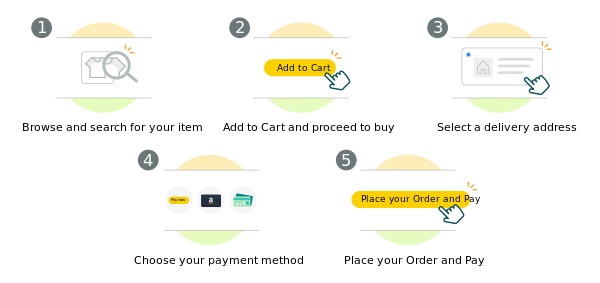
Before you begin, make sure you have the Zopi extension installed on your browser. If you haven’t installed it yet, click here.
Once you have the extension ready, follow these steps to place an order:
- Log into Your Amazon Account
- Open your browser and visit Amazon.
- Enter your login credentials to access your account.
- Navigate to the Zopi Order Center
- Go to Zopi and navigate to the Order Center.
- Find the order you want to fulfill.
- Review Order Confirmation Details
- In the Order Confirmation card, ensure that the “Fulfill by AMZ” source is selected.
- Choose the option “Keep fulfilling with current suppliers.”
- Automatically Fill Customer Information
- The Zopi extension will automatically populate the customer information for you.
- Review the information to ensure it is correct.
- Complete the Checkout Process
- Click on the “Confirm” button to finalize the order.
- Follow any additional prompts to complete the checkout on Amazon.
By using the Zopi extension, you can efficiently manage your dropshipping orders, saving you time and reducing the risk of errors. If you encounter any issues during the process, feel free to reach out to our support team for assistance.

I like the efforts you have put in this, regards for all the great content.
Nice post. I learn something totally new and challenging on websites
This is definitely going straight onto my “must-read” list for anyone I know who has an interest in this field. It’s not just informative; it’s profoundly thought-provoking and offers tangible insights.
I do not even understand how I ended up here, but I assumed this publish used to be great