Connecting your Shopify store to Zopi is just the beginning! To truly expand your reach and unlock new sales channels, integrating your Zopi account with Facebook & Instagram Shop is essential. This powerful connection allows you to showcase your dropshipping products directly on Meta platforms, turning casual browsers into eager customers.
This article will guide you through the seamless process of connecting your Zopi account to your Facebook & Instagram Shop, helping you leverage social commerce to boost your dropshipping business. Zopi simplifies this integration, enabling you to manage your product catalogs and sales directly from a single platform.
What is Facebook & Instagram Shop?
Facebook & Instagram Shop (powered by Meta) is a customizable online storefront that allows businesses to sell products directly on Facebook and Instagram. It provides a native shopping experience for users, enabling them to discover, browse, and purchase products without leaving their favorite social media apps. For dropshippers, it acts as a direct bridge from product discovery on social media to purchase.
Key terms to know:
- Meta Business Manager: The central dashboard for managing Facebook and Instagram business assets.
- Facebook Shop / Instagram Shop: Custom storefronts on social platforms.
- Catalog: The product feed used to show and advertise products.
Why is Facebook & Instagram Shop Important for Dropshipping?
Social commerce is growing fast, and for dropshippers, visibility is everything. By linking Facebook & Instagram to your Zopi store, you can:
- Reach a wider audience: Billions of users scroll Facebook and Instagram daily – why not meet them there?
- Automate product syncing: No more manual uploads; your product listings update in real-time.
- Enhance customer trust: Shoppers are more likely to buy from verified, social-media-present brands.
- Boost ad performance: Connected catalogs power Facebook Ads with rich product data.
Many dropshippers struggle to manually update their Facebook Shops, which leads to outdated listings, poor ad performance, and lost sales. Zopi eliminates this friction by automating the process for you.
Step-by-Step Guide to Connecting Zopi to Facebook & Instagram Shop
- Log in to Zopi > Settings&Billing and navigate to My Channel.
- Locate the Facebook & Instagram option and click Connect.
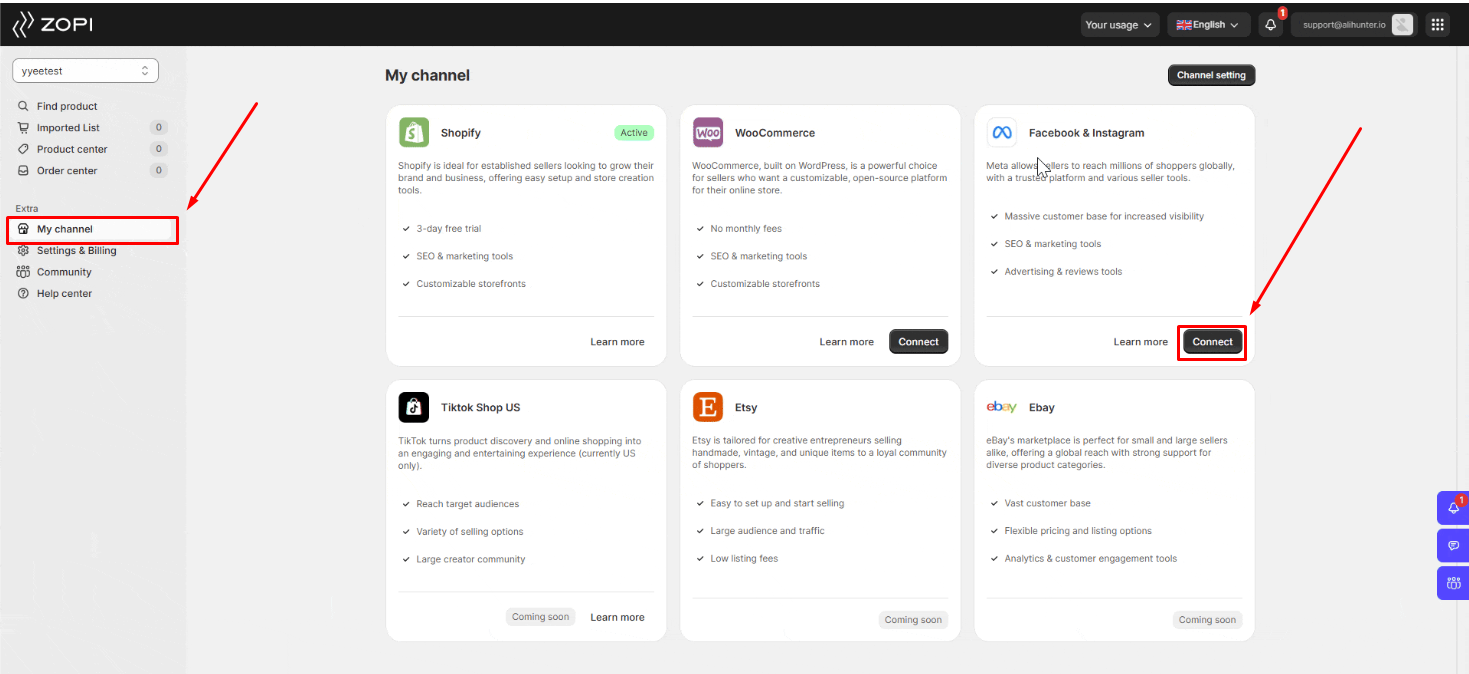
- In the Pop-up, click Connect account to be redirected to Facebook.
![Pop-up showing “Continue as [Your Name]” button during Facebook connection via Zopi](https://help.zopi.io/wp-content/uploads/2025/06/unnamed-6.png)
- Click Continue as [Your Name] to proceed with the connection.
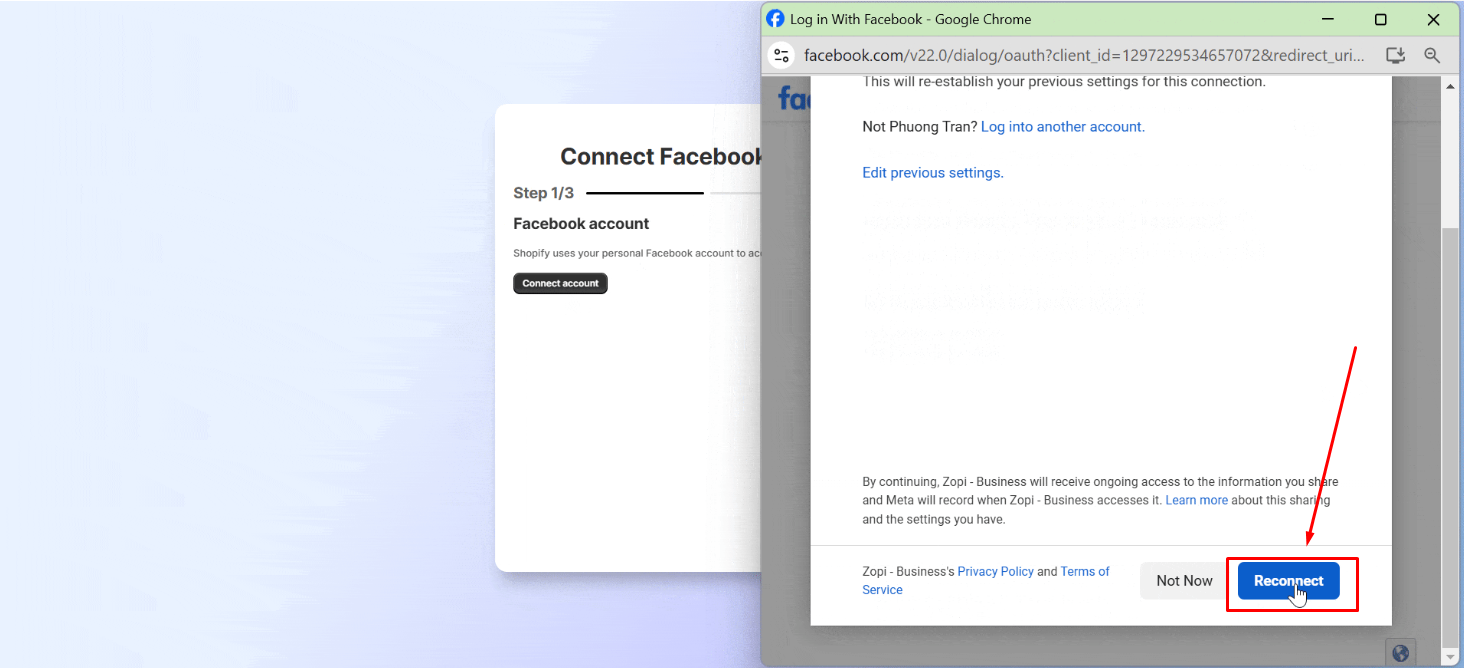
- Facebook will prompt you to allow Zopi – Business to access your account.
- Review the requested permissions, ensuring you grant access to the necessary business pages, and complete the connection process.
- After granting permissions, you will be redirected back to the Zopi authorization page.
- Click the ration button next to the business portfolio you wish to connect.
- (Optional) Select a catalog to configure your channel for ready-to-sell products.

Common Challenges and How to Overcome Them
Issue: Zopi doesn’t show my business page.
- Solution: Ensure your Facebook account is an admin of the Business Manager and that all permissions were granted during setup.
Issue: Products aren’t syncing to Facebook Shop.
- Solution: Double-check if you’ve selected the correct catalog. Also, verify that product listings meet Facebook’s commerce policies.
Issue: Zopi Can’t Connect to Facebook
Solution: Try the following:
- Clear browser cookies
- Disable pop-up blockers
- Make sure you’re logged into the correct Facebook account
Tips and Best Practices
To maximize your success with Facebook & Instagram Shop and Zopi:
- Optimize Product Information: Before syncing, ensure your product titles, descriptions, images, and pricing are accurate and appealing in Zopi. High-quality visuals are crucial for social commerce.
- Categorize Your Products: Utilize Facebook’s collection feature to group similar products, making it easier for customers to browse your shop.
- Set Up Shop Sections: Organize your shop into logical sections (e.g., “New Arrivals,” “Best Sellers,” “Clearance”) to enhance the shopping experience.
- Use High-Resolution Images: Facebook and Instagram are highly visual platforms. Use clear, professional product images that showcase your items effectively.
- Run Targeted Ads: Once connected, leverage Facebook and Instagram Ads to promote your shop and products to highly specific audiences. Zopi’s insights on winning products can inform your ad strategy.
- Monitor Performance: Regularly check your Facebook Commerce Manager for insights into your shop’s performance, including views, clicks, and sales. Use this data to optimize your strategy.
Connecting your Zopi account to Facebook & Instagram Shop is a game-changer for dropshippers aiming to expand their market reach and drive more sales through social commerce. By following these simple steps, you can seamlessly integrate your product catalog and unlock the immense potential of Meta’s powerful shopping platforms.
Ready to grow your social sales?
Go to Zopi > My Channel > Facebook & Instagram and start your setup now.
Need more help? Check out these resources:
