Is your Shopify store showing products as Sold Out even when stock is available?
This often happens due to misconfigured inventory or market settings.
With Shopify’s new market structure, new stores have only 1–2 active markets by default. Products outside these markets may appear as Sold Out.
✅ To fix it, review your Market and shipping settings by following the steps below to ensure all regions are set up correctly.
Create new market for your store:
- From your Shopify admin, navigate Markets.
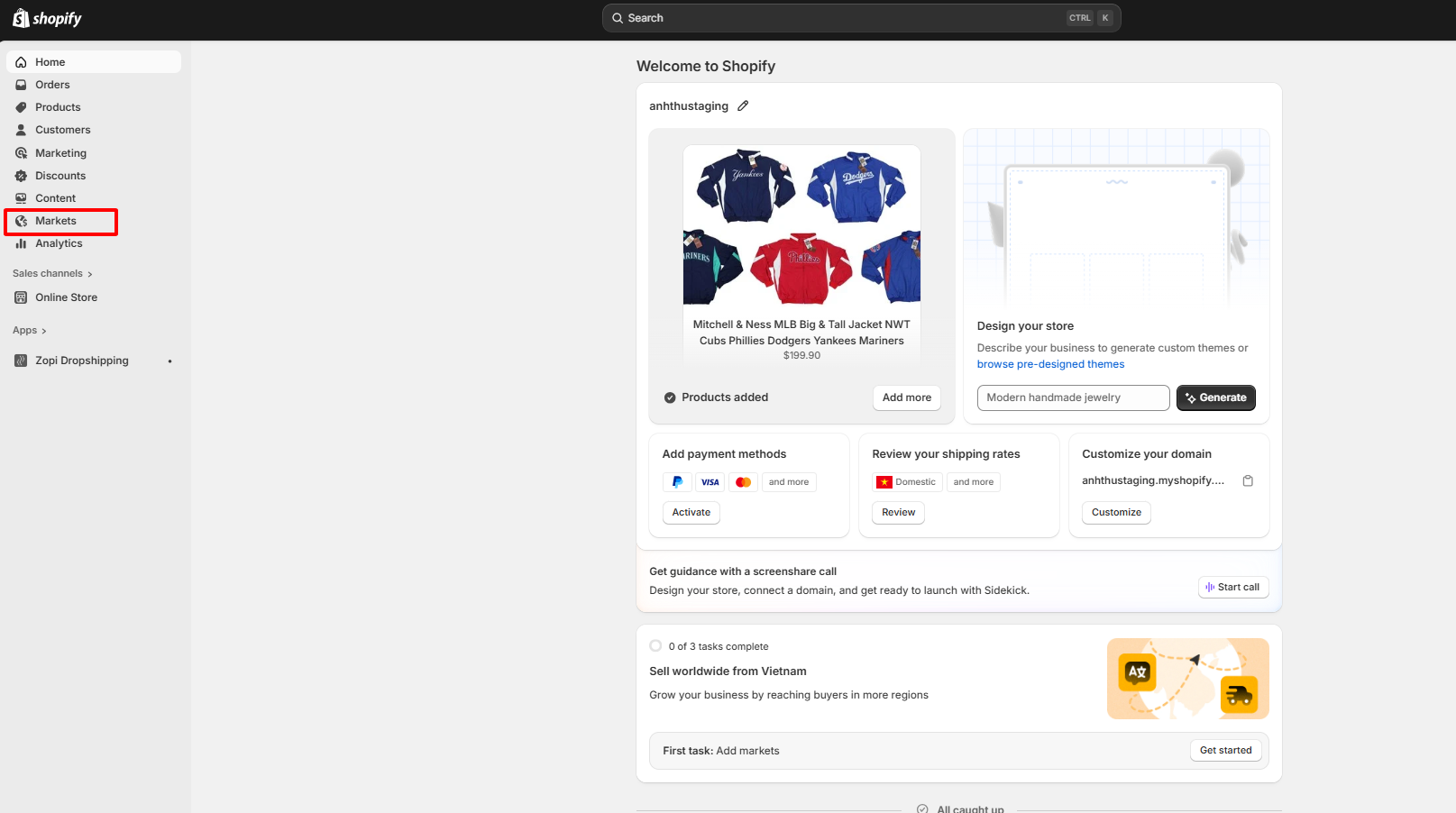
- Click Create market and name your new market.
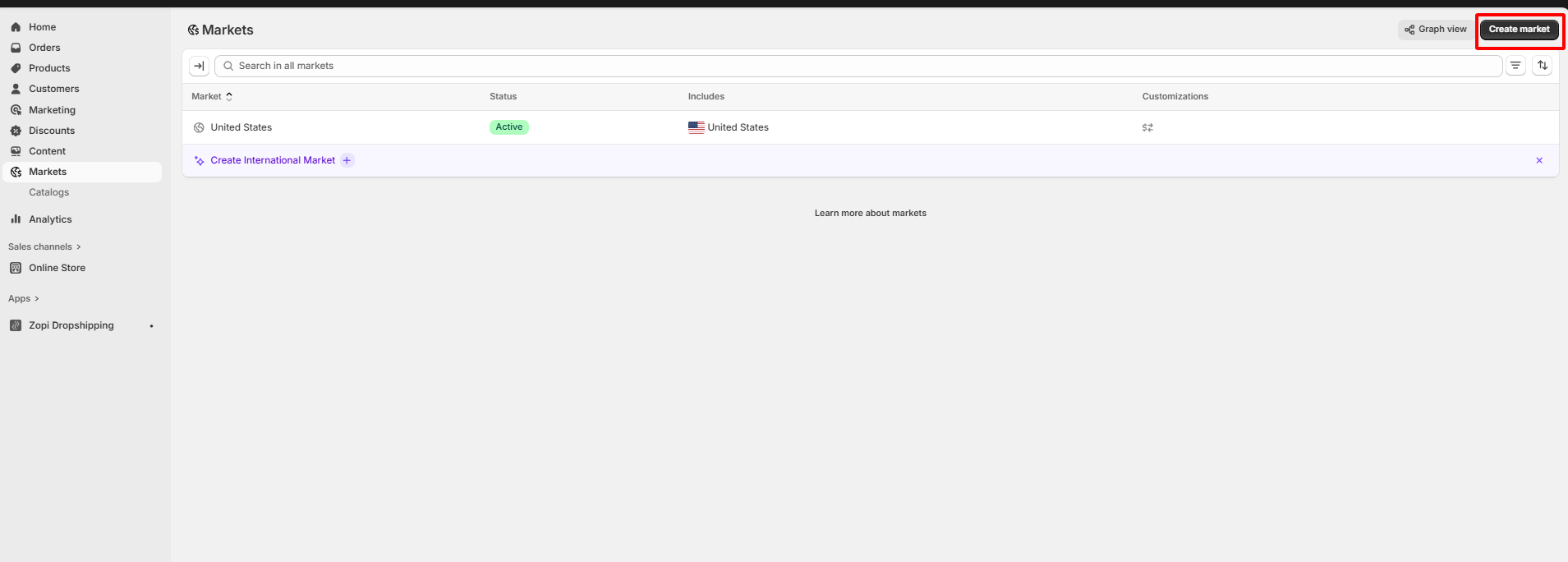
- Click Add condition, choose Specific → Regions, and select all or specific regions where you want to sell.
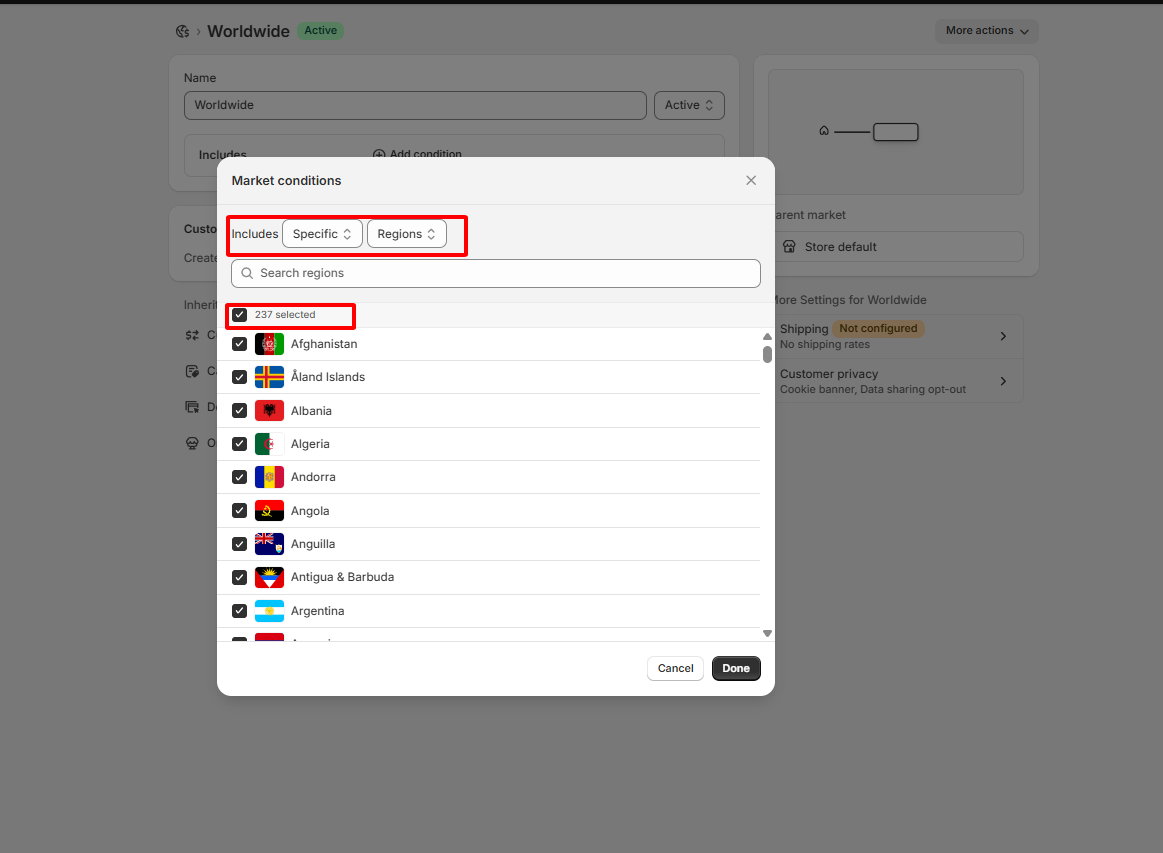
- Click Done to confirm your selection.
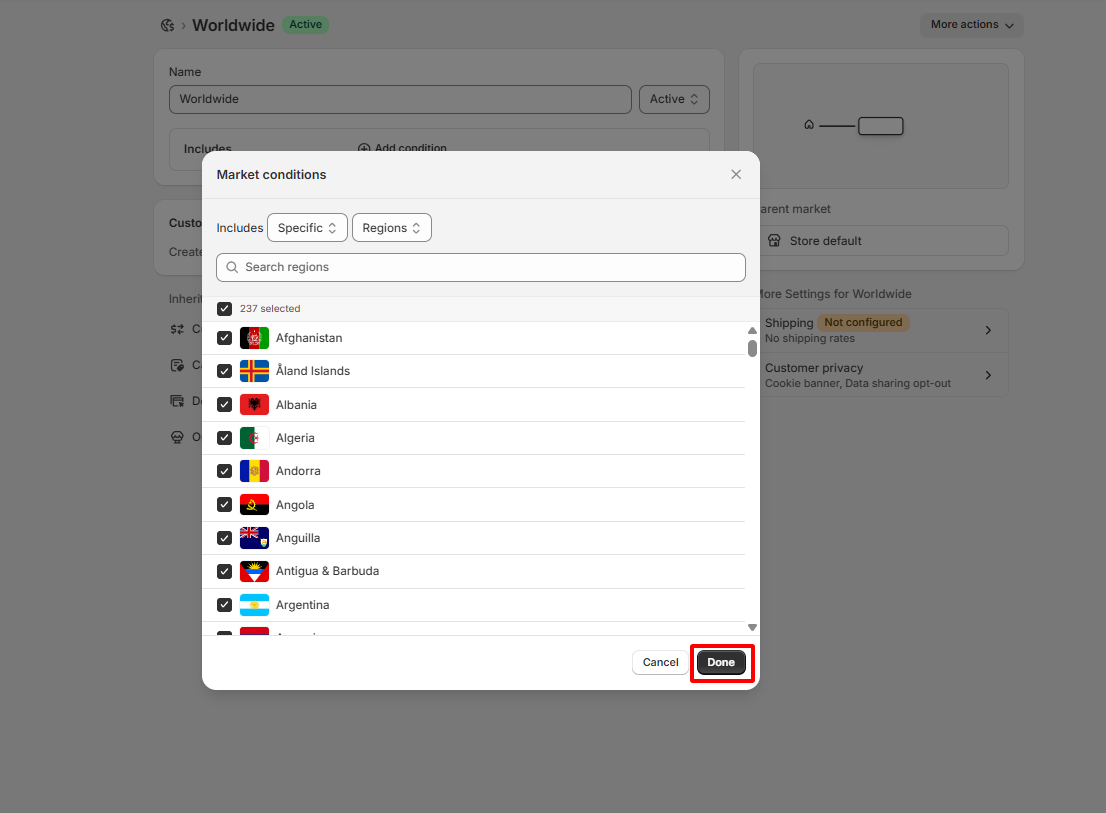
Configure shipping and fulfillment:
- From your Shopify admin, navigate to Settings.
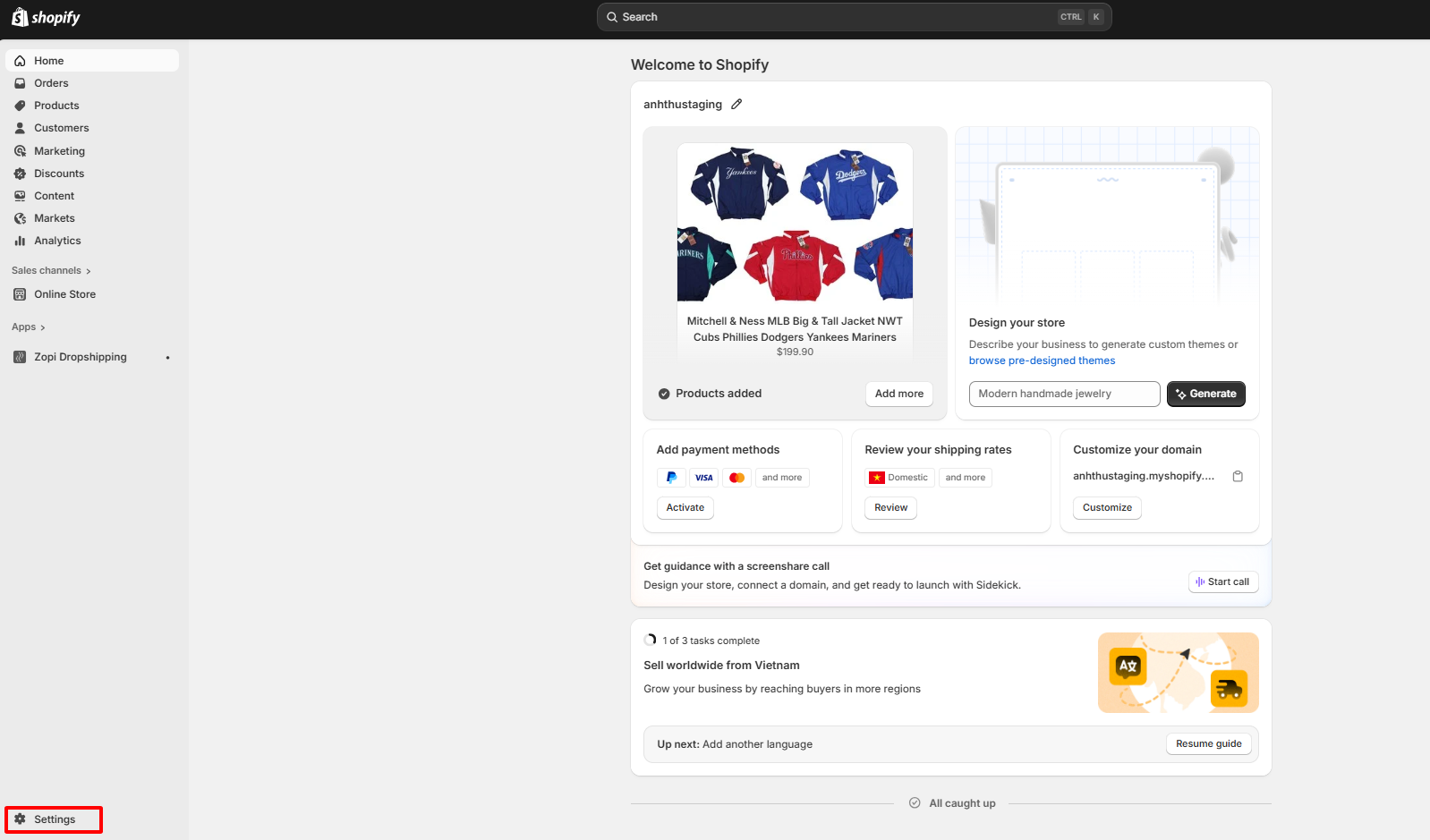
- Select Shipping and delivery and go to General shipping rates.
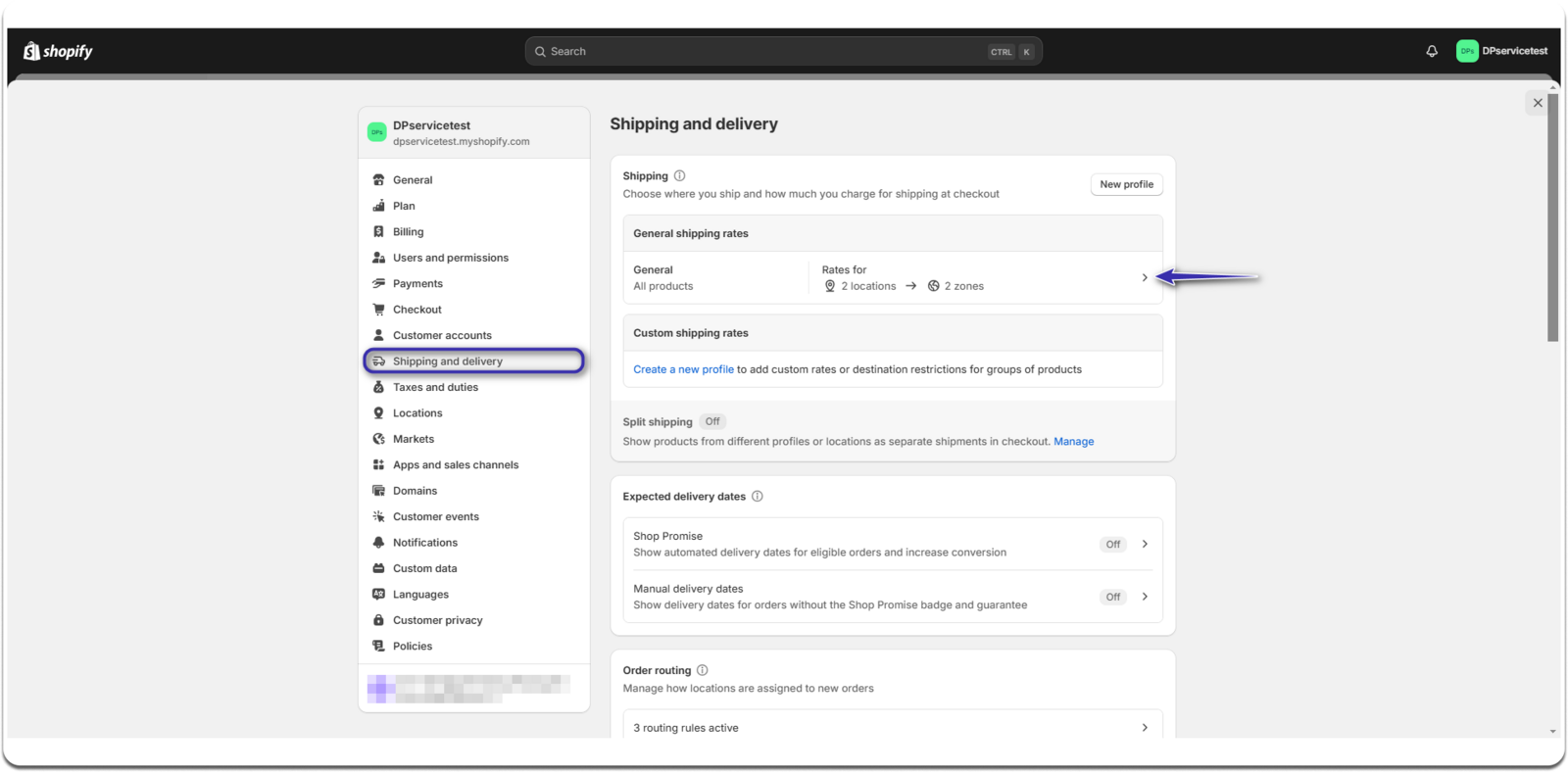
- Scroll down to locate the Fulfillment locations section.
- Select Zopi Fulfillment Service and click the pen icon on the right to edit.
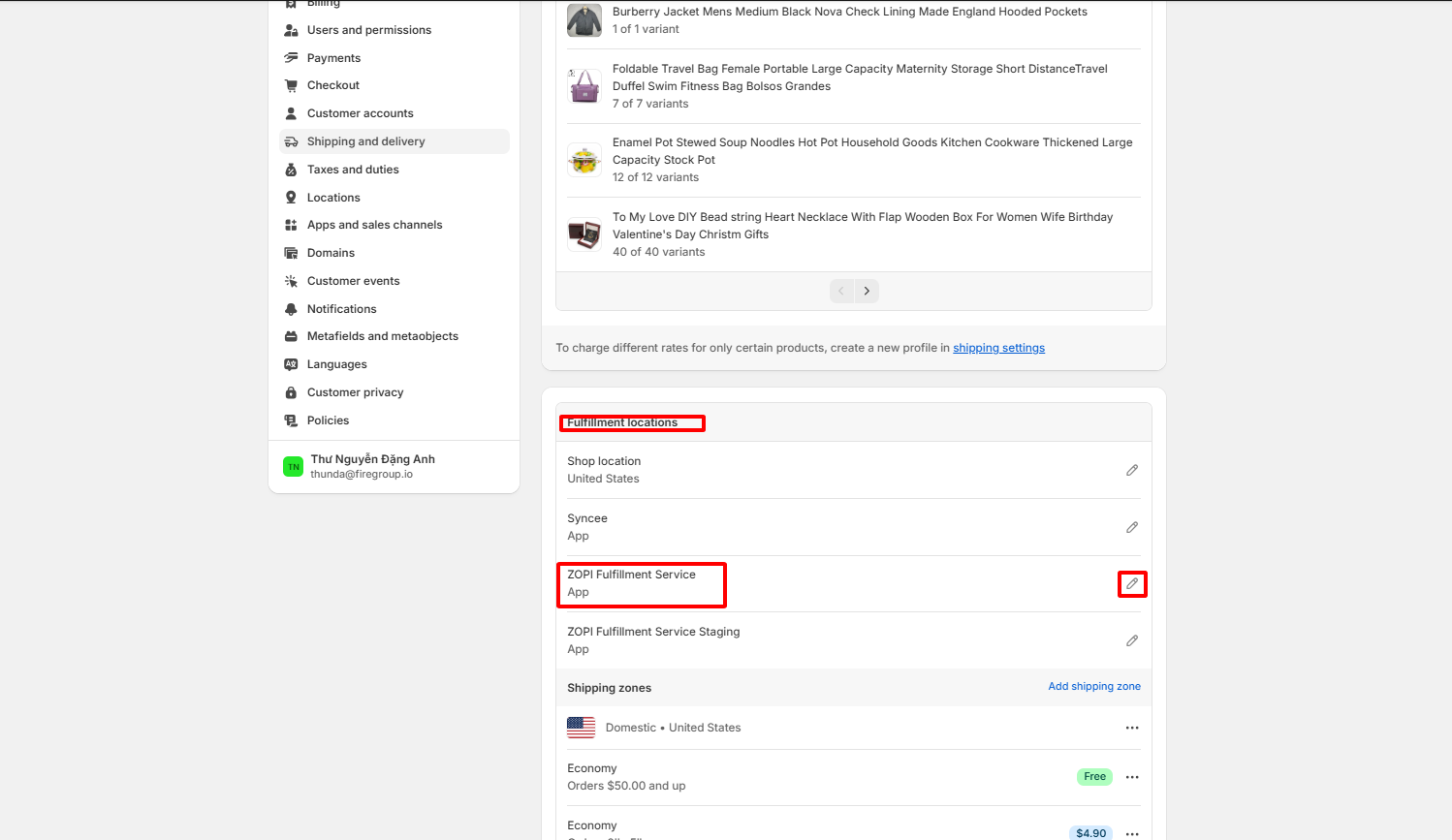 In the pop-up, select New rates for ZOPI Fulfillment Service under Create new rates and click Done.
In the pop-up, select New rates for ZOPI Fulfillment Service under Create new rates and click Done.
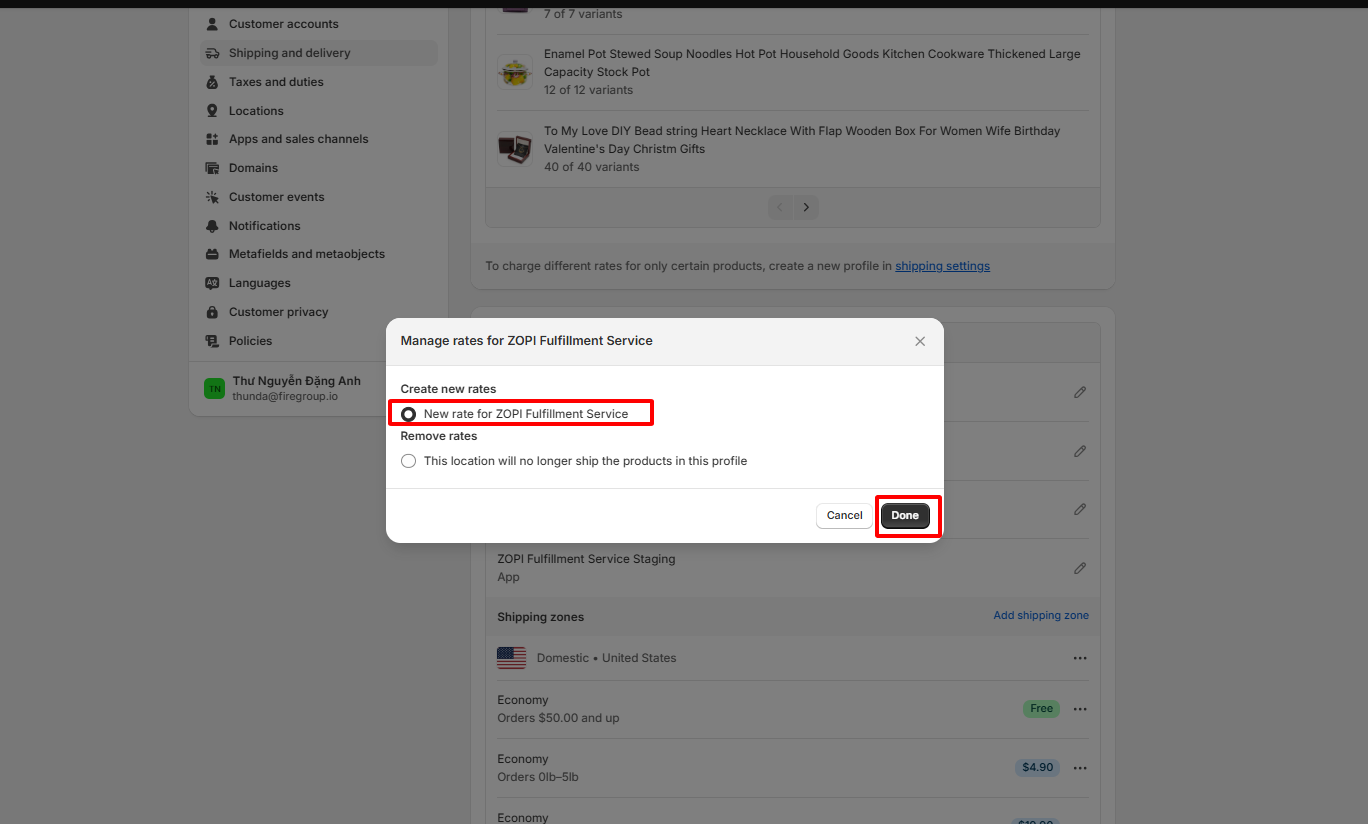
- In the pop -up, enter a zone name then search and select the countries to include in the zone.
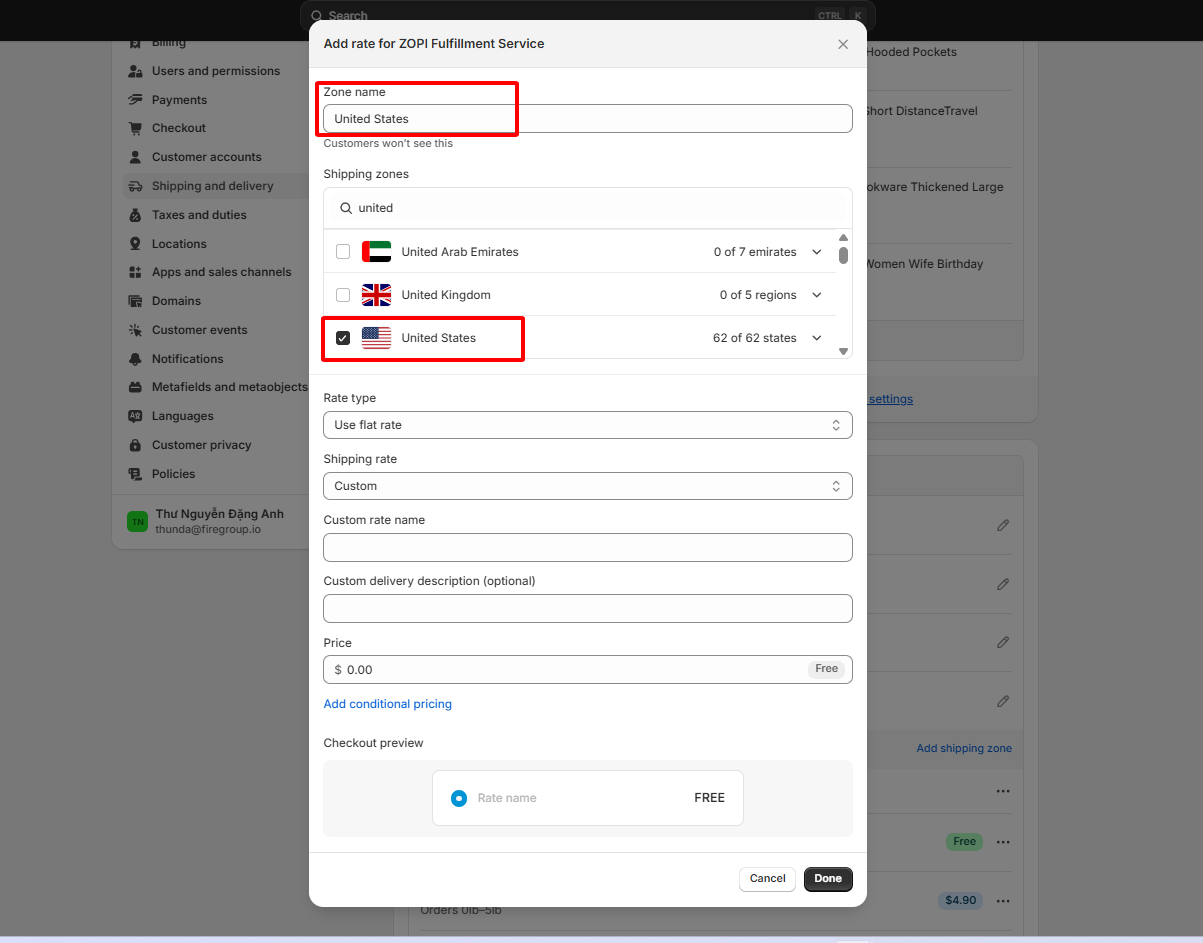
- Scroll down to the Custom rate name section, enter a name for your shipping method.
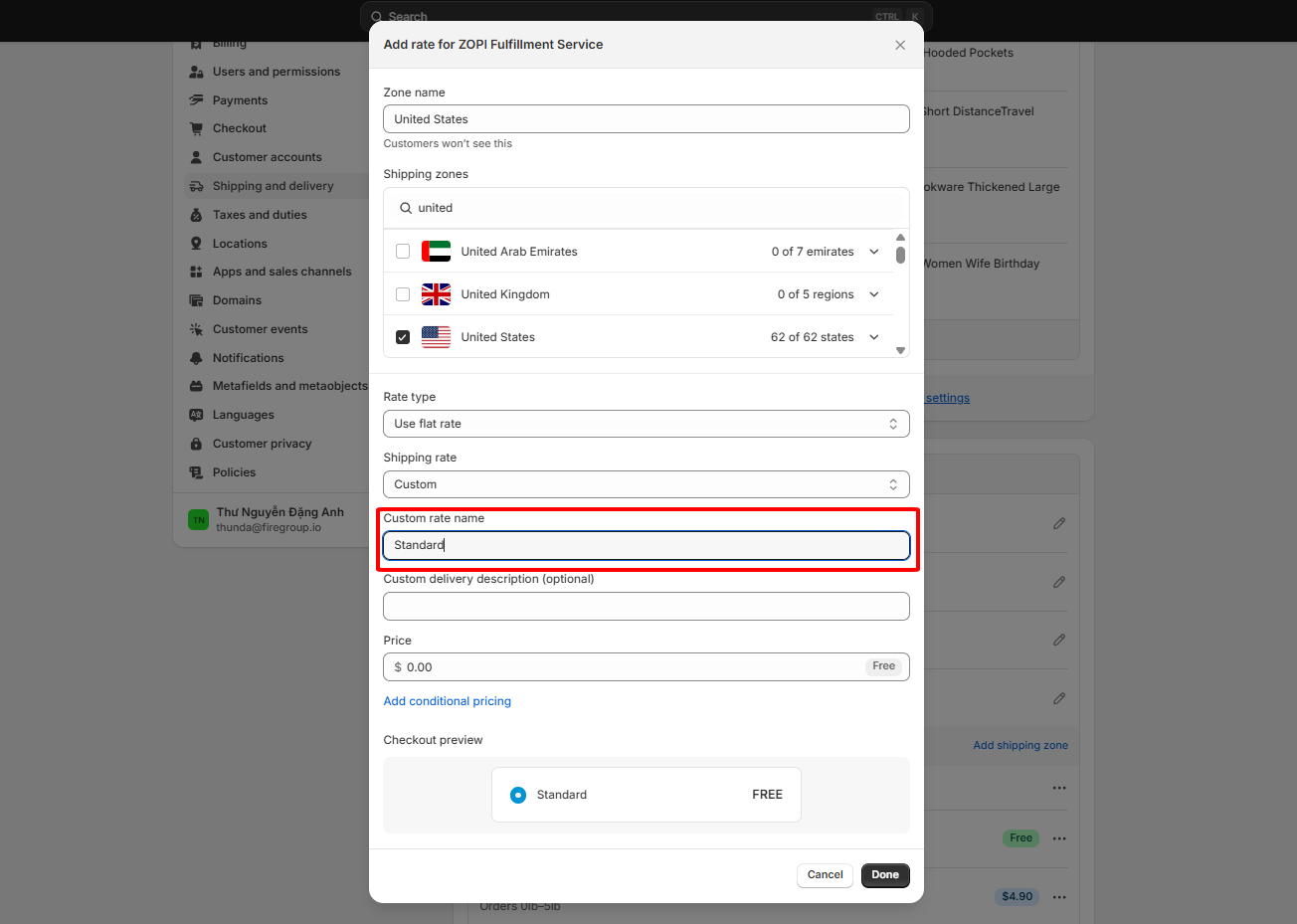
- Finally, click Done to apply your changes.
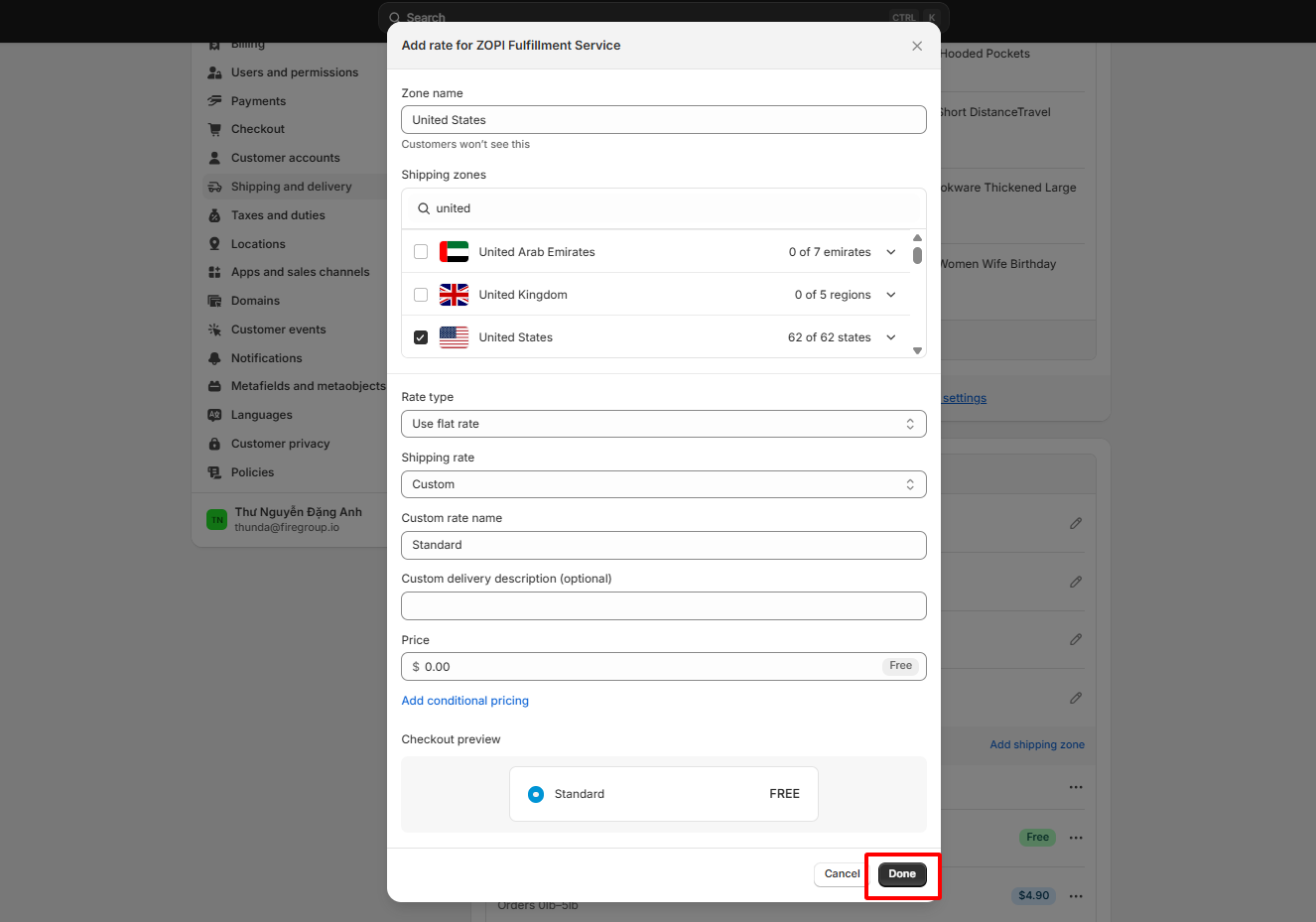
By following these steps, you will successfully configure the general shipping setup in the Zopi app and enable the necessary rates. Once you’ve added the rates, your setup will appear as shown below: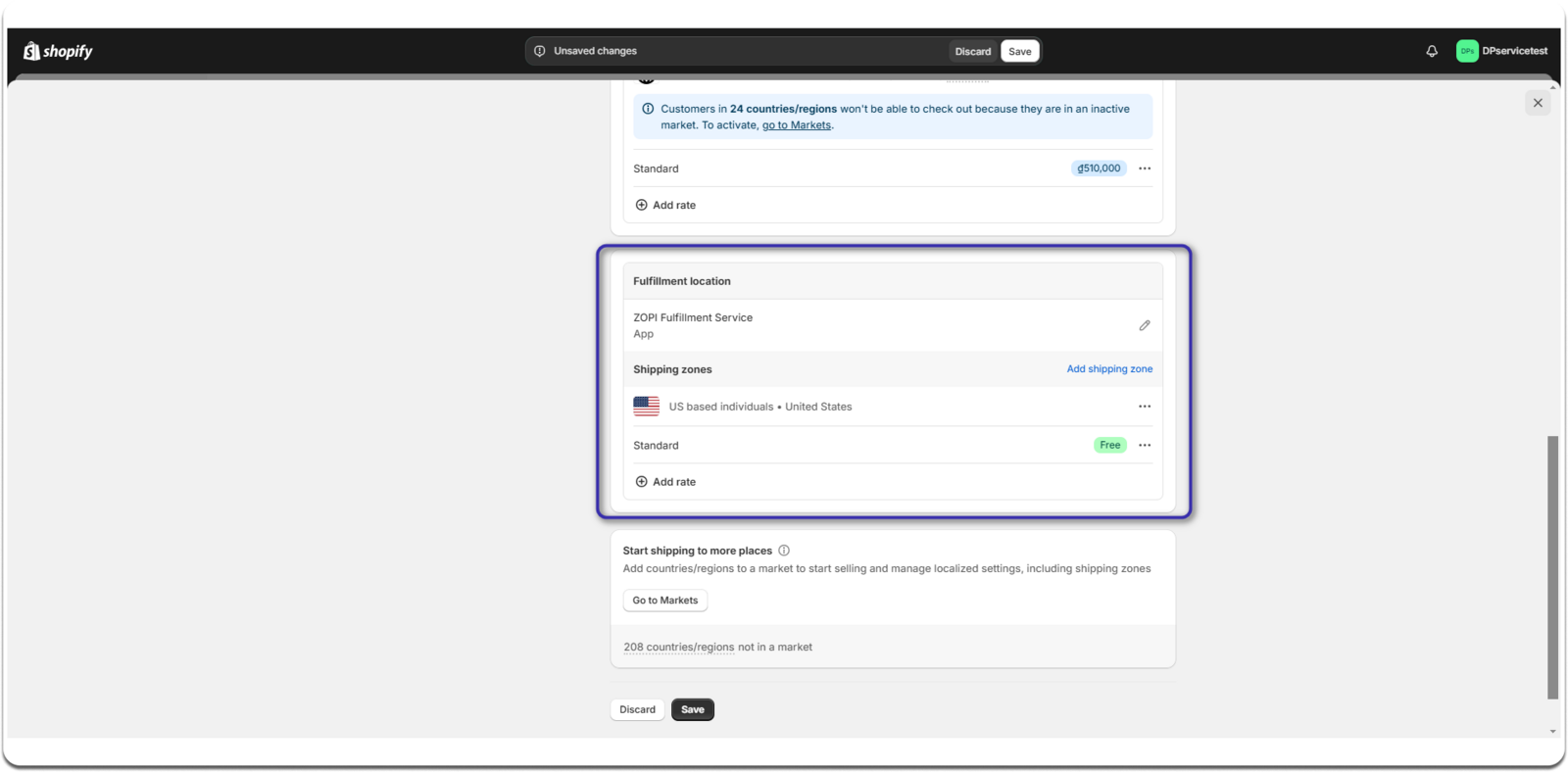
Enable “Continue selling when out of stock”
-
From your Shopify admin, navigate to Products.
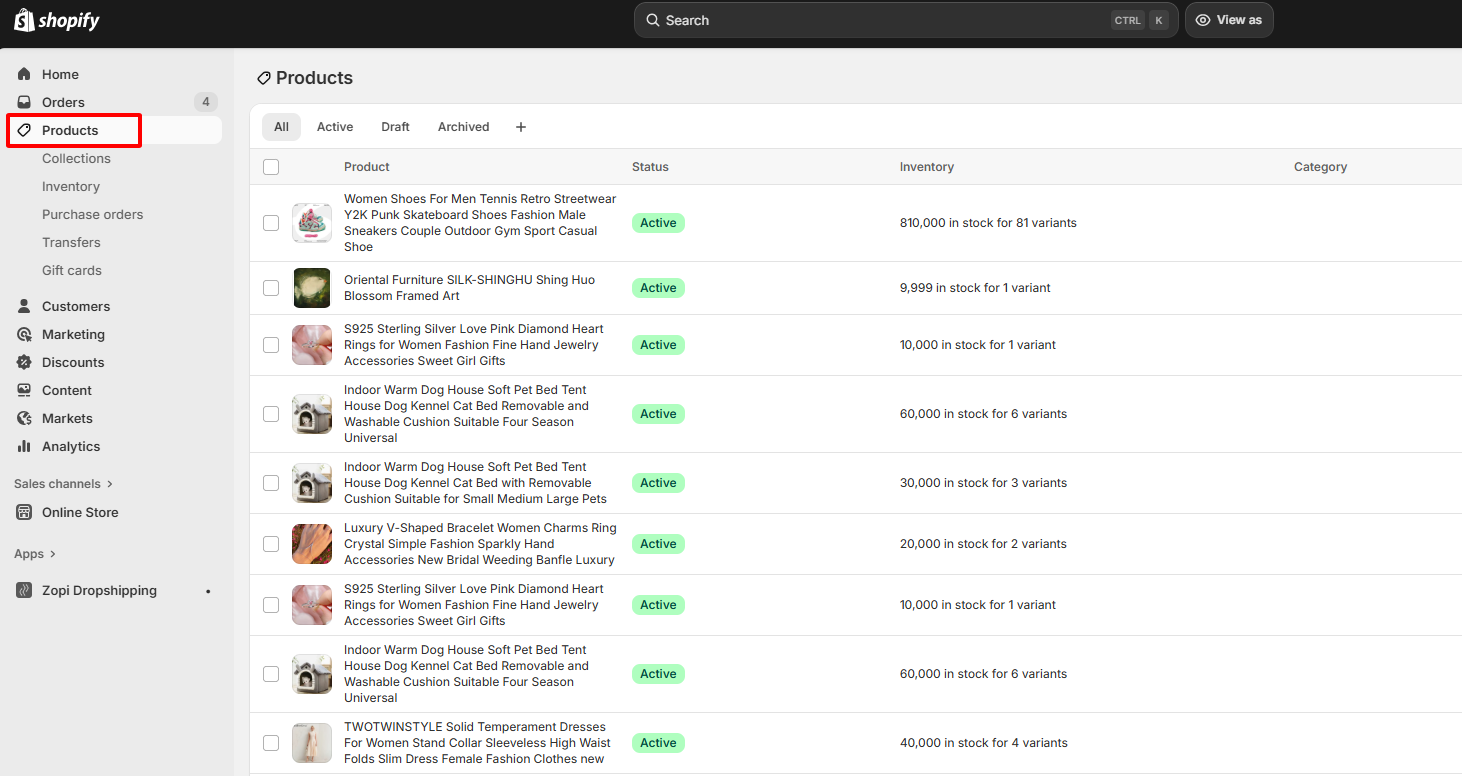
-
Click to open the product you want to edit.

-
If the product has multiple variants, tick Select all variants => Click the three dots (⋯) button at the top right.
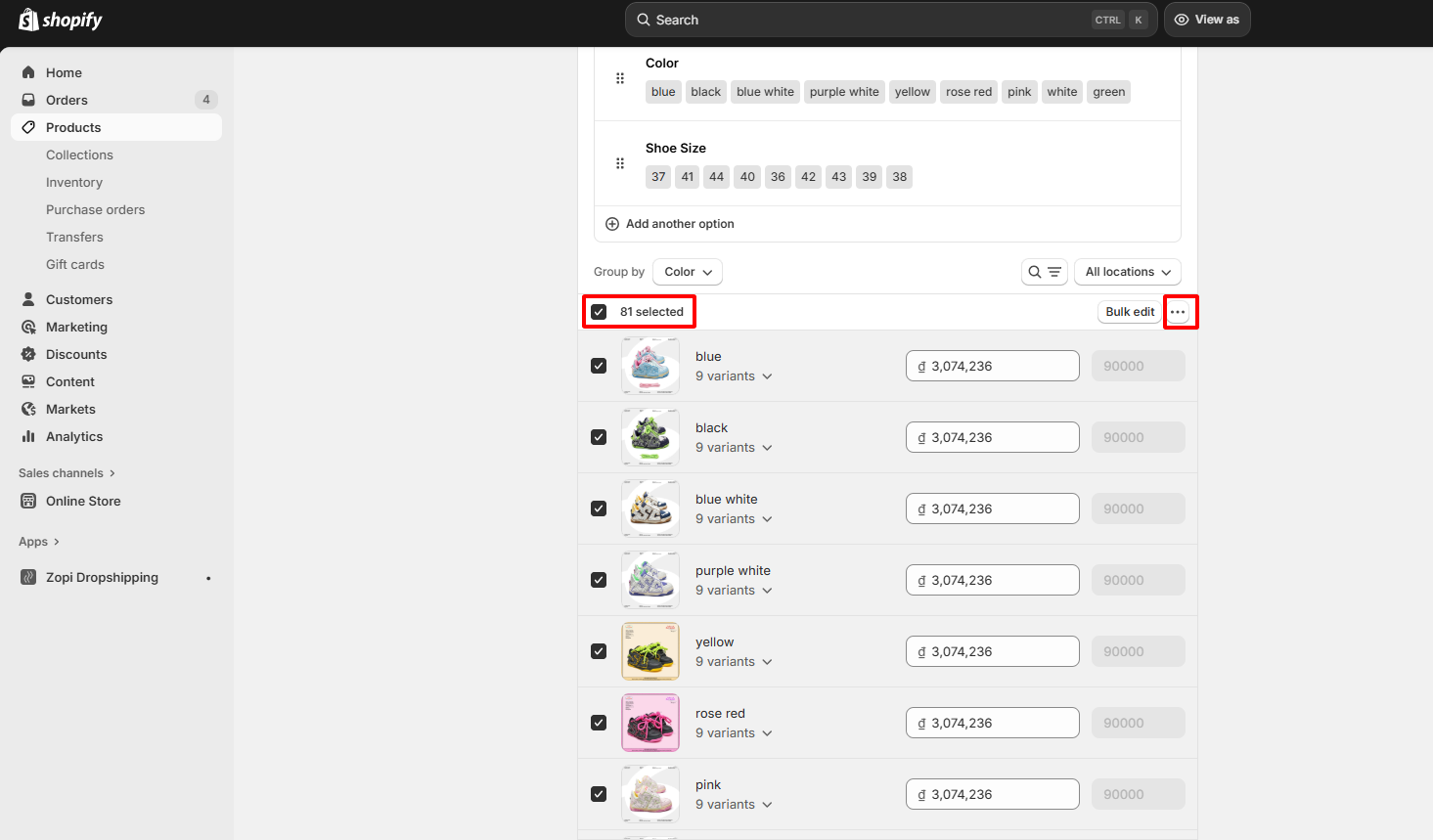
-
Then choose Continue selling when out of stock => Click Save.
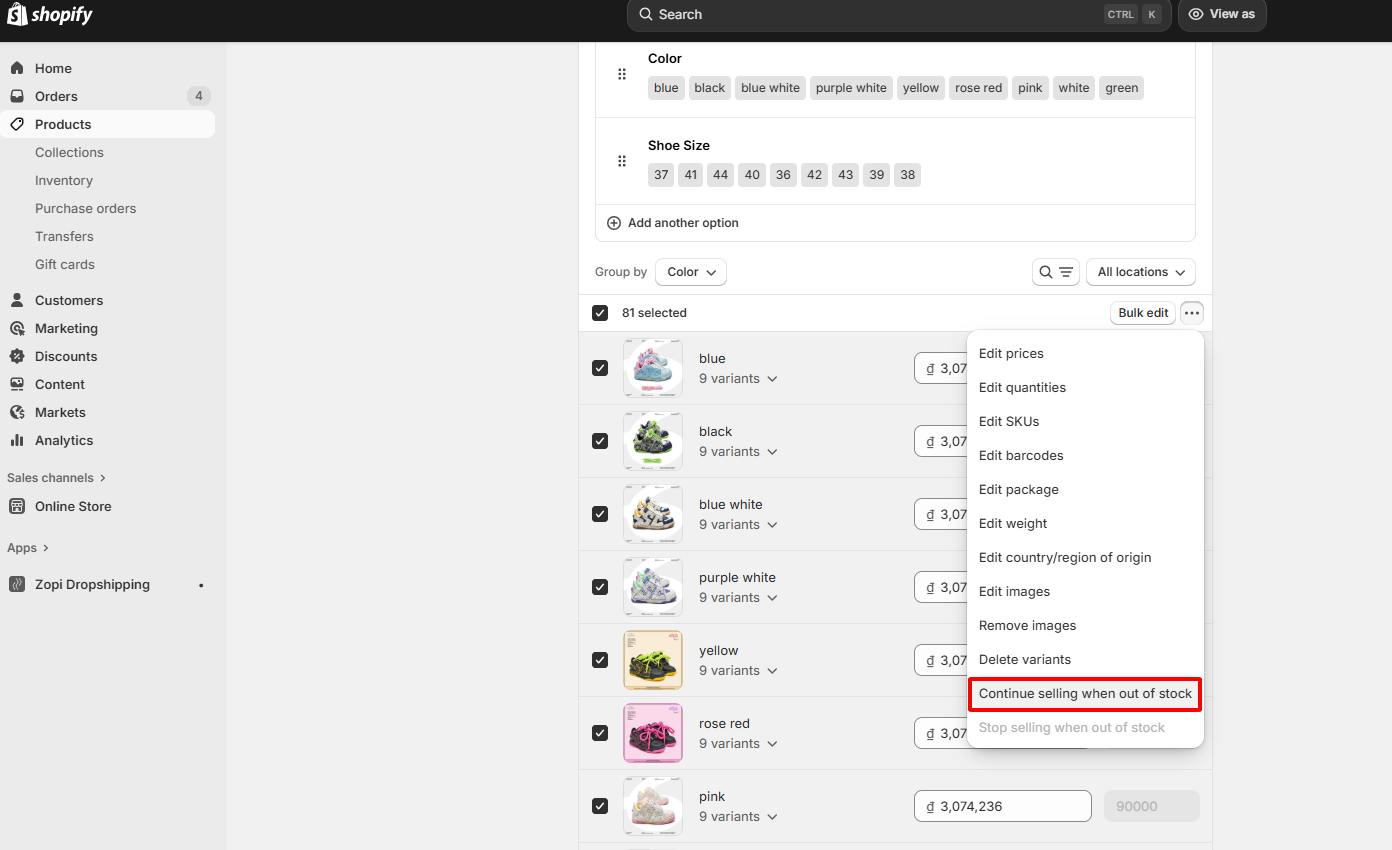
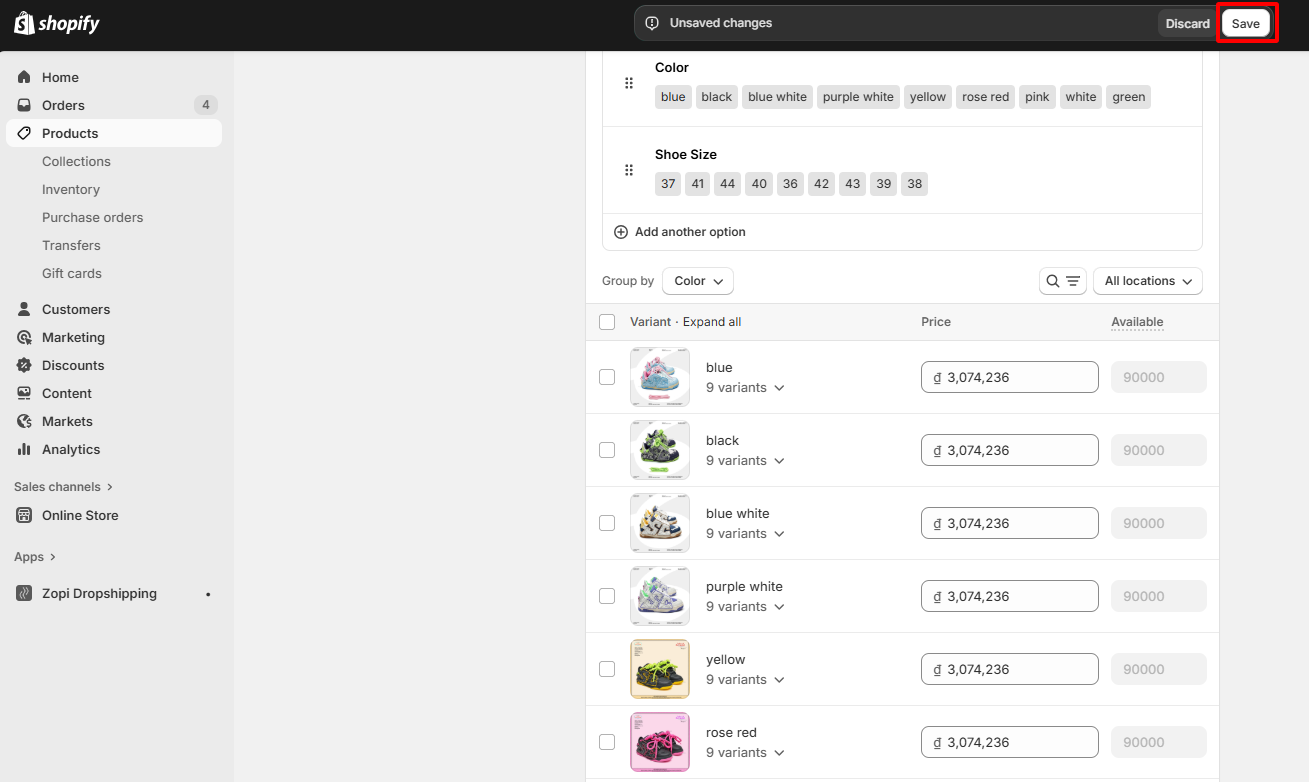
=> This will allow your products to keep selling even when the supplier’s stock runs out.
Check the product pages on your online store to confirm that the correct inventory levels are displayed. If everything looks accurate, you have successfully resolved the sold-out issue on your Shopify store!
Login to Zopi now for your dropshipping journey.

Thank you!! I was thinking i’m gonna die while solving that problem. That really helped!
working now.. thank you so much for this geat help.. you are a life saver..:)
This helped so much!!! I thought it didnt work at first but i forgot to click save 😂
working now.. thank you so much for this geat help
Great to hear that. If you still have anything concern, feel free to contact us
Still not working
Hi there,
Can you please provide me with your store domain and the product name that encounter the issue so I can help check?
Thank you so muchh!!