You should NOT mark orders as fulfilled directly on Shopify (i.e., by manually marking an order as fulfilled in Shopify’s admin) if you want Zopi to manage the automated fulfillment process with your supplier. Here’s why:
Zopi is designed to automate the order process with your supplier. When an order is placed in your Shopify store and Zopi is connected, it waits for you (or is set up to automatically) to “order” or “fulfill” that item within the Zopi app. This action triggers the purchase from your Zopi, AliExpress, eBay, or Temu supplier.
If you mark an order as “fulfilled” in Shopify before Zopi has processed it with the supplier, you essentially inform Shopify that the order is complete. Consequently, Zopi will not recognize that it needs to place the order with the supplier. It will see the order as already fulfilled on Shopify’s end and will not initiate the purchase.
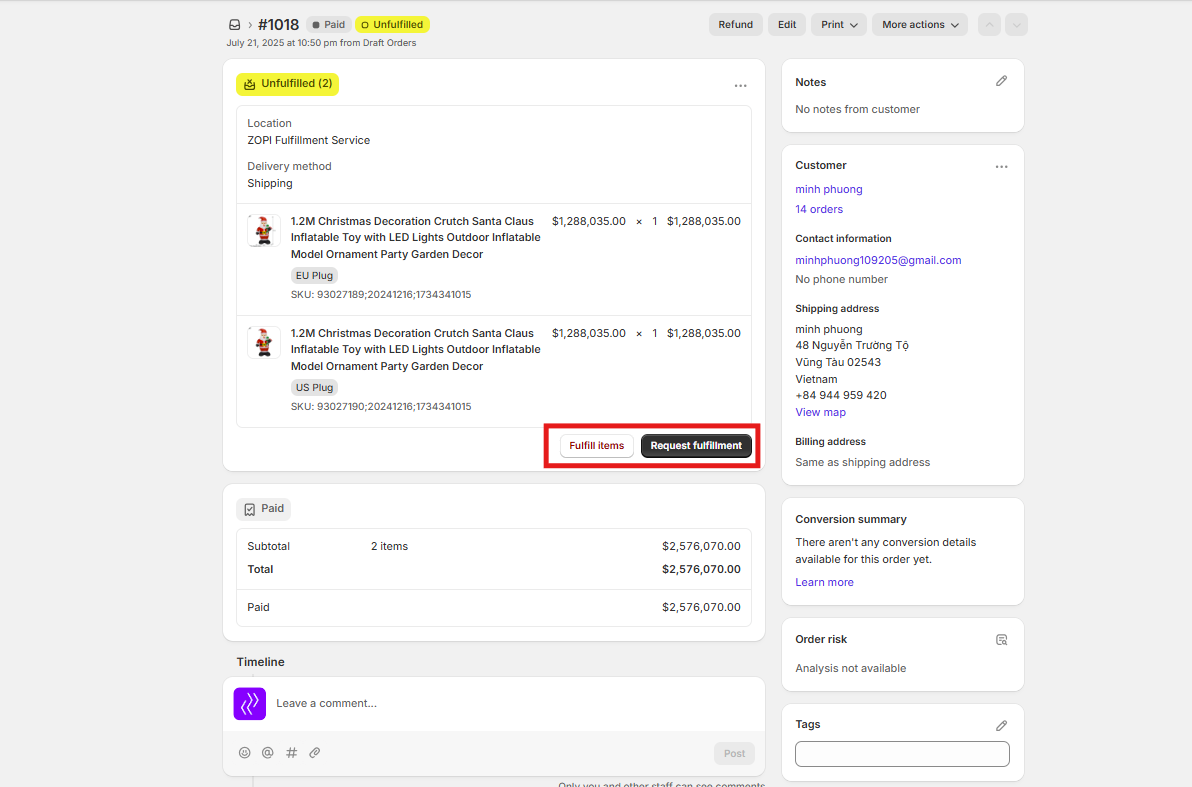
The most critical consequence is that no actual order will be placed with your dropshipping supplier. Your customer will have paid you, and their order will show as “fulfilled” in Shopify, but the product will never be shipped from the supplier’s warehouse.
If Zopi doesn’t initiate the order with the supplier, it won’t receive tracking information. As a result, Zopi won’t be able to sync that tracking information back to your Shopify order, leading to a “fulfilled” order in Shopify without any tracking details.
This situation can lead to significant customer dissatisfaction when they don’t receive their product. You will then have to manually place the order with the supplier and update the tracking information, which defeats the purpose of using Zopi for automation.
If you have already marked an order as fulfilled in Shopify, you need to revert that status to allow Zopi to re-fulfill the order. Here’s the correct workflow:
- Revert the Fulfillment: Click the “Revert” button in Zopi for the order that was marked as fulfilled in Shopify.
- Confirm the Order in Zopi: Once reverted, you (or Zopi, if set to auto-fulfillment) can confirm and initiate the fulfillment for that order within the Zopi app.
- Zopi Places the Order: Zopi will then place the order with the supplier.
- Supplier Ships the Product: The supplier will ship the product and provide tracking information.
- Sync Tracking Information: Zopi will automatically sync the tracking information back to your Shopify order, marking it as “fulfilled” with the correct tracking number.
By following this process, you ensure that Zopi can effectively manage your orders and maintain customer satisfaction.
