As a dropshipper, managing your product inventory and fulfillment process efficiently is crucial for your business’s success. Zopi Fulfillment Service is designed to streamline this process, ensuring that your Shopify store is always up-to-date with the latest product information and tracking details. In this article, we will clarify how Zopi Fulfillment Service interacts with your Shopify store, particularly regarding product syncing and updates. Understanding this will help you identify why some products may not receive updates from Zopi.
What is Zopi Fulfillment Service Location in Shopify?
When you import products into your Shopify store through the Zopi app, each product is assigned to a specific “Zopi Fulfillment Service” location within your Shopify admin. This location serves as Zopi’s identifier, enabling our system to:
- Recognize which products/variants in your Shopify store are managed by Zopi.
- Track their status throughout the fulfillment process.
- Automatically send updates, such as stock tracking information, back to the corresponding Shopify order.
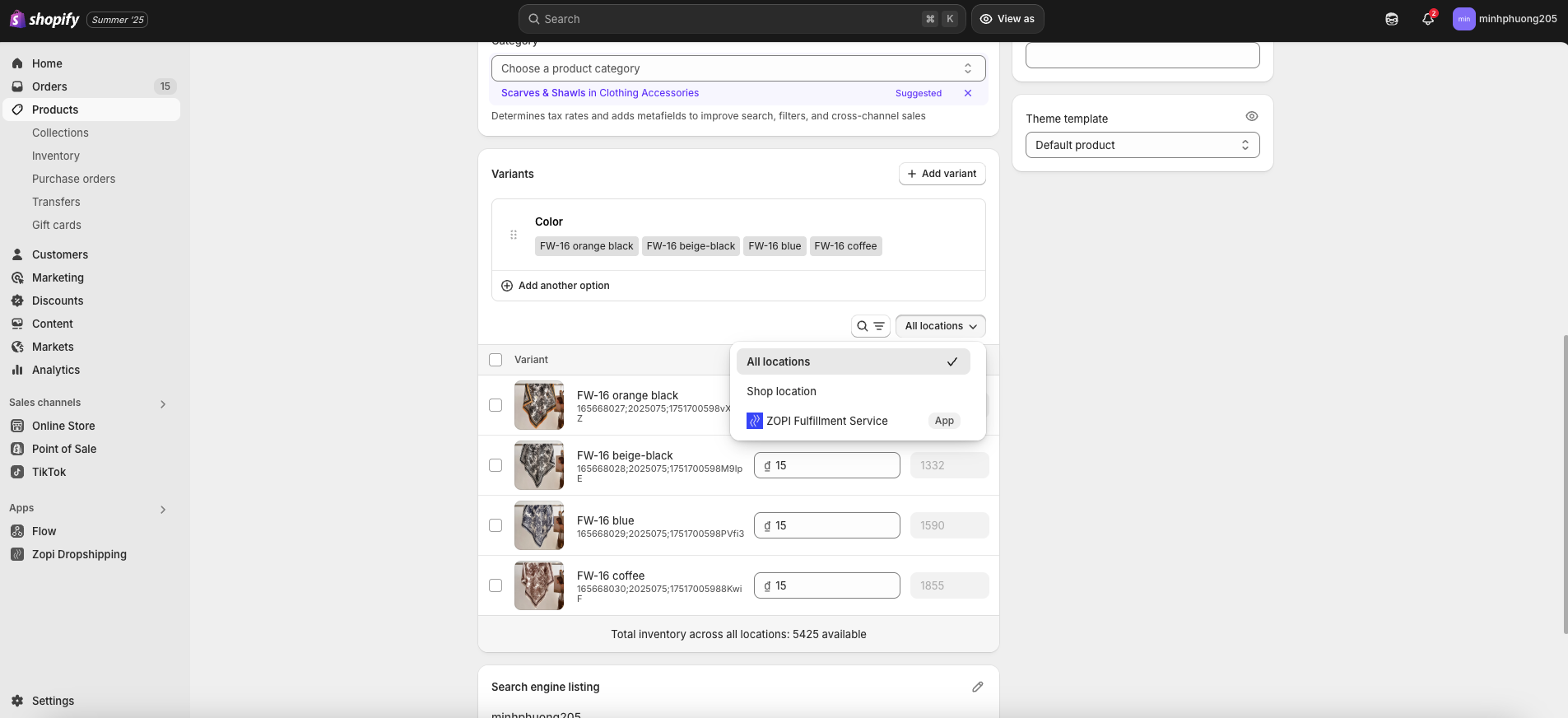
Why is the Zopi Fulfillment Service Location Important for Dropshipping?
The “Zopi Fulfillment Service” location is essential for seamless data exchange between Zopi and your Shopify store. If a product is not associated with this specific location, Zopi cannot effectively manage or sync its stock tracking. fulfillment status and monitoring. This can lead to delays and confusion in order processing, which can negatively impact your customer experience.
- Existing Products: Products that were already on your Shopify store before integrating with Zopi.
- Other Apps: Products imported or created using another app.
- Manual Creation: Products created manually within Shopify.
In these cases, even if the products appear in your Shopify orders, Zopi’s system cannot establish the necessary link to automate their fulfillment or provide real-time updates from suppliers.
To ensure that all your products managed by Zopi receive automatic status and tracking updates, follow these best practices:
- Always import and manage products intended for Zopi fulfillment using the Zopi app.
- Use options like “Add product from Shopify,” “Add product by URL,” or the Zopi browser extension.
- If you have existing products on Shopify that you want Zopi to manage, re-import them via Zopi as “Duplicate Product” or “Override Product“.
- This ensures they are correctly linked to the “Zopi Fulfillment Service” location.
By following these steps, you empower Zopi’s system to fully automate the fulfillment workflow, ensuring your Shopify orders are consistently updated.
Understanding how Zopi Fulfillment Service interacts with your Shopify store is crucial for maintaining an efficient dropshipping operation. By ensuring your products are correctly associated with the “Zopi Fulfillment Service” location, you can automate your fulfillment process and provide your customers with timely updates. If you have any specific products you’re concerned about or need assistance with importing, please reach out to our support team for help!
For more information on product management and order fulfillment, check out our Help Center.
